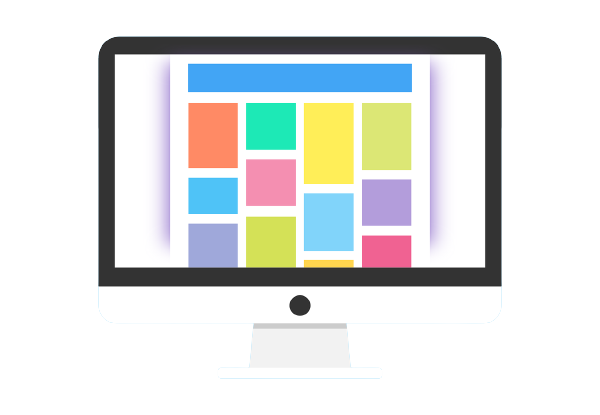In this quick guide, we will show you how to edit a page in WordPress.
This is a very simple process that only takes a few minutes.
Let’s start with the most basic way of editing WordPress pages.
⚡Editing a Page in WordPress:
- Login to your WordPress dashboard.
- Once you are logged in, click on the “Pages” (left-side panel)
- This will take you to a list of all of your pages.
- To edit a page, simply hover over the title of the page and click on the “Edit” button that appears.
- This will take you to the WordPress editor (Gutenberg block editor for the newer versions) where you can make changes to your page.
- When you are done making changes, simply click on the “Update” button to save your changes.
- That’s it! You have now successfully edited a page in WordPress.
How To Edit the Design of WordPress Pages
While the process for editing a page in WordPress is very simple, you may want to edit the design of your pages as well.
To do this, you will need to edit your WordPress theme.
Don’t worry, this is also a very simple process.
First, login to your WordPress dashboard and click on (or hover over) the “Appearance” tab in the menu bar at the left of the screen.
From here, you can click on the “Customize” button to begin editing.
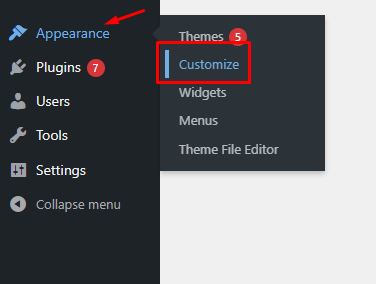
You will see a number of options for customizing your theme, including colors, fonts, and layouts.
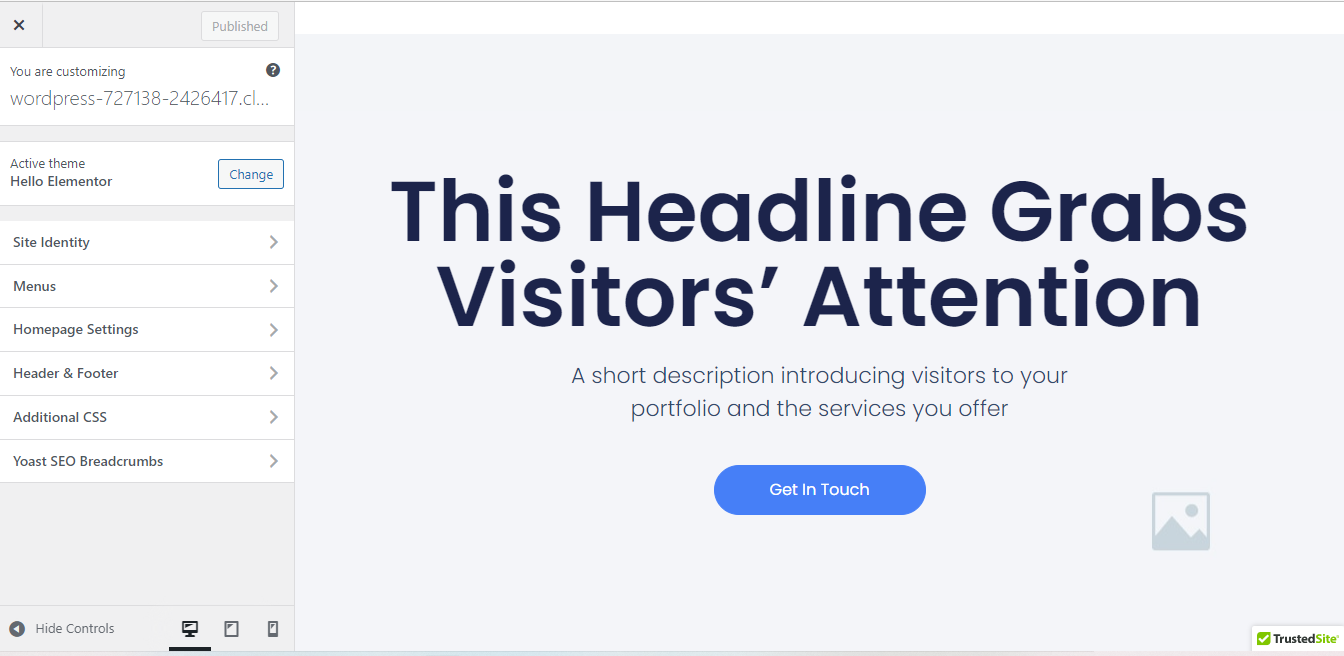
Make any changes you want and click on the “Publish” button when you are done.
Your changes will now be live on your website.
That’s all there is to it! You have now successfully edited the design of a WordPress page.
Creating Complex Designs With WordPress Page Builders
While the WordPress editor is very user-friendly, it may not be suitable for more complex designs.
In these cases, you may want to use a WordPress page builder.
A WordPress page builder is a plugin that allows you to create complex designs without having to code.
There are a number of WordPress page builders available (check all of them here), but we recommend Elementor.
Elementor is a very user-friendly plugin that is also free to use.
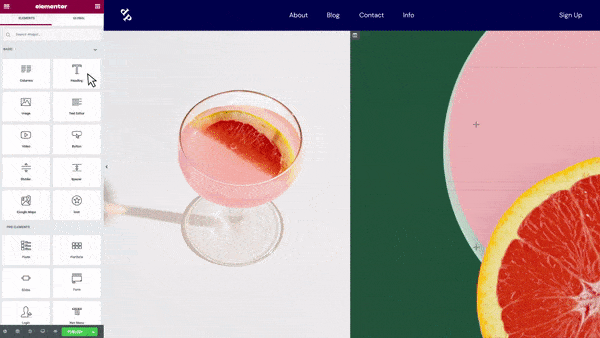
To use Elementor, simply install and activate the plugin on your WordPress website.
The free version of Elementor is available here and directly within your WordPress dashboard (go to Plugins > Add New > Search for Elementor).
Once the plugin is activated, you will see a new “Edit with Elementor” button in your WordPress editor:
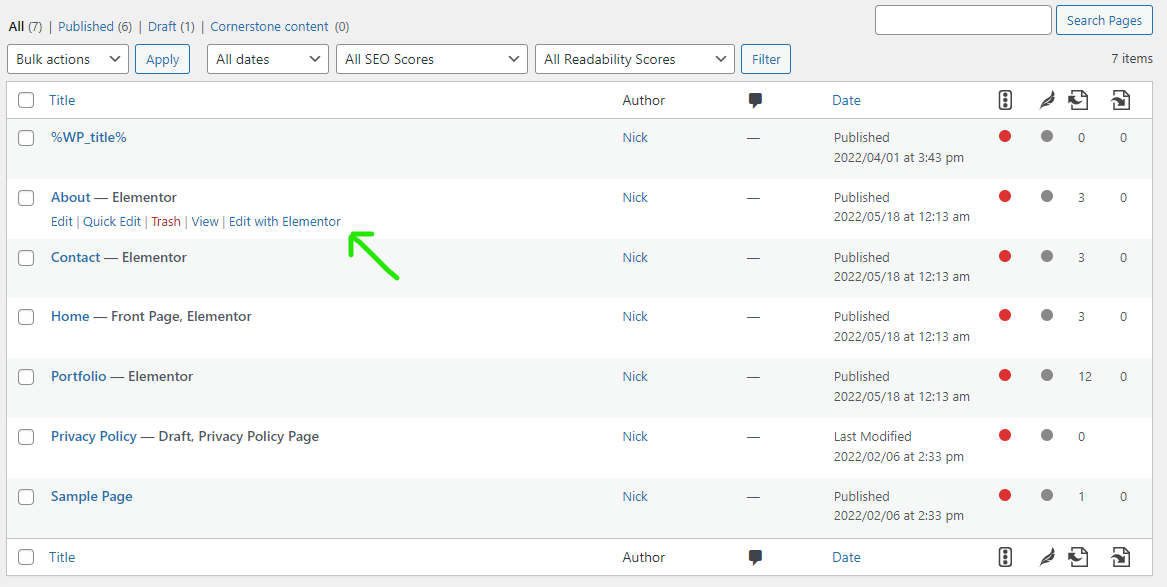
Click on this button to launch the Elementor interface and edit your WordPress pages with it.
From here, you can drag and drop elements to create your desired design.
When you are finished, simply click on the “Publish” button to save your changes.
Besides this simple editing function, Elementor has tons of different features. Check all of them in our comprehensive Elementor Review.
If you want to try another page builder instead of Elementor, check the complete list of the best WordPress page builders here.
Summary
As you can see from this quick guide, editing a page in WordPress is extremely simple.
You can use the default WordPress editor to make changes to your pages, or you can use a WordPress page builder for more complex designs.
Either way, the process is easy and straightforward. It only takes a few simple steps and five to ten minutes.
We hope this quick guide has been helpful. If you have any questions, please feel free to leave a comment below. Thanks for reading!
Further reading:
- How to edit a WordPress website?
- How To Edit the Mobile Version of Your WordPress Site (3 Simple Steps)
- A Short Guide to WordPress Roles (From Super Admin to Subscribers)
- How To Change WordPress From a Blog to a Website (in 6 Steps)
- A Quick Look at WordPress Email Marketing Plugins
- How To Restore a Previous Version on WordPress (User-Friendly Methods)
- How To Build a New WordPress Site While the Old Site Is Live (A Quick Guide)
- How Many WordPress Plugins Are There? (Surprising Facts)
- How to Justify Text in WordPress (A Step-By-Step Guide for Beginners)
- Top 4 WooCommerce Page Builders Compared [+Screenshots and Video]
- Why Is WordPress So Hard To Use? (Steps To Make WordPress Easy)