As you get inspired by your favorite websites, you might be wondering “Is this built with WordPress?”
Luckily, it’s easy to tell if a website is WordPress or not. Here we’ve put together five user-friendly methods to determine if a website is made by WordPress. Let’s find out!
5 User-Friendly Methods to Tell if a Website Is WordPress
1. Use BuiltWith or Another Checker Tool
First, you can tell if a website is WordPress by using well-known online tools. The most reliable one is called BuiltWith.
Simply type the URL of the website into the search bar and click “Lookup”.
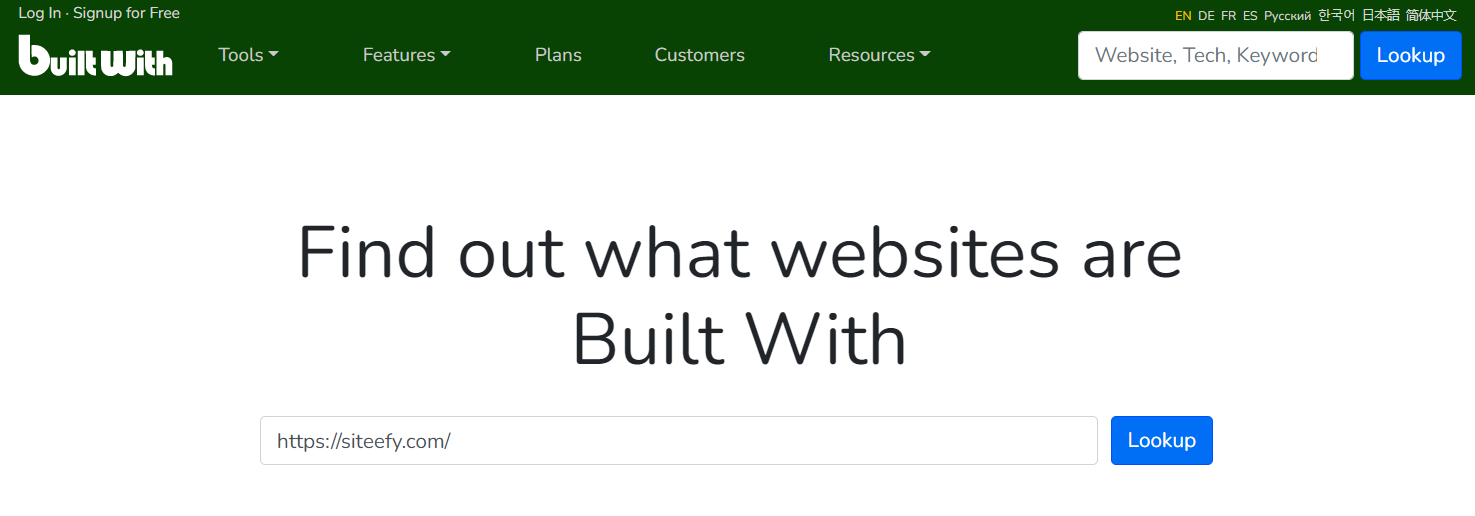
From there, scroll down to the “Content Management System” section to see whether it lists WordPress. If the website runs on WordPress, it will appear here.
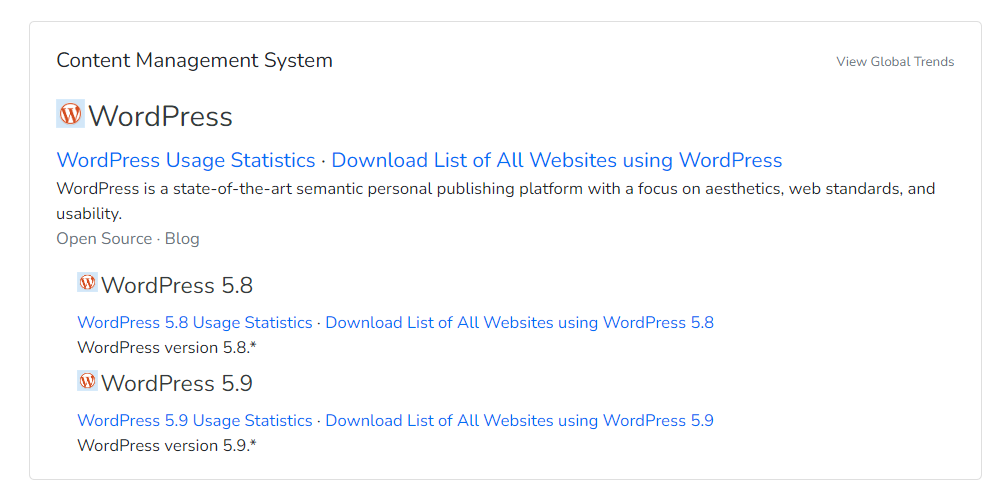
📝 Note
Of course, BuiltWith isn’t the only checker available. You can also use IsItWP or another tool to see what the website is running on.
2. Download an Extension Checker Such as BuiltWith Add-On
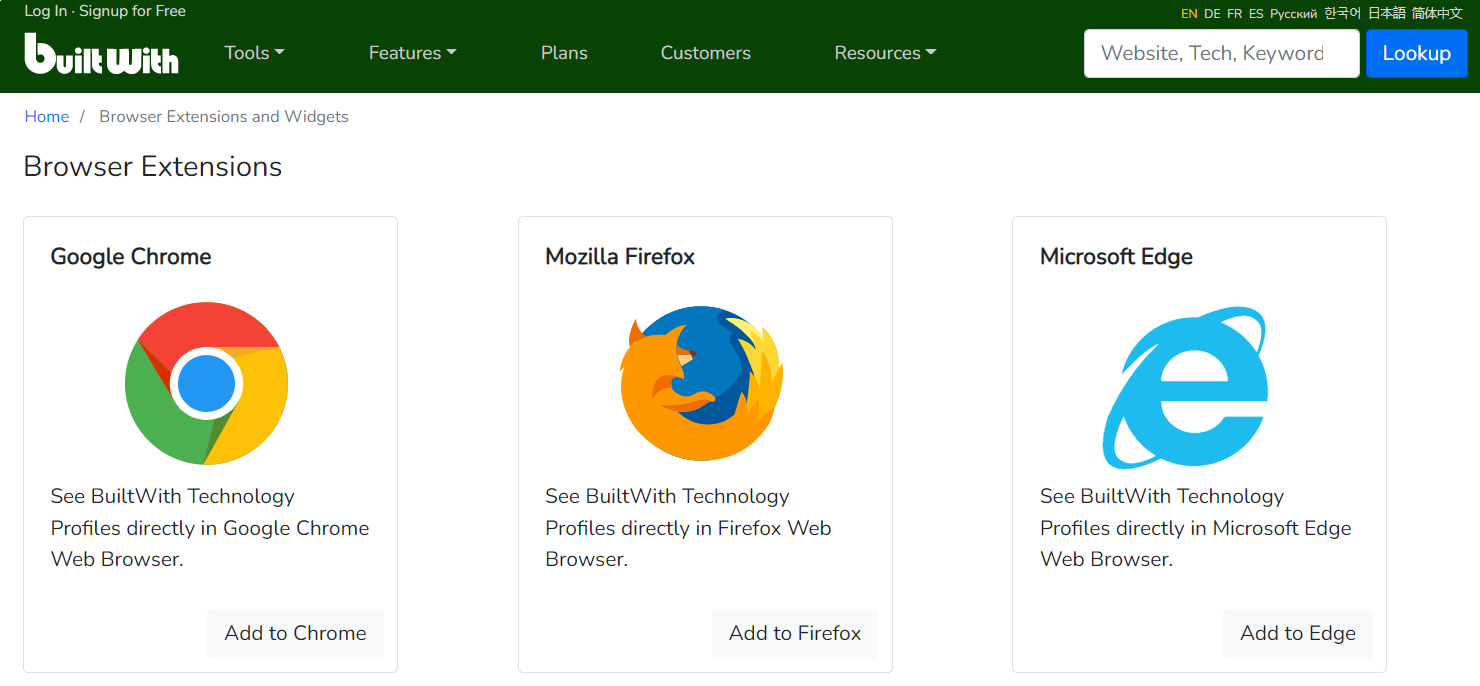
If you’re browsing online to find great examples of WordPress websites, themes, and plugins, you might benefit from using an extension tool. Our favorite is the BuiltWith Add-On, which is available for Chrome, Mozilla, and Microsoft Edge.
Simply click “Add to” for your preferred browser and then follow the instructions to install. If you have Chrome, just click “Add to Chrome” and then “Add Extension”.
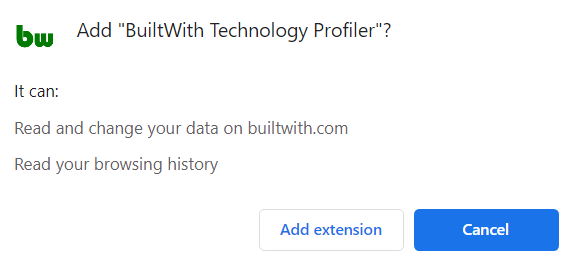
From there, you can simply click on the green “BW” button in the upper right-hand corner every time you want to tell if a website is WordPress or not.
In the pop-up, you can scroll down to check the “Content Management System” section for WordPress.
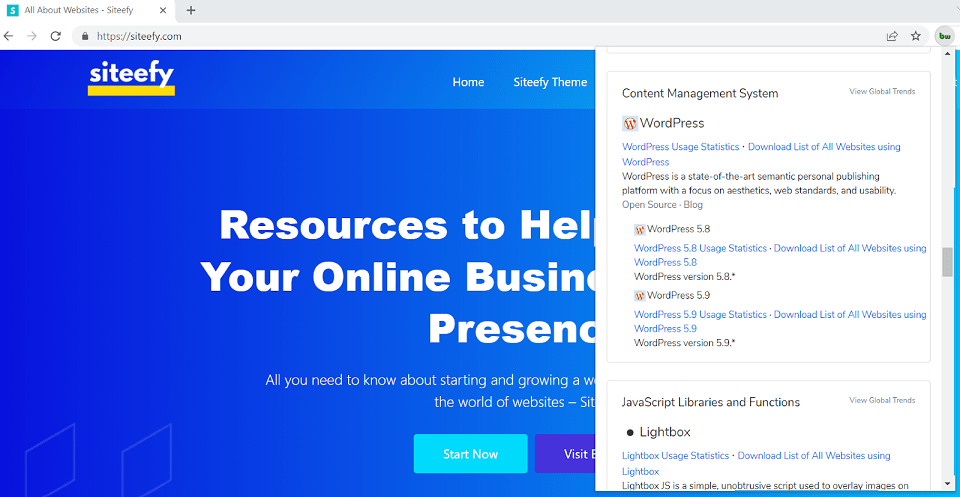
If you’re not a fan of the BuiltWith Add-On, you can also try other extension checkers such as Library Sniffer.
3. Search the Source Code for WordPress Keywords
In addition, you can go directly to the source code to determine whether or not a website is WordPress. To do this, right-click on the webpage. Once you see the list of options, select “View page source”.
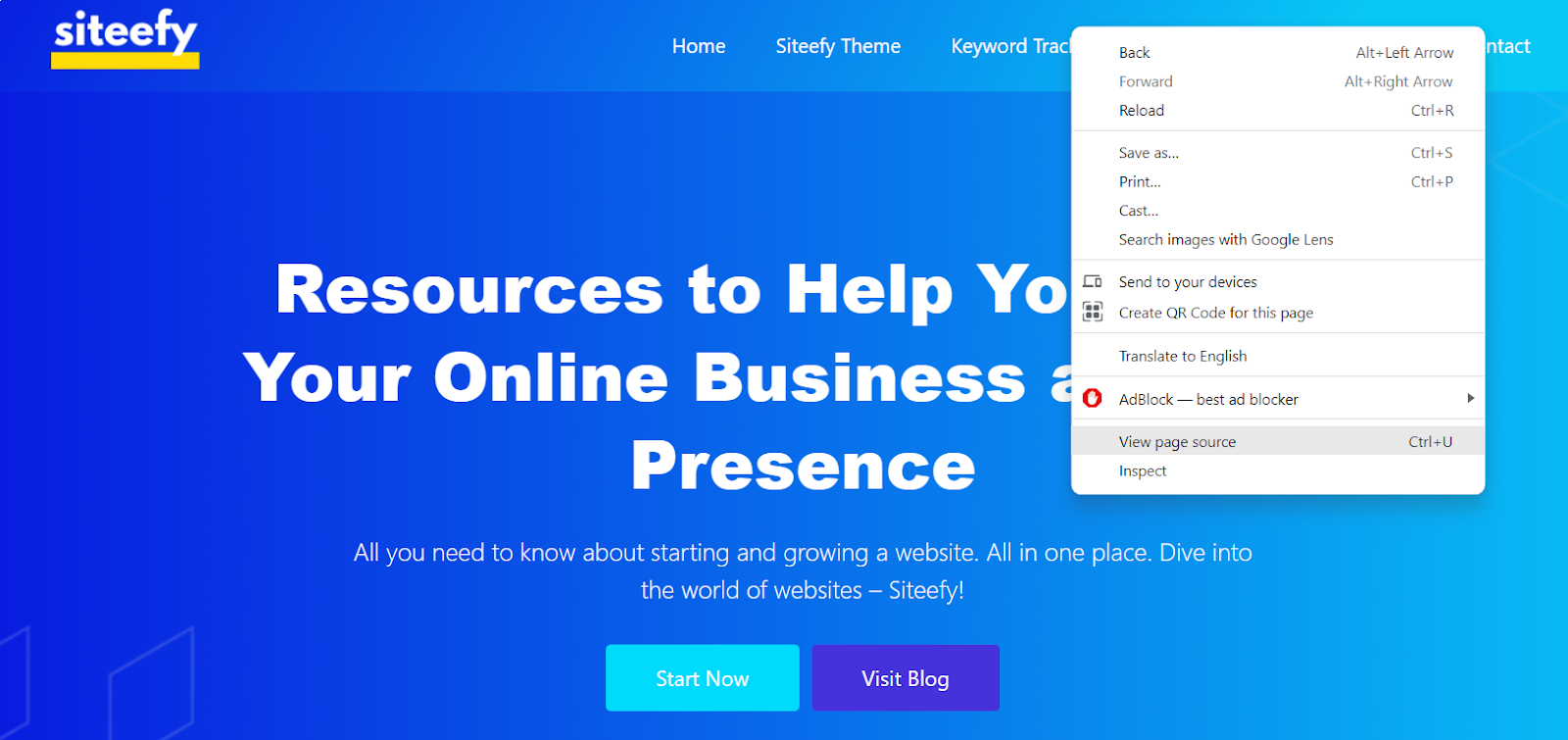
From there, you’ll be taken to a screen with lots of code. No need to panic!
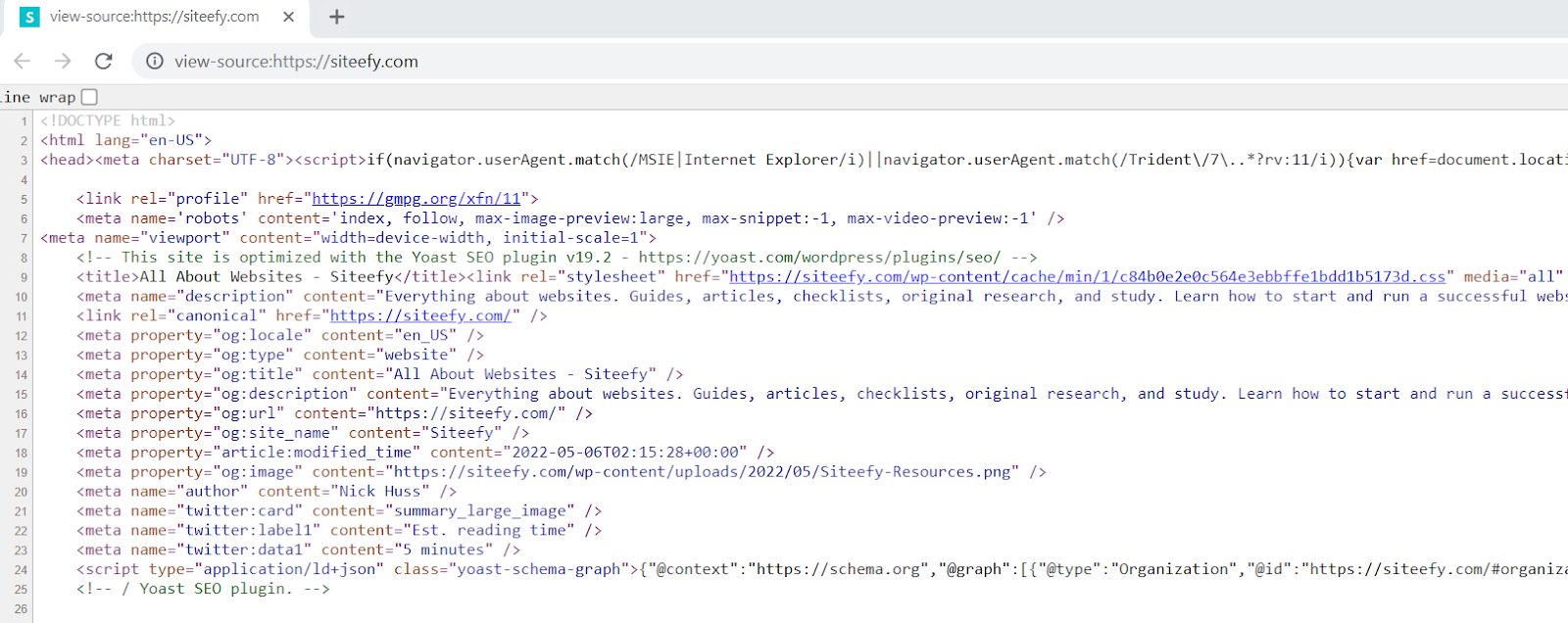
To find out if the website runs on WordPress, you can search the code for keywords. Do a find search (“CTRL + F”) and type in these common phrases:
- WordPress
- WP-Content
- WP-Includes
- WP-Content/plugins
- WP-Content/theme
- WP-Content/uploads
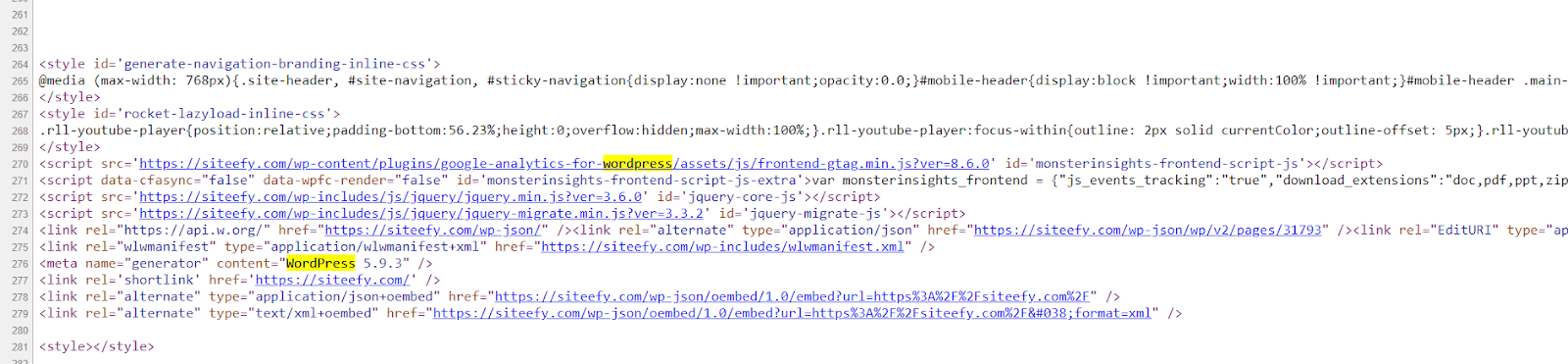
If you get any search results, you know that the website was built with WordPress!
4. Check the Domain for Related WordPress Pages
You can also find out if the website is WordPress by checking the domain for related pages. For example, nearly all WordPress websites have:
- An admin page to login:
http://domainname.com/wp-admin - A readme HTML file for general info:
http://domainname.com/readme.html - A TXT file with the WordPress license:
http://domainname.com/licence.txt
To use this method, go to the URL you’re checking and add the endings listed above (/wp-admin, /readme.html, and /licence.txt).
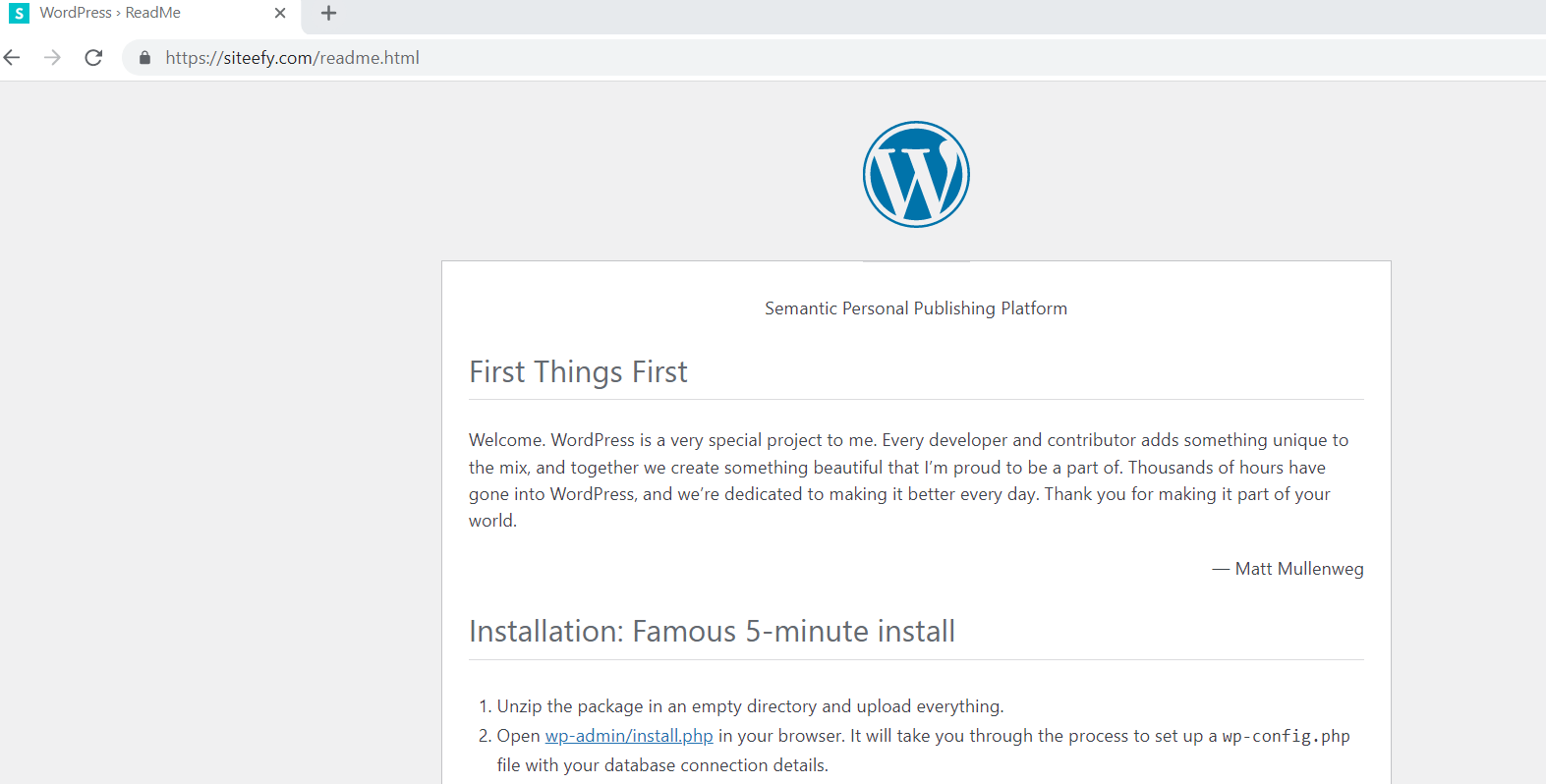
If you get any results with these three endings, it means the website is WordPress!
📝 Note
Be cautious with this method. If you don’t get results, it’s possible these WordPress page settings have been edited and disabled from public view. You should double-check that a website isn’t WordPress by confirming with another method.
5. Check the Website Content for Signs of WordPress
Finally, you can scour the website for signs that it’s been made by WordPress. One telltale sign is that the footer says “Powered by WordPress”.
Again, be careful because many websites edit the footer to disable this wording, so you might not find it.
As a last resort, get in touch with the website’s owner through their “Contact” section to ask them! Most won’t mind telling you what they used to build their website.
⚡ Check also: How to Edit Footer in WordPress (Step-by-Step Guide)
Get Inspired for Your WordPress Website
Now that you know how to tell if a website is WordPress, you can start finding top WordPress examples online.
In case you need some extra inspiration, here are some of our favorite WordPress websites below!
🔔 Check also:
- 57+ Best Elementor Websites (Fantastic Designs)
- 30 Amazing Hair Salon Websites That Will Inspire You
- 19+ Best WordPress Page Builders & WYSIWYG Editors Compared
- 7 Best WordPress Comics Themes

