⚡ Quick answers:
➜ Is WordPress hard to use?
For new users – yes.
For seasoned professionals and experienced users – not so much.
➜ Why is WordPress so difficult to use for new users?
In our opinion, there are two main reasons for this:
Reason 1: WordPress can be difficult because it is a complex, powerful and at the same time highly flexible content management system (CMS).
The power and customizability of WordPress may make it a little hard to understand at the beginning.
But it’s getting better in this aspect, especially after the introduction of Gutenberg.
Reason 2: WordPress might be difficult for new users (especially for those who want to build complete websites with it) because WordPress was initially created for blogging, not for creating fully-functional websites.
So, if your goal is creating a full-featured website with WordPress, you sort of go beyond its original limits, and this (although perfectly possible) might feel hard at times.
In simple words, you want to create a complete website on a blogging platform. You should expect this to be not as straightforward as creating such a website on a website platform.
➜ Is WordPress hard to learn?
WordPress is generally quite easy to learn. We wrote a separate article about this here.
Also, make sure to check our step-by-step WordPress editing guide here and you’ll find yourself becoming a WordPress Pro in a blink of an eye. 😎
🔔 Elementor makes WordPress easier!
Give it a try (a free version is available).
Go to Elementor ➜
Now, let’s take a closer look at why WordPress is so complicated for new users.
We noticed that WordPress seems hard only if you don’t fully understand how it works.
Once you understand WordPress, things become much easier.
WordPress, with the thousands of themes, plugins, and limitless customization options, may seem complicated at first, but those things are necessary to build a beautiful and functional website.
Most importantly, the website that you have full control of.
While website builders like Wix and Squarespace are attracting a good chunk of users to their platform, they can be extremely limiting compared to WordPress.
With WordPress, you can build a truly unique website without limits. Your very own website that you’ll actually own.
This is what website builders like Wix or Squarespace lack, and this is what makes WordPress so powerful.
Powerful, but sometimes a little complicated.
In this post, we’ll try to answer why WordPress is so hard to use. We will share everything you need to know about WordPress and a few tips on how you can make your WordPress experience less painful.
Let’s get started…
Why Is WordPress So Complicated? – Our Video About This
We heard this question so many times that we decided to go and make a video about it. 😎
Here is that video:
Quick WordPress Overview
Started in 2003, WordPress is an open-source content management system (CMS) written in PHP and MySQL database.
Today, WordPress is the most popular way of creating a blog or a website on the Internet.
This is how a standard WordPress dashboard looks:
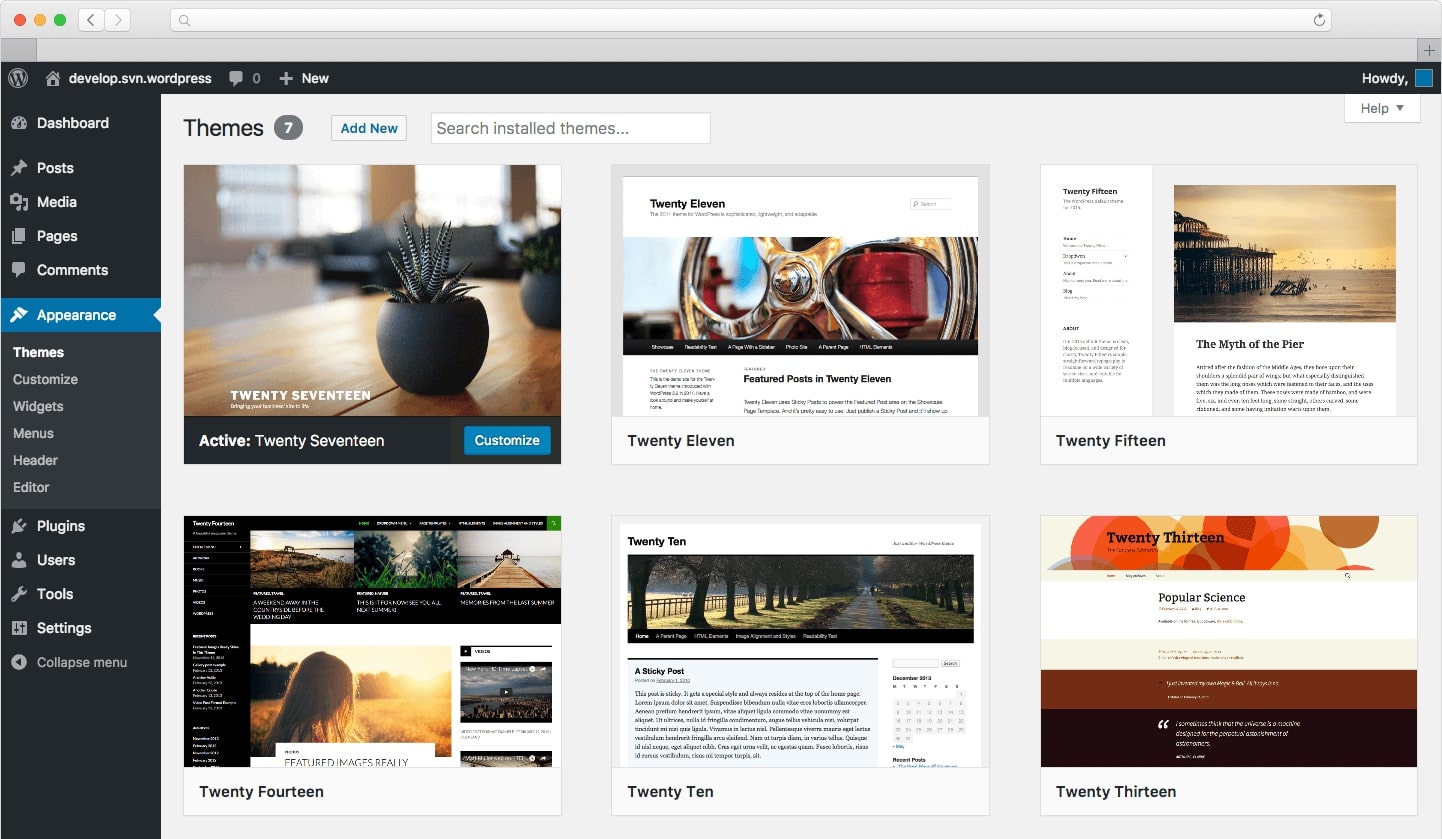
WordPress is a completely free CMS offered and managed by WordPress.org, now used by over 42% of all the websites on the web.
Theoretically, you can use WordPress to build and manage your website without writing a single line of code. Once a website is set up, publishing in WordPress is as simple as writing in a Microsoft Word document.
However, if you want your website to be something more than just a blog, you’ll need additional customization.
As mentioned above, customization possibilities are close to limitless in WordPress.
This is definitely good news, but again it’s not easy.
Ok, we’ll get there in a minute. Read on.
We use WordPress here at Siteefy, and we just love the freedom and flexibility it gives us. Hopefully, soon you’ll be able to enjoy all that WordPress offers with no headache or frustration whatsoever.
📝 WordPress.com or WordPress.org?
There’s a difference between the self-hosted version of WordPress (WordPress.org) and the for-profit WordPress version (WordPress.com).
While WordPress.com is easy to use, it’s a limited and paid platform (similar to Wix and Squarespace).
We explain the difference between wordpress.com and wordpress.org in this video:
In this post, we’re going to concentrate on the free WordPress.org CMS only since this is what we all usually refer to when we say WordPress.
Why Is WordPress So Hard To Use?
Let’s see why is WordPress so hard for beginners.
How does WordPress work? What exactly makes WordPress hard to use?
1. WordPress Requires Initial Installation and Setup
WordPress is open-source software, not a service like website builders (Wix, Weebly, Squarespace, Blogger, etc.), and it needs to be installed on a server before it can be launched.
While there are many WordPress focused hostings available now (SiteGround or Kinsta), the hosting setup is still not as easy and straightforward as starting your work with website builders.
Yes, with managed WordPress service, you can install it on your website with one click, but this is not the whole story.
In most cases, you’ll need to continue configuring WordPress further after the installation.
Another thing is selecting reliable, fast, and quality hosting for WordPress, which can become a bottleneck for non-technical users.
Poor WordPress hosting is a pain in the ass. Try to avoid this.
Usually, going with top-rated options like Siteground, Kinsta, or Cloudways is the safe bet here.
The right hosting company will provide you with two extremely important things:
- Fast, quality WordPress hosting
- Easy WordPress installation
Getting these two parts in place would save you tons of time and effort in the long run.
Related ➡️ 9+ Different Web Hosting Types Explained
⚡ Check also: How to Edit Footer in WordPress
2. Themes and Plugins Can Be Complicated
After the setup, the themes and plugins can complicate WordPress as the CMS relies on multiple third-party extensions to function properly.
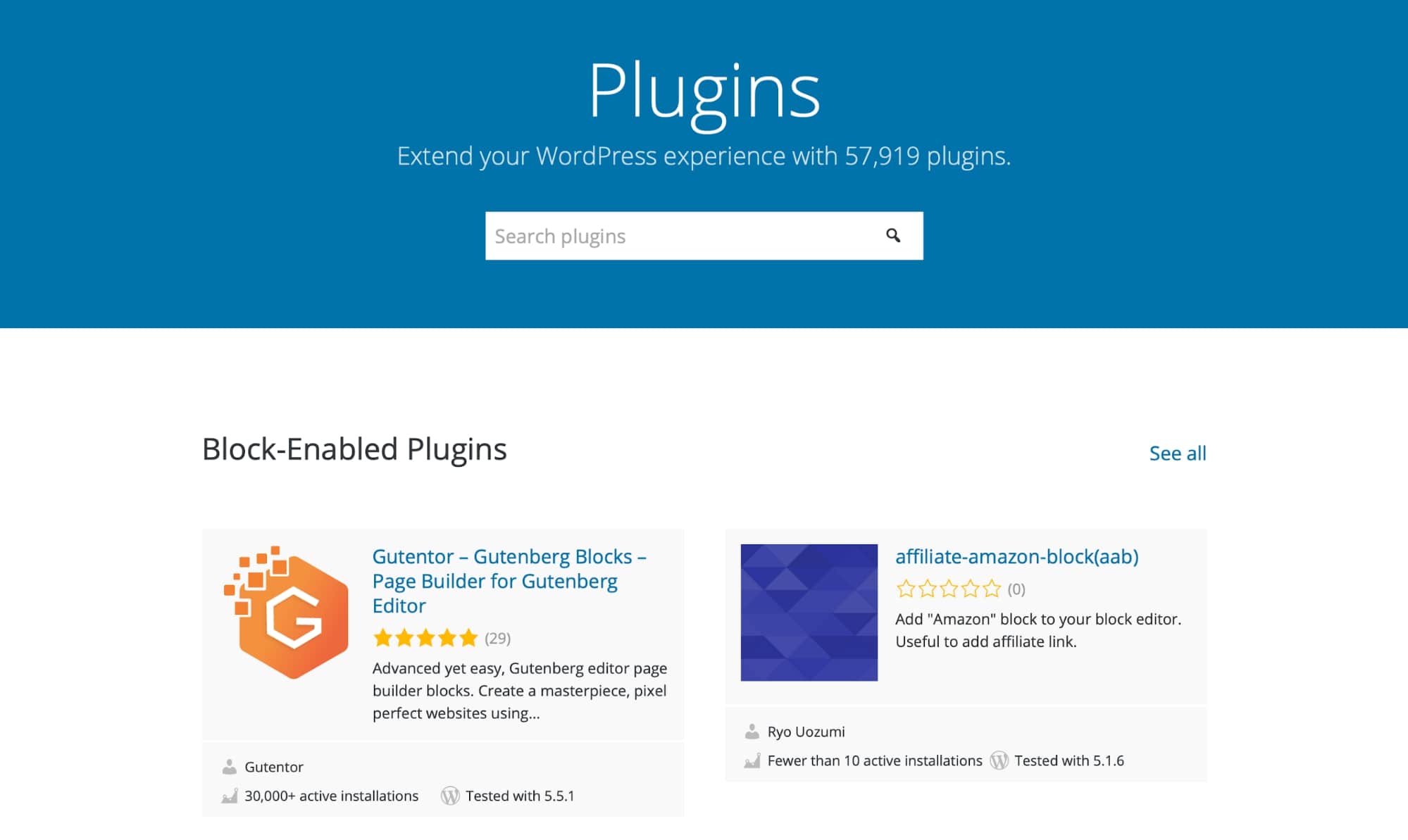
The two types of extensions used on WordPress are themes and plugins:
- Themes control all the design elements and general website behavior.
- Plugins are add-ons that extend the capabilities of a WordPress website.
Both themes and plugins give unlimited flexibility to WordPress websites, as they allow you to build any type of website you want, without any functionality limitation… but multiple plugins and themes can create confusion and complexity.
While WordPress tries to keep all the themes and plugins in its directory compatible with each other, quite often, they conflict, which can cause various issues on a website (which again, you as a site owner, need to fix).
3. Categories and Tags Can Be Complicated
WordPress is now used by all sorts of different websites (like business websites, eCommerce stores, etc.), but it was primarily built for blogging purposes only.
And this is why it still uses the categories and tags structure that was initially designed for blogs to manage their blog posts.
So if you’re going to use WordPress only for your blog, you’ll be fine. But for other types of websites, you might have to noindex categories to preserve the overall SEO of the website.
Many users make a mistake with the WordPress structure and use multiple categories with no tags and vice-versa, which results in difficult navigation.
WordPress.org has specifically mentioned this on the top of their documentation:
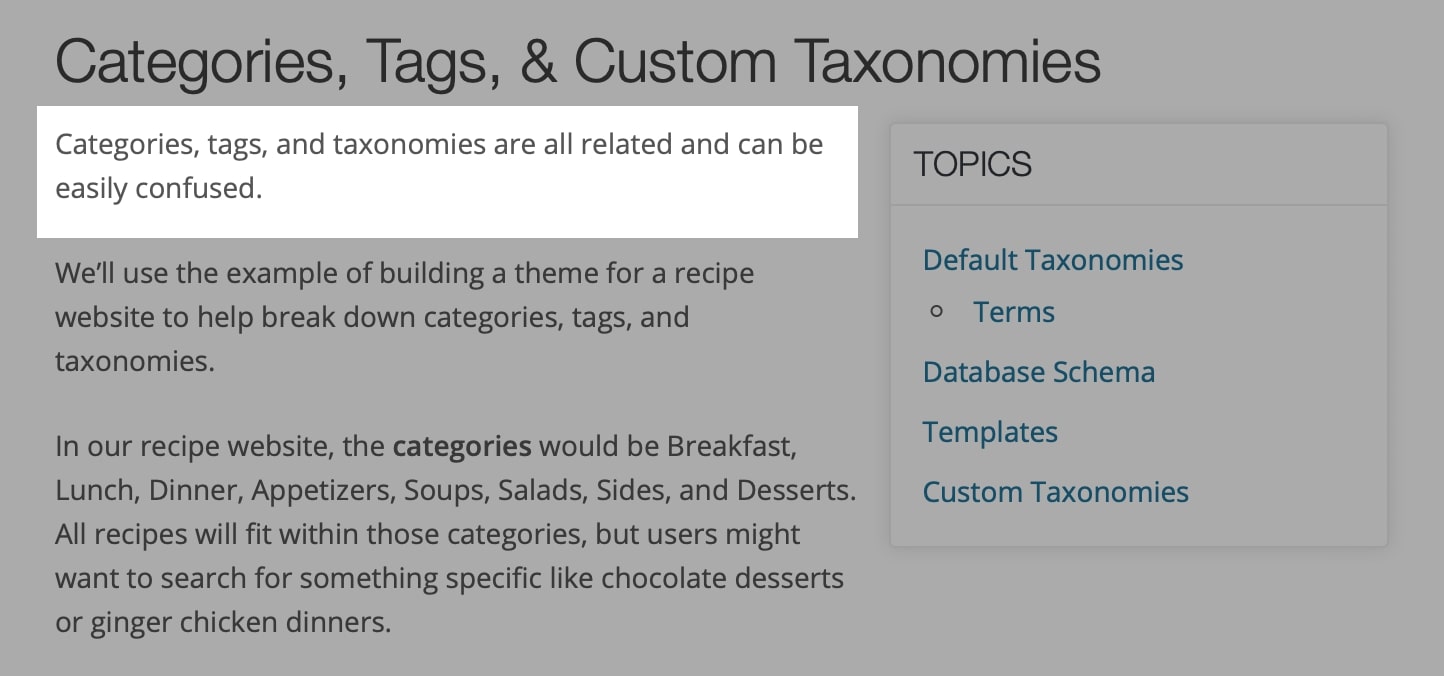
☝ Note: Categories allow you to group blog posts based on the topics, while you can use tags to describe posts in detail. Both categories and tags are a part of default taxonomies, which is a way to organize content on WordPress.
4. WordPress Has Lots of Settings To Configure
While WordPress is highly customizable, the multitude of different settings available makes it hard to use for beginners.
For example, the sidebar in the blog posts is controlled via Widgets in the dashboard, and a custom page should be set as the homepage in reading settings before a website can be launched.
All of this is relatively easy to do and takes only a few minutes to set up, but there’s no universal default step-by-step structure in WordPress that new users can follow.
There is also no setup wizard or anything like that what website builders usually have.
Plus, all the settings from third-party plugins can quickly add up — resulting in further confusion.
☝ Tip: We have written extensively about WordPress here at Siteefy. Check our blog to find lots of useful WordPress tips and advice.
5. There’s No In-Built WordPress SEO (Search Engine Optimization)
With WordPress, you get a strong website foundation, but it’s just not enough to rank in Google.
🤓 Tip: SEO is the process of optimizing a website to get targeted organic traffic from search engines (like Google and Bing).
So once you’re done with the website setup and design, you will have to install an SEO plugin to make your WordPress website SEO optimized.
Without the right SEO settings, the website is unlikely to be properly visible to search engine crawlers, and you risk receiving no organic visitors.
This is, of course, not the hardest part of using WordPress but still requires some learning for beginners.
🔔 Note: Basic SEO might be easy to set up with the help of WordPress plugins (like Yoast), but advanced SEO, which is exactly what brings you organic search traffic, is a whole different story.
6. There’s No In-Built Analytics
Analytics is the name of the system that is used to gather and analyze information about a certain website.
This information includes but is not limited to
- users visiting your website
- their behavior
- and overall website performance
Analytics is something every website must have.
But WordPress has no in-built analytics.
Many third-party (free and paid) Analytics plugins are available, but all of them require initial setup (which adds one more step for beginners).
What may complicate matters further is that there’s no single third-party Analytics solution, and users have to choose from a variety of options like Google Analytics, Clicky, Jetpack by Automattic, etc.
3 Ways To Make WordPress Easy to Use
Now that we’ve seen why WordPress can be hard to use, the question is, should you go for it or not?
Well, the answer is surprisingly straightforward.
WordPress can be hard, but it’s worth it.
Yes, WordPress may require some learning curve and be not very easy to use sometimes, but it is the perfect CMS for users looking for a way to build amazing and functional websites without massive investments and with literally no limits.
It’s a capable CMS that can handle every type of website, starting from simple blogs and ending with full-fledged eCommerce stores.
That is why WordPress has such a massive CMS market share.
So, here are 3 tips you can follow to make your life easy with WordPress:
1. Select Managed WordPress Hosting
To avoid all the initial installation work, go with a top-rated dedicated WordPress managed hosting.
Managed WordPress hostings are specifically optimized for WordPress, and they take care of everything in the backend, like codebase management, performance, security, backups, and the server stack.
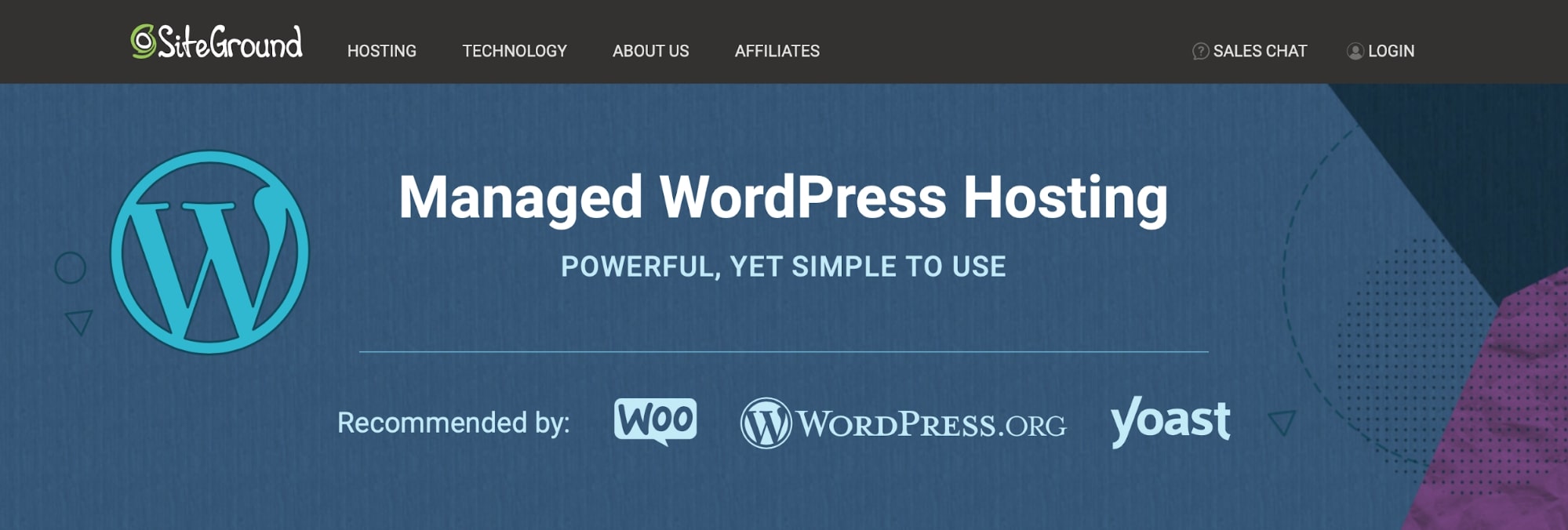
If you are starting a website you will need to host it somewhere. If your CMS choice is WordPress then going for a quality managed WordPress hosting is a no-brainer.
It’ll cost the same, but make your life so much easier!
So, all you have to do is to sign up for managed hosting, set up your server, start the installation process, and you will get a working WordPress website instantly.
We have explained the exact steps on how you can select the best WordPress hosting here.
2. Use a Lightweight WordPress Theme
To keep everything simple from the start, it’s a good idea to use a lightweight theme and then build the design on it.
Themes are an essential part of WordPress as they control the core functions of a website, and you can only activate one theme at a time.
A few good lightweight themes are Generatepress, Astra, and OceanWP.
All three themes are available for free in the WordPress directory, with a paid version if you need any premium features (for most blogs, free themes are enough).
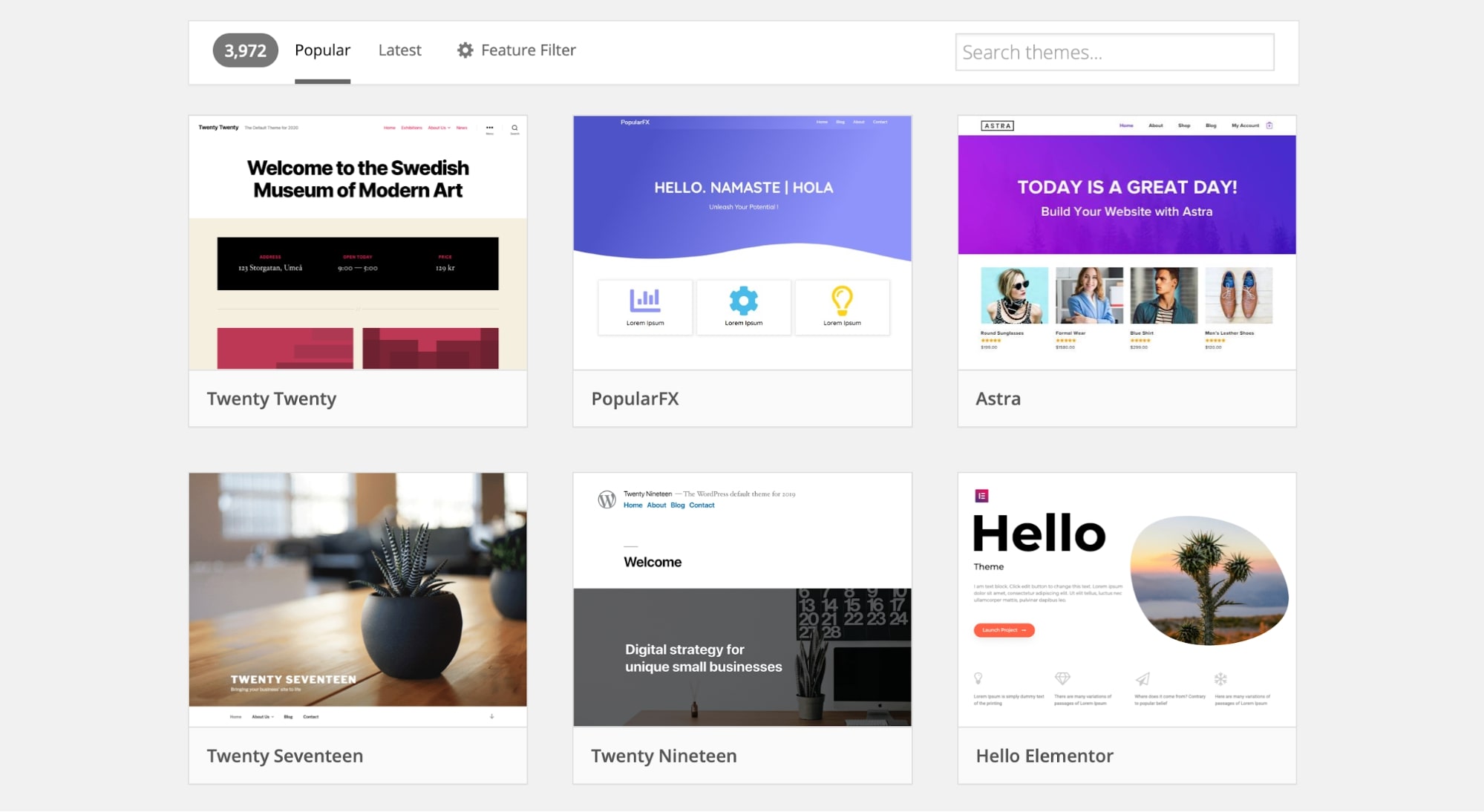
Alternatively, Divi Theme and Hello Elementor are also good options.
Once you have selected the theme, you can use a page builder to build your website.
⚡ Check also: How to Edit WordPress Home Page
3. Use WYSIWYG WordPress Page Builders for Design
Complete front-end WYSIWYG is another important thing that WordPress does not have by default.
WYSIWYG is the functionality that makes websites builders (like Wix) so easy to use.
But here is the kicker:
You can have WYSIWYG on WordPress too!
How?
With WordPress WYSIWYG builders.
WordPress WYSIWYG page builders are powerful tools (some are even complete toolkits) that you can use to design and run your WordPress website in a code-free manner.
Most page builders are available with a drag and drop WYSIWYG interface that you can use to create responsive pages visually.
Currently, the two most popular WordPress page builders are Elementor and Divi Builder (live demo is available here).
Both page builders are true WYSIWYG (What You See Is What You Get) editors, and both work seamlessly with almost every WordPress theme and plugin, so you can build a site you want with pixel-perfect design.
Another thing that can make your life easier dealing with WordPress is the fact that these page builders come with hundreds of pre-built ready-made layouts (templates) for different niches, like a blog, hotel, restaurant, travel, and so on.
You can import any template with a single click and then customize the content accordingly. This allows you to set up a WordPress website with a consistent and professional-looking website design super quickly – literally in minutes.
Here is an example:
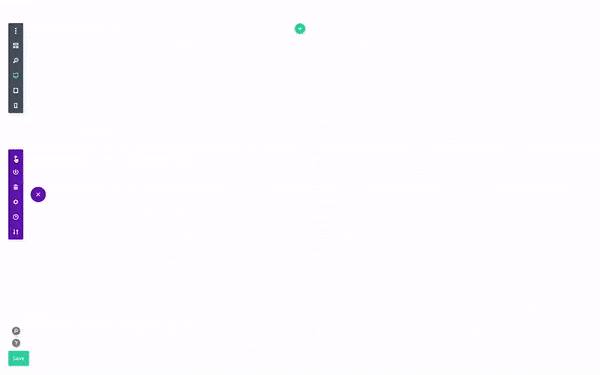
See the live demo of the Divi template used in the example above.
Watch this video to learn how you can build a website with Elementor + Astra theme:
Conclusion
So, to sum up, is WordPress easy to use?
Well, probably yes and no (or no and yes).
One of the best things about WordPress is that it is a robust content management platform.
With the right tools and approach no coding or technical knowledge is required for a WordPress website — which is why now, almost 42% of the web uses this platform.
There’s a learning curve with WordPress, but you don’t have to learn everything overnight … you can start small and then expand as your website grows.
With the help of managed hosting and page builders, you can set up a complete website with all the functions within minutes. You can also hire a WordPress freelancer from platforms like Codeable or Toptal in case you need any technical help.
Still, if you’re looking for WordPress alternatives, check our post on how you can build a website from scratch with page builders like Wix and Squarespace.
FAQ
🔔 Check also:
- How to Edit WordPress Site?
- How to Justify Text in WordPress
- How to Change the Link Color in WordPress
- How to Add Blog Posts to Pages in WordPress
- WordPress: How to Remove “Leave a Reply”
- How to Make a Webcomic Site
- How to Edit Footer in WordPress
- How to Edit WordPress Home Page
- WordPress Visual Editor Not Working

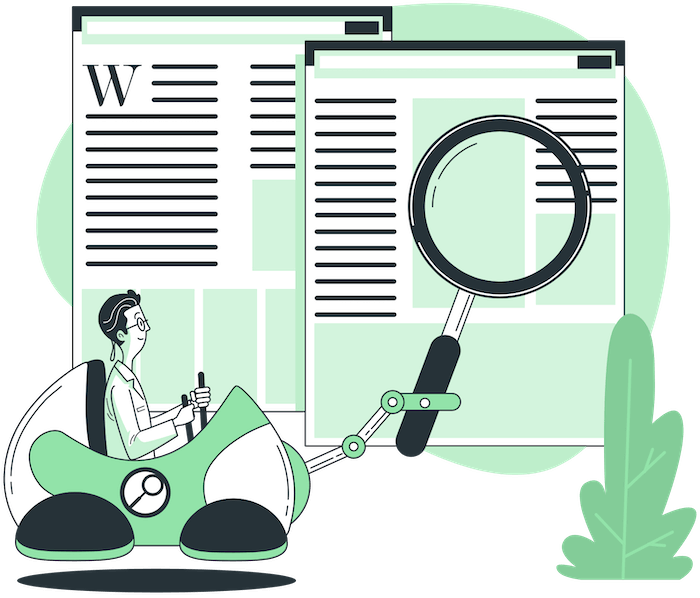
A system can be complex and useful, powerful, and yet be easily customizable. WordPress now has made it difficult to customize by not using appropriate words to describe an area to customize. Making it difficult for non-developers and forcing them to hire a WordPress developer. It’s just a way to make once simple things more complex and difficult to make changes. One has to go on a hunt to find the appropriate area and name to use to change a particular section. It’s absurd and very frustrating.
WordPress is hard. You can shape it any way you want but in the end, it’s still hard.