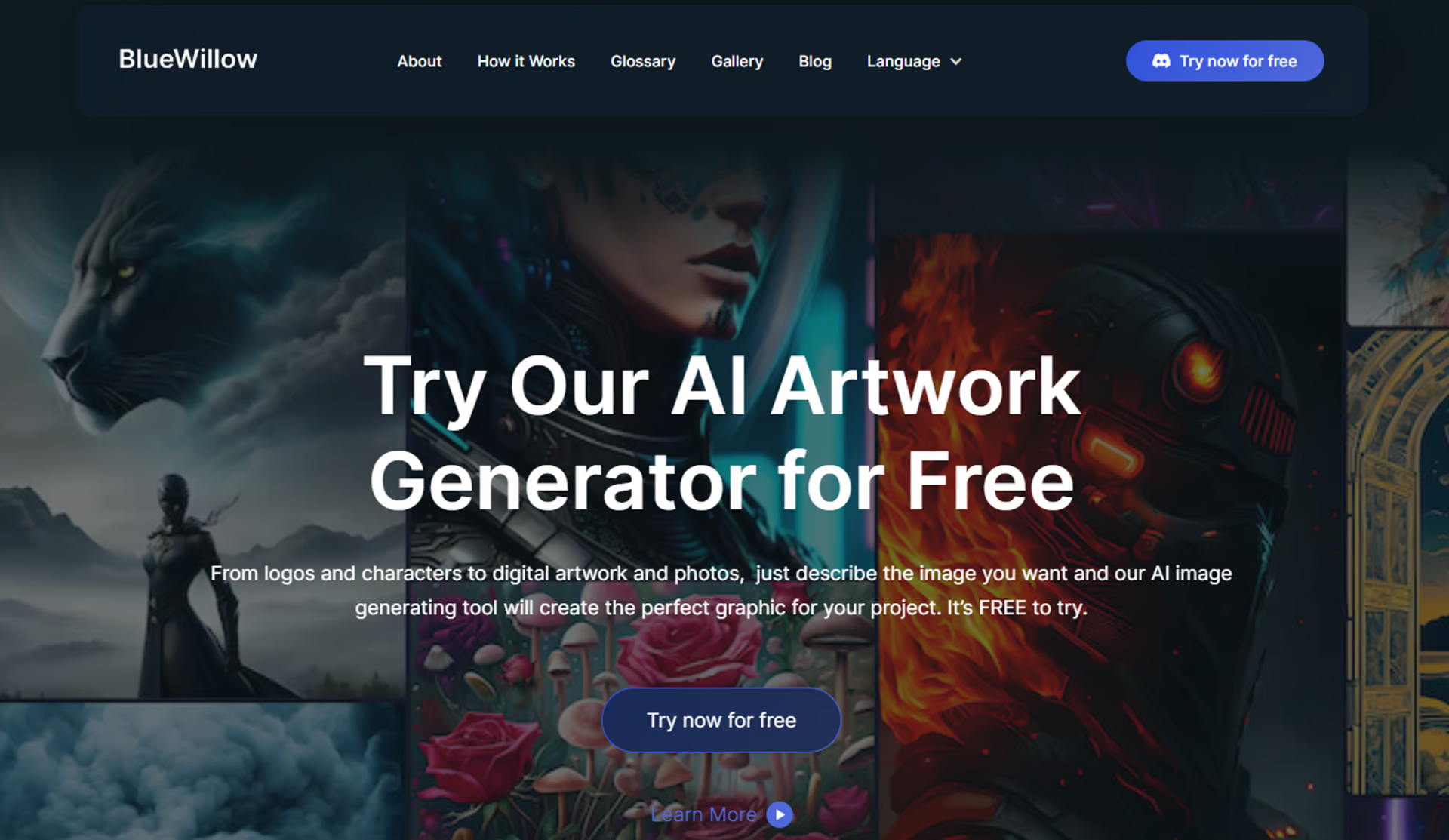
☑️ What is BlueWillow?
BlueWillow is a free AI art generator that creates AI-generated images and digital artwork through the use of written text prompts. It is an aggregator of multiple AI models, including Stable Diffusion, and chooses to use the model that is able to create the best image for users.
🔗 Official website: BlueWillow
BlueWillow Reviews
🔑 Key Features
AI Artwork Generator: BlueWillow allows you to create stunning images for any project effortlessly.
Logos: BlueWillow enables users to create their own logos, making it a valuable tool for brand identity development and customization.
Photo-realistic Images: The platform allows users to generate photo-realistic images, creating lifelike graphics with a high level of detail and realism.
Graphics: BlueWillow can generate a wide assortment of images based on user prompts, offering versatility in the types of visuals it can create.
Quick Image Generation: With its AI technology, generating images is simple and easy to do. Generation is quick, you can have a new image in just a matter of seconds.
Wide Range of Image Styles: A wide range of image styles are available, giving you the ability to create anything from logos to artwork.
Instant Sharing: You can share your creations instantly and engage with other users to share ideas.
Customization: Users can customize backgrounds, font types, and colors, or add filters and 3D models.
🤓 How to use BlueWillow?
- Dashboard: After logging in, you’ll be taken to your dashboard. Here, you can see an overview of your account, including any ongoing projects or tasks.
- Create a Project: To start using the AI, you’ll need to create a new project. Click on the ‘New Project’ button and fill in the details such as the project name and description.
- Define Parameters: Define the parameters for your image generation task. This could include things like the style of image, resolution, color scheme etc.
- Generate Image: Click on ‘Generate’ to start the image generation process. BlueWillow AI will start creating your image based on the parameters you’ve set.
- Review the Image: Once the image has been generated, review it. If you’re not satisfied with the result, you can adjust the parameters and generate a new image.
- Save & Download: If you’re happy with the generated image, save it to your project and download it to your device.
- Get Support: If you encounter any issues or have questions while using BlueWillow AI, reach out to their support team through the ‘Help’ or ‘Support’ option in your dashboard.
📚 BlueWillow Use Cases
- Graphic Design: Graphic designers can use BlueWillow for logo and graphic creation. It can help in generating unique and creative designs, saving time and effort.
- Digital Art: Digital artists can use this tool to explore new ideas and generate artwork with AI technology. It can be used to create a variety of art styles, from abstract to realistic.
- Marketing: Marketing professionals can use BlueWillow for creating quick and diverse image options for campaigns. It can help in producing high-quality images for social media posts, marketing materials, and web designs.
- High-Fidelity Visual Assets: BlueWillow allows users to create high-fidelity visual assets, from anime characters to life-like photographs. This can effectively reduce the gaps between physical and virtual realities, making it useful for a variety of applications like gaming, virtual reality, and more.
💲 Pricing
Monthly subscription – Free
BlueWillow FAQ
🔗 Links
Review BlueWillow
Affiliate Disclosure
Siteefy content is free. When you purchase through our links, we may earn an affiliate commission.
