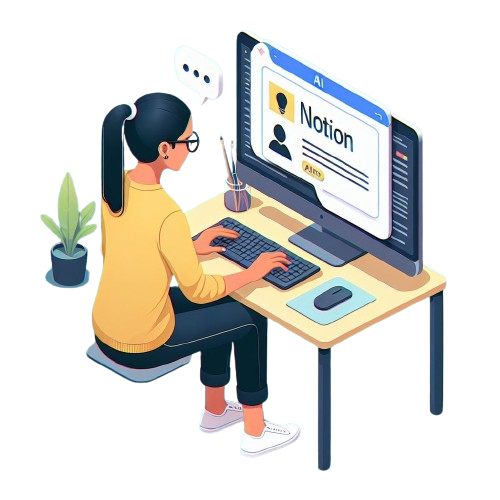⚡ Quick Answer: Open your Notion workspace and activate Notion AI. Access Notion AI blocks and choose the appropriate one.
Type your prompt in the selected AI block and watch Notion AI generate the desired output.
How To Use Notion AI
Notion AI sounds straightforward and simple, but in fact it may not be so in practice, especially when you are just starting to use it. Despite the powerful capabilities, there is a common struggle in effectively integrating this tool into daily workflows.
Users frequently grapple with uncertainties about where to begin, how to prompt the AI efficiently, and how to leverage its features for diverse tasks.
Notion AI is an integrated AI assistant tool of the Notion project management software that brings the capabilities of AI directly into your Notion space. With Notion AI, you can write faster, brainstorm ideas, summarize content, fix spelling and grammar, and even translate content.
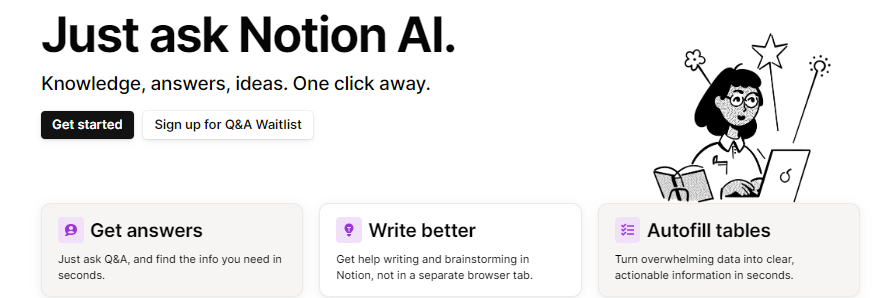
Implementation:
In this basic guide, we will walk you through the steps of using Notion AI effectively.
Step 1: Activate Notion AI in your workspace
- Go to your workspace Settings.
- Navigate to ‘Plans’ and enable ‘Notion AI’ if it’s not already enabled for you.
Step 2: Access Notion AI blocks
- Create a new empty block by clicking into or typing ‘Enter’.
- Type the space key on an empty block to bring up the Notion AI blocks, or type ‘/’ and search for the AI prompt blocks.
Step 3: Choose the appropriate AI block
- Select the most appropriate AI block for your command. Notion AI offers blocks for various functions such as summarizing content, brainstorming ideas, writing rough drafts, fixing spelling and grammar, and translating content.
Step 4: Type your prompt
- Type your prompt in the selected AI block. For example, if you want to create a table of Week dates for 2023, you can type “Create a table of Week dates for 2023”.
Step 5: Watch Notion AI in action
- Hit ‘Enter’ and watch Notion AI generate the desired output based on your prompt.

- You have the option to ‘Insert’ the generated content or ‘Try Again’ if you are not satisfied with the result.
Practical Use of Notion AI
Below is an example of applying Notion AI in practice for one of the most popular use cases, i.e. improving your writing, presented by a Notion AI expert.
Brief Summary:
Besides Notion AI, there are certainly numerous AI-powered tools out there. Compared to other tools, Notion has a unique and flexible drag-and-drop text editor, where any AI-generated content can be easily rearranged.
Notion’s AI becomes more useful when it’s integrated across the place where you’re already doing your work, storing notes & docs, and collaborating with others. No need to switch back and forth between your notes and a separate AI-powered tool.
Incorporating Notion AI into your workflow can significantly improve efficiency and creativity. The more you master its AI capabilities, the more you can experiment with its various features to find the best ways it can assist in your project management journey.