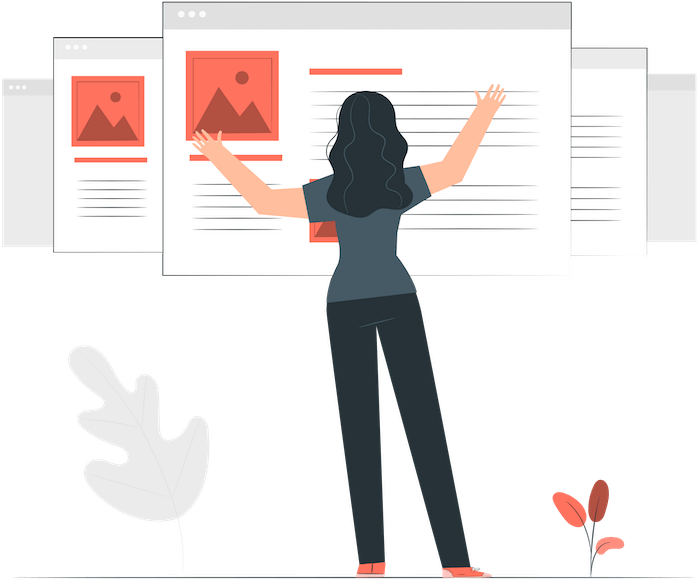Overall Rating
4.8/5
Divi Theme Review Summary
Overall, Both the Divi Builder and the Divi theme are absolutely amazing tools carefully designed by Elegant Themes to build WordPress websites effortlessly.
With the Divi theme and builder, you can have a complete design and back-end system for your website at a very affordable cost (compared to other builders with yearly pricing).
Pros:
→ Powerful page builder
→ Theme building capabilities
→ Excellent pricing and one-time payment option
→ Global elements and styling
→ Regular updates and support
Cons:
→ Steep learning curve
→ Uses shortcode based widgets
→ Can be slower at times with long pages
Here is Siteefy, we are experts in the website builders topic, and we’ve spent hours developing this Divi Theme review just for you.
So, if you’re in the market for a new WordPress theme, the Divi theme from Elegant Themes is definitely worth considering.
It’s an extremely versatile theme that can be used for any kind of website, from simple blogs to complex e-commerce sites.
In this article, we’ll take a look at some of the key features that make Divi stand out from the crowd.
Let’s get started.
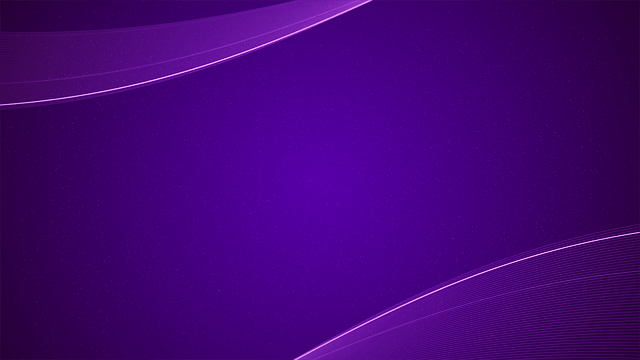
Free Divi Test Drive
Explore the surprising power of Divi Visual Builder
🛠️ Check the complete list of WordPress Page Builders here ➡️
Divi Builder Plugin vs Divi WordPress Theme
Before moving forward with this review, we need to clarify one of the most common questions on this topic.
What is the difference between the Divi Builder and the Divi Theme?
The difference between the two is that the Divi Builder is built-in into the Divi Theme, so when you use the WordPress Divi Theme, you don’t have to install the Divi Builder separately.
But the Divi Builder is available as a standalone plugin as well, so if you wish to use any other theme with the builder, you can simply install the Divi Builder plugin with any free or paid WordPress theme of your choice.
If you’re starting a new WordPress website, then the Divi Theme will be a better option as you get features of the Divi Theme and Divi Builder without having to worry about theme and builder compatibility issues.
However, if you’re already using a theme, you can install the Divi Builder plugin to build or redesign your website visually.
In this article, we are going to focus on the key features of the Divi Theme and how the Divi Builder complements it.
⚡ Go to the main article: Divi Builder vs Divi Theme
Overview: Divi Theme Review
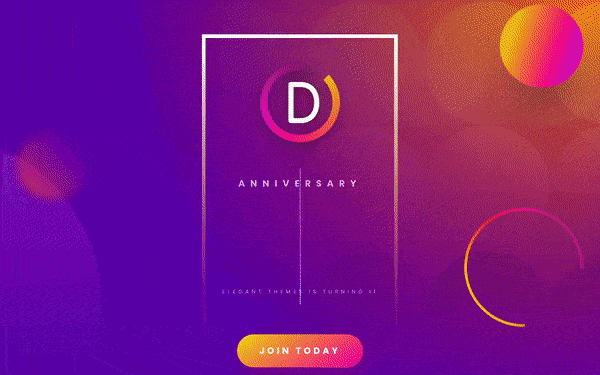
This Divi review contains everything you should know about Divi. However, in this section, we are going to make a quick overview of the features that you will get with Divi.
For most people, having tons of templates is a must when choosing a theme. Divi offers a wide variety of high-quality templates that you can use as a starting point for your own designs.
Just pick the one that fits your needs and start customizing it.
Besides the templates, Divi also comes with a powerful page-building tool. The Divi Builder.
The Divi builder provides you with an outstanding library of modules that you can use to create any type of website. These modules are easy to use, and you can add, delete and rearrange them however you want.
And if that’s not enough, Divi also allows you to create custom layouts and save them as templates. This way, you can reuse them on other projects or share them with others.
Divi is also fully responsive, so your website will look great no matter what device it’s being viewed.
Finally, Divi has a very professional support team and detailed documentation so you will never get stuck when designing your website.
⚡ Check also ➡️ Meet Divi AI: New Divi Feature by Elegant Themes
✍️ Editing WordPress With Divi
Now let’s see how Divi looks behind the scenes when you actually build on WordPress with it.
There are two ways of building websites with Divi:
The first one is Divi WordPress Visual Page Builder. In this editing mode, you can edit WordPress posts and pages with Divi in real-time and 100% on the front-end (right on your website like in the screenshot below).
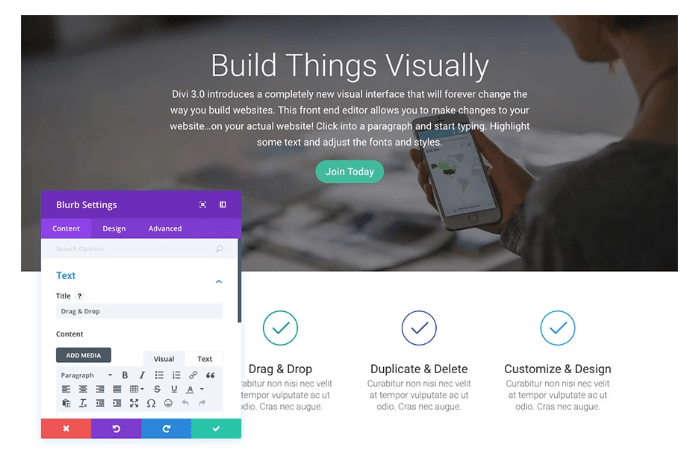
The Divi Visual Page Builder is currently one of the best front-end drag and drop WordPress page builders on the market. When combined with the Divi Theme, it becomes one of the most powerful tools out there for building beautiful WordPress websites.
The second option is the Divi Back-end Builder (or Divi WireFrame view) – where you work in your WordPress dashboard (or inside Divi Visual Builder) with Divi modules, sections, rows, and columns as shown in the screenshot below:
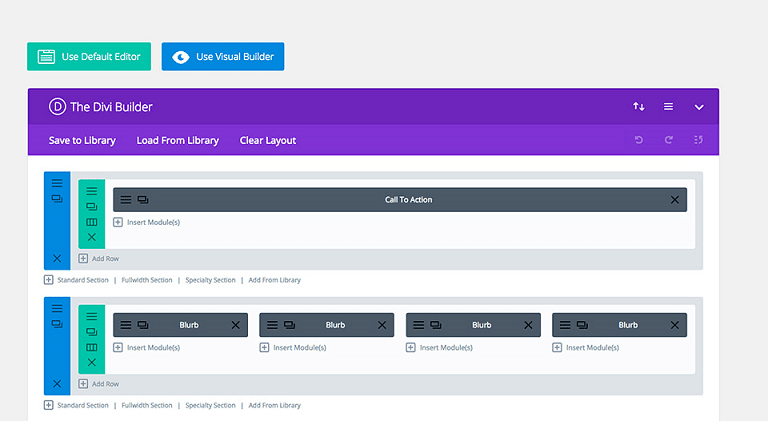
⚠️ After the introduction of Gutenberg, for this option to work, you need to have the WordPress Classic Editor plugin installed. Alternatively, you can turn on the WireFrame view with a click of a button right inside the Divi Visual Builder (frontend).
Both Divi page building modes are actually great.
And it’s also amazing to have both of these functions available within one master WordPress editor.
It’s a mere matter of personal preference what option you use.
WireFrame view is great for visualizing the structure of your page and organizing long-form content with lots of elements and design.
It is definitely among our favorite Divi features. Plus, Divi Visual Builder and WireFrame view work seamlessly together:
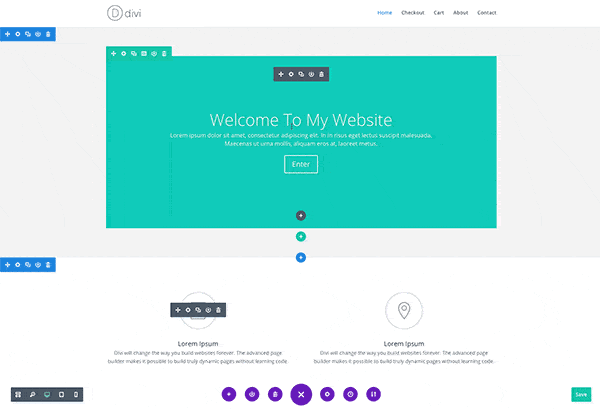
Importantly, as we already mentioned above, Divi is more than just a simple WordPress page builder.
Divi is more like a complete WordPress website builder and marketing toolset.
It has everything you may need for your WordPress website starting from an intuitive drag and drop interface and ending with advanced functionality like A/B testing:
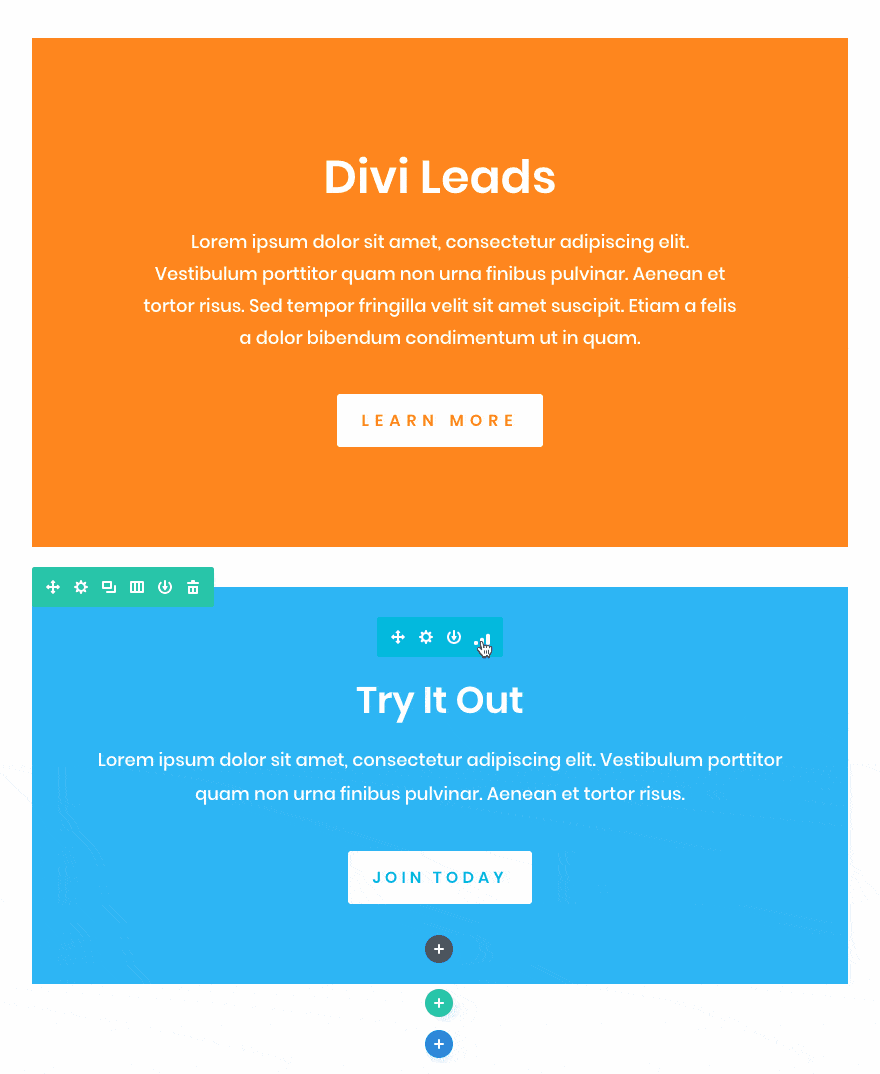
Just check the Elegant Themes Divi page to see all it has to offer. It’s amazing.
The official Divi page itself is the perfect example of the utmost web design.
Key Features: Divi Review
Now that you have a general idea of what Divi is, let’s take a look at some of the key features that make it so unique and powerful.
This is the main section of our Divi theme review.
The Divi Template Library
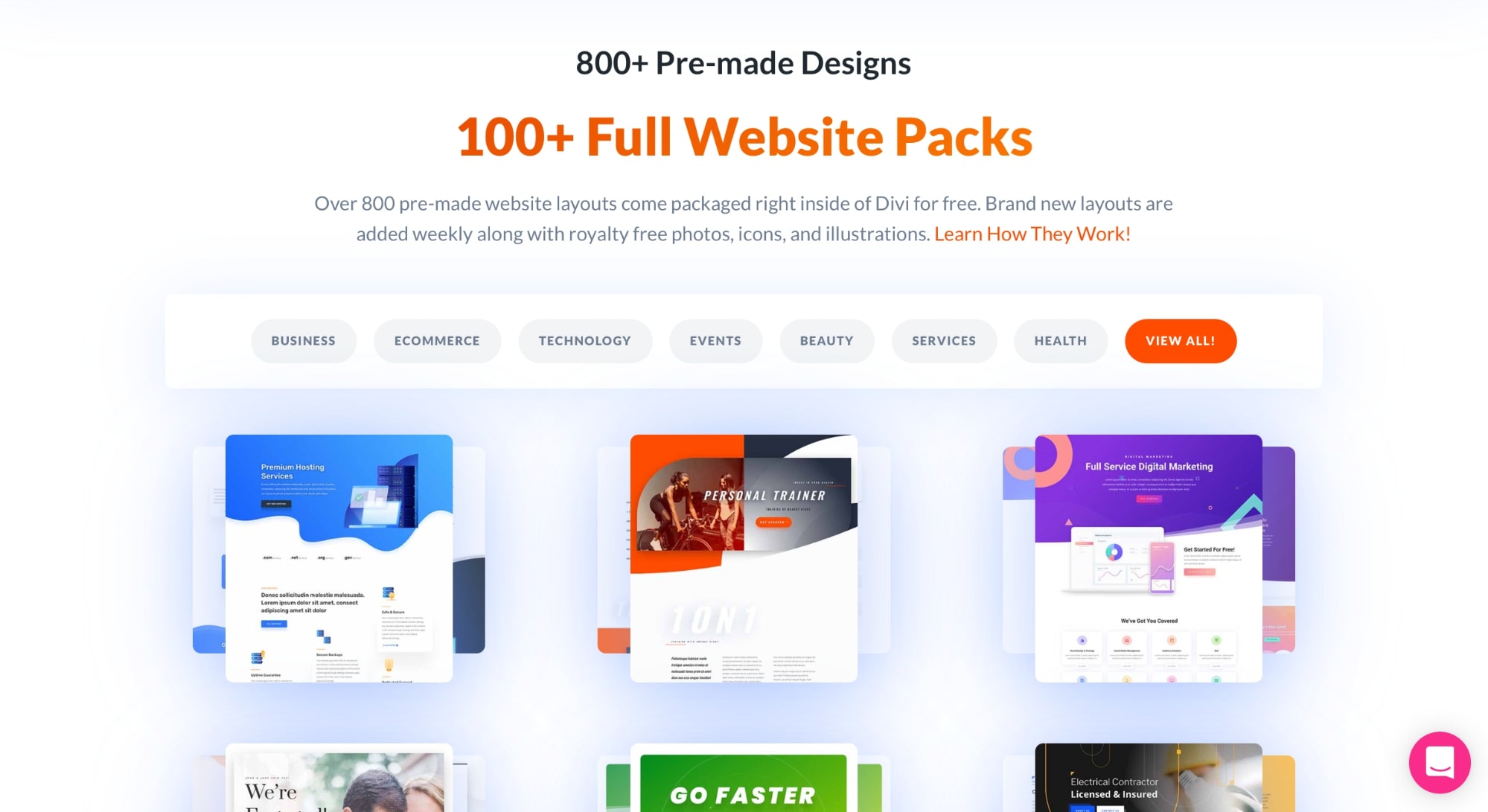
The Divi template library is absolutely the best in the market.
Elegant Themes offers 800+ pre-made designs and 100+ full website packs, all the templates are designed by professionals to help you get a jump start.
You can easily import individual designs into your page or use full website packs to import all the pages like home, about, contact, services, and landing page.
All the layouts are categorized (business, eCommerce, events, beauty, and health), so you can easily find the best one for your website.
Divi Drag and Drop Builder
In this section, we are going to make a quick but practical Divi Builder review.
The Divi Builder from Elegant Themes is an extremely powerful WYSIWYG content editor that comes packed with tons of features and customization options.
A drag and drop content editor is a type of WYSIWYG (what you see is what you get) editor that enables users to easily add, remove, and rearrange content on a web page without having to know any HTML or coding.
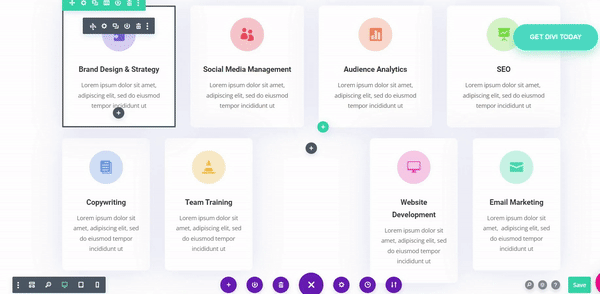
If you’re looking for an easy way to create custom pages or posts without having to learn to code, then a drag and drop content editor is definitely worth considering.
These are some of the key features that you get with the Divi Builder:
Reusable Content
You can save any module that you edit or customize as a reusable content block. This allows you to quickly and easily create new pages and posts with the same look and feel.
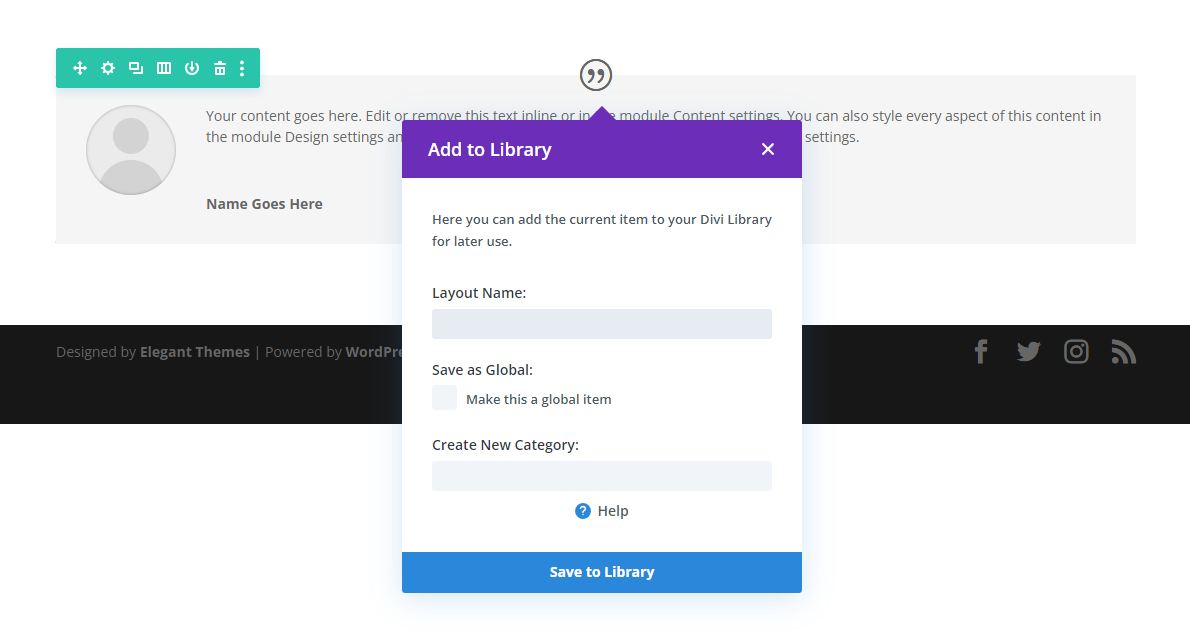
The Divi Builder also enables you to easily create dynamic content blocks. This can include things like your website title, description and logo, post titles, excerpts, and featured images.
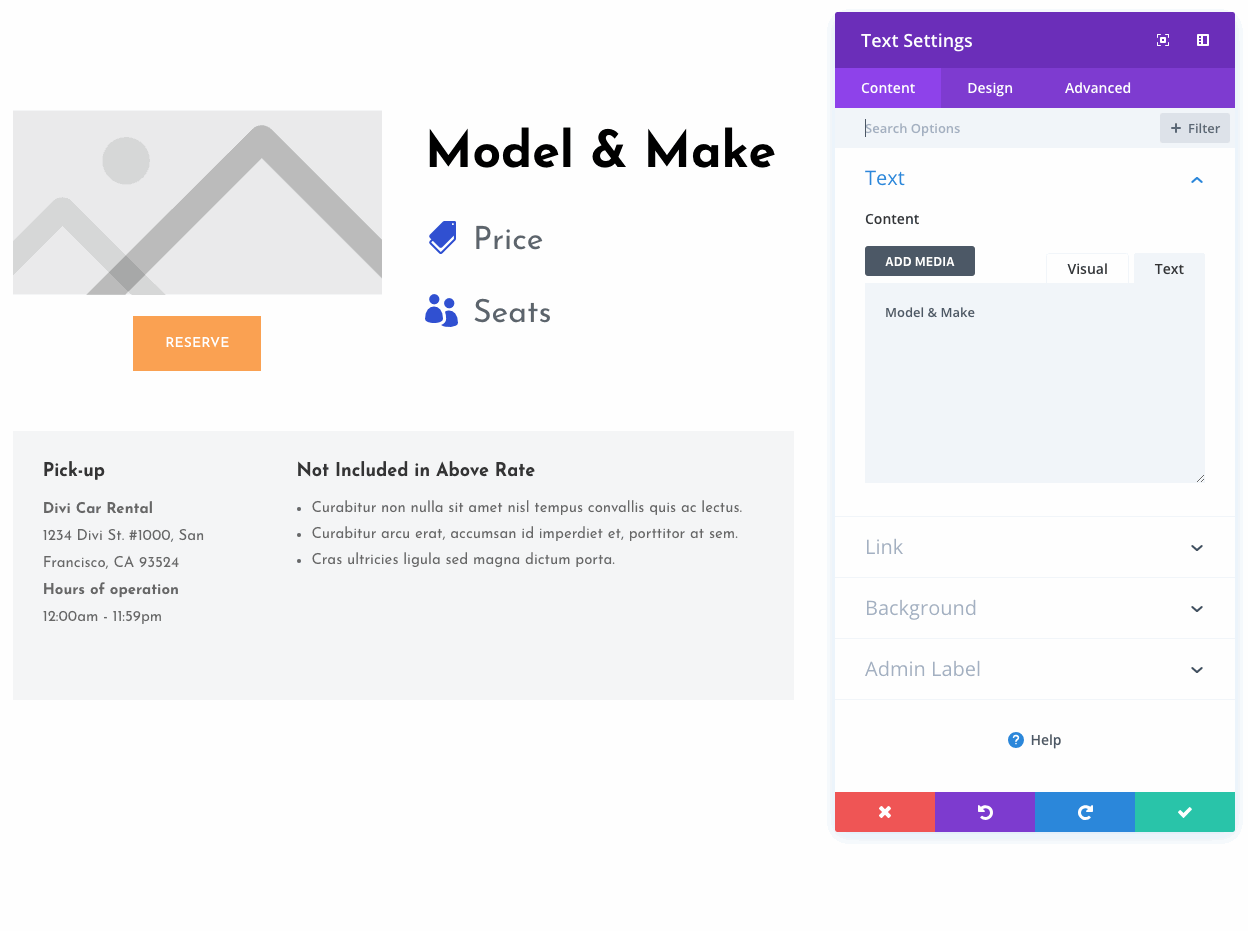
Portability
Divi’s Theme Builder allows you to easily export and import your templates from one Divi site to another. This is perfect for developers and designers who want to create entire website packs that function much like a child theme.
Ease of Use
Although the Divi Builder is packed with features and functionality, it can be a little difficult to get used to at first.
The user interface is quite different from the default WordPress editor, so it will take some time to get used to how everything works.
The good news is that Divi has an extensive documentation and you will find tons of YouTube videos and courses on the internet about how to use it.
We highly recommend you build a test website at first to develop your skills with Divi so you can explore all of its functionalities without risks.
Mobile Page Building
With Divi, you can easily create custom pages and posts for mobile devices that look great on any screen size.
Overall, you don’t need to do anything special, just create your content as you normally would and the Divi Builder will take care of the rest.
However, if you want to edit a couple of things, you have full control over your website’s responsive settings. This gives you the flexibility to create unique mobile designs that look great on any device.
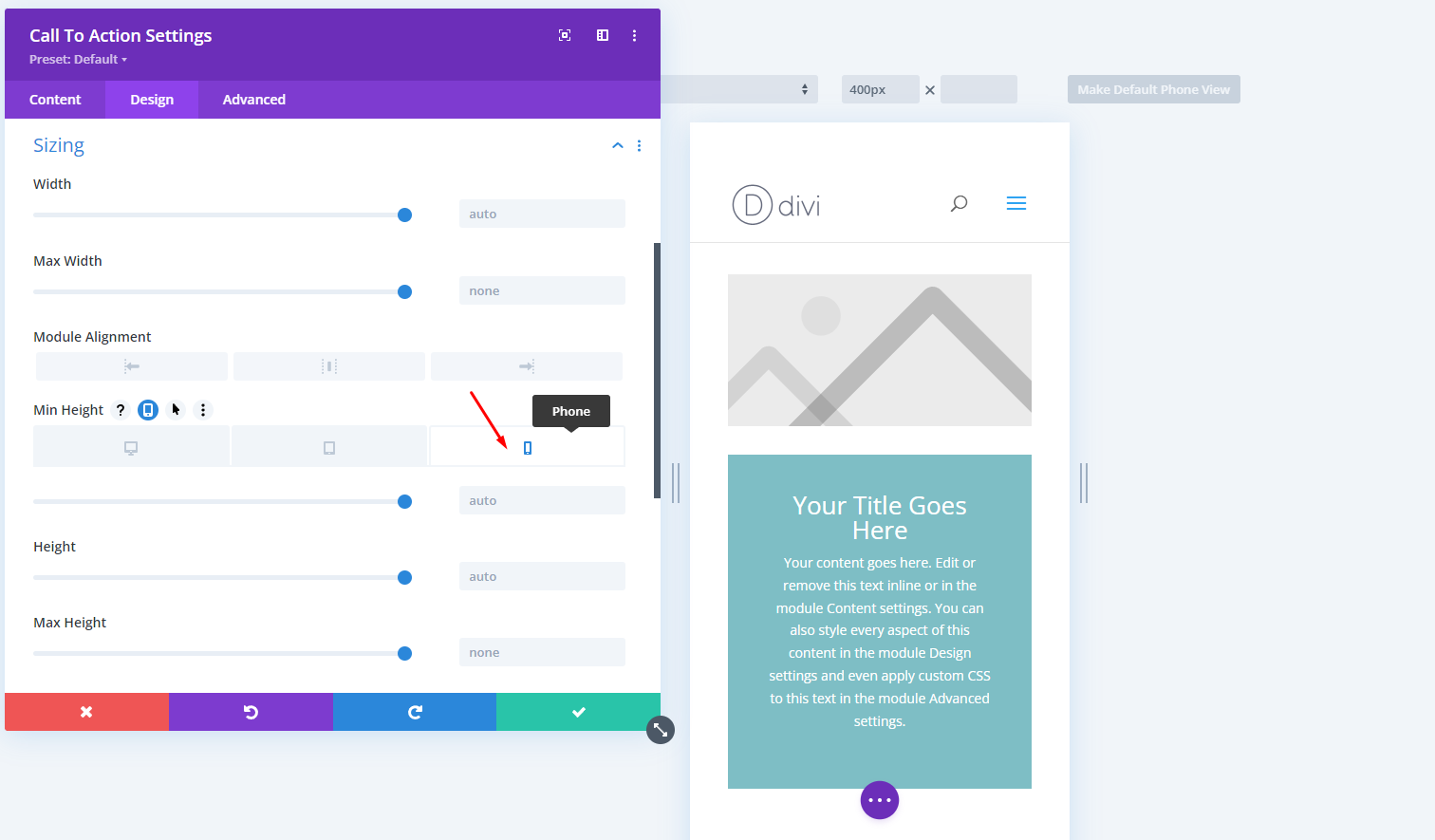
These are some of the things that you can do with Divi to make sure that your content is mobile-friendly:
- You can alternate the view of the editor between the desktop view, tablet view, and phone view.
- You can control the vertical spacing between all of your sections and rows.
- Change the width of your modules on mobile and tablet views.
- Adjust column spaces on phone and tablet view.
- Designing special buttons for mobile and tablet view.
In the video below you will find more information about Divi’s mobile page building settings:
Blocks and Modules
Blocks and modules are what you use to give style to your pages.
There are 40+ content modules that cover just about everything you will need to build your WordPress posts and pages.
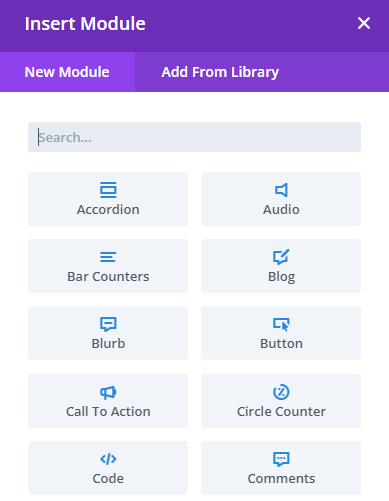
Some of the included Divi modules are:
- Accordion
- Blog
- Text editor
- Email Optin
- Heading
- Contact form
- Call to action
- Pricing table
- Search
- Slider
- Audio player
- Divider
You can simply drag these modules and drop them anywhere on the page (within rows/columns).
All the modules are customizable, so you can edit the content and then change stylings like colors, typography, margins, animations, and background.
Each module on the page can be duplicated. And as we said before, you can also save content elements in the Divi Library (also as global modules) to reuse them all over the site.
Marketing
Divi is not only a WordPress theme and page builder, Divi is a WordPress toolset.
It is one of the few WordPress page builders that come with advanced marketing tools for lead generation, split testing, and powerful conversion insights.
All come at no extra cost.
In this section of our Divi WordPress Theme review, we are going to talk about some of the Divi marketing features.
Let’s get into it.
Divi Optin Module
With the Divi email Optin module, you can grow your email list and connect Divi with any popular email provider (Mailchimp, ActiveCampaign, MailerLite, ConvertKit and others).
The Optin email module is GDPR compliant and supports advanced fields for list segmentation.
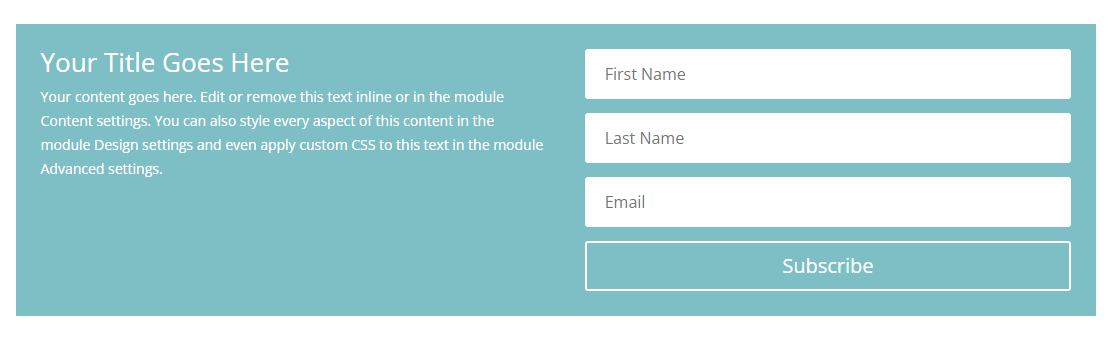
Divi Leads
Divi Leads is a very powerful tool that you can use to test different designs or content against each other to see how each variation performs. This is a marketing technique called split testing or A/B testing.
The results of the test are recorded and presented in a graph for clear visualization. You can check and compare the data to find the best-performing design.
📝 Note
Usually, advanced tools like A/B testing and conversion insights are only available as paid plugins, but you get access to all these for free with Divi Builder. Great deal!
Check this quick video to learn more about Divi split testing and conversion insights:
We have used Divi split testing functionality with great success here at Siteefy. This is indeed a powerful feature that comes absolutely for free with Divi.
eCommerce
Divi comes with some powerful eCommerce building features thanks to its integration with WooCommerce. So, in order to get the most out of Divi for eCommerce, you need to install the free WordPress plugin called WooCommerce.
You can use the special Divi modules for eCommerce to custom design all the individual WooCommerce elements and pages like the product, shop, cart, and product categories.
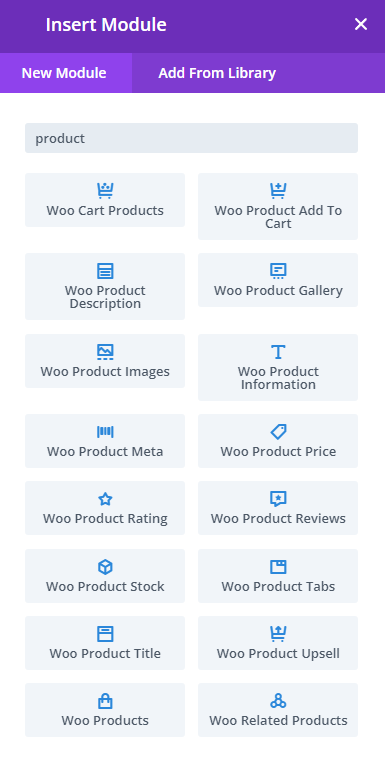
Some of the content modules for WooCommerce are:
- Add to Cart
- Cart Notice
- Product Images
- Upsells
- Product Gallery
- Rating and Reviews
- Related Products
Want to know more? Watch this video:
Developer Tools (Back-end)
The Divi Theme and the Divi Builder provide advanced code editing tools. You can use these tools to add custom code to any element on your website.
The Divi Builder includes a custom code module that you can use to add any custom code to your pages. This module is perfect for adding custom CSS, HTML, and JavaScript to your pages.
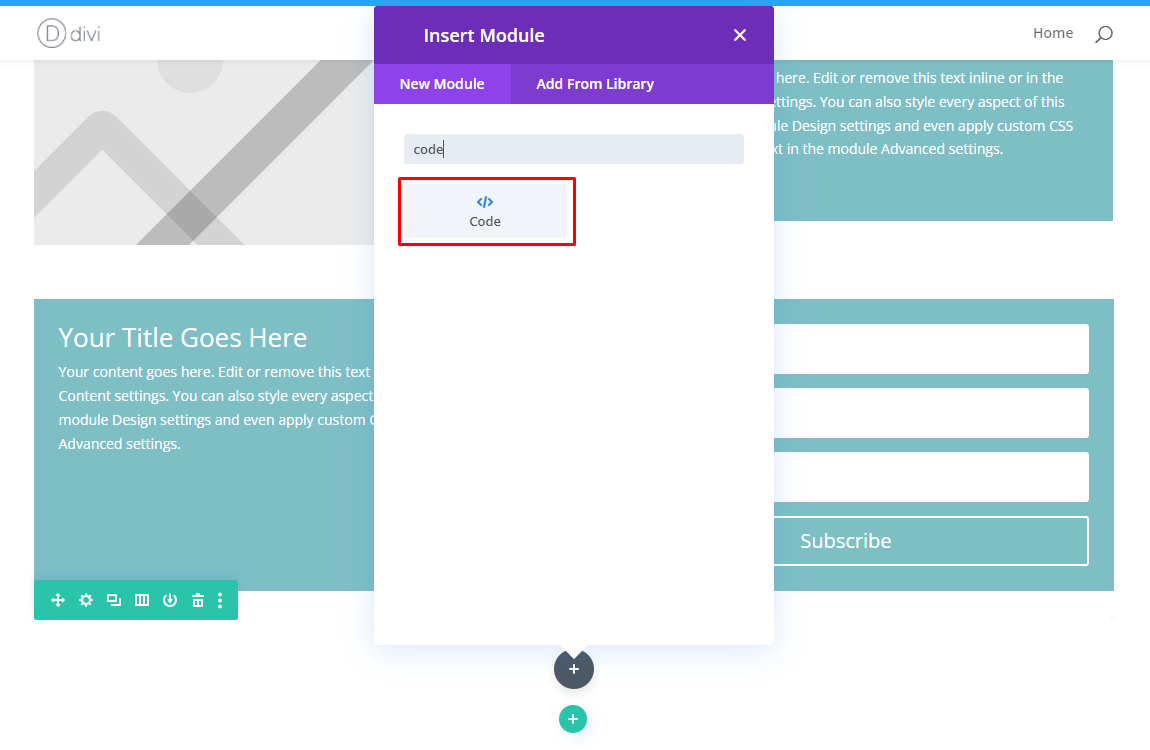
The Divi Builder also includes a built-in CSS editor. This editor allows you to quickly and easily make changes to the theme’s style settings.
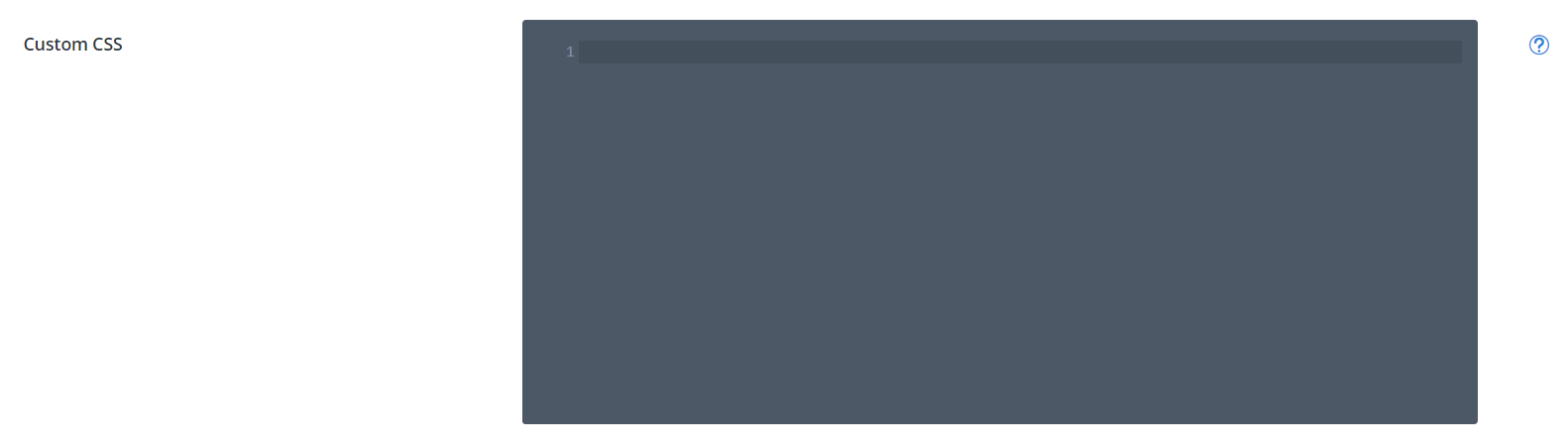
SEO
The SEO features of Divi are located under the SEO tab of the Divi settings.
In the SEO tab, you will find settings for the following sections: Homepage SEO, Single Post Page SEO, and Index page SEO.
Each section includes many settings that you can use to improve your website’s rankings.
In the Homepage SEO section, you can set the title, description, meta keywords, and canonical URL for the Homepage of your site.
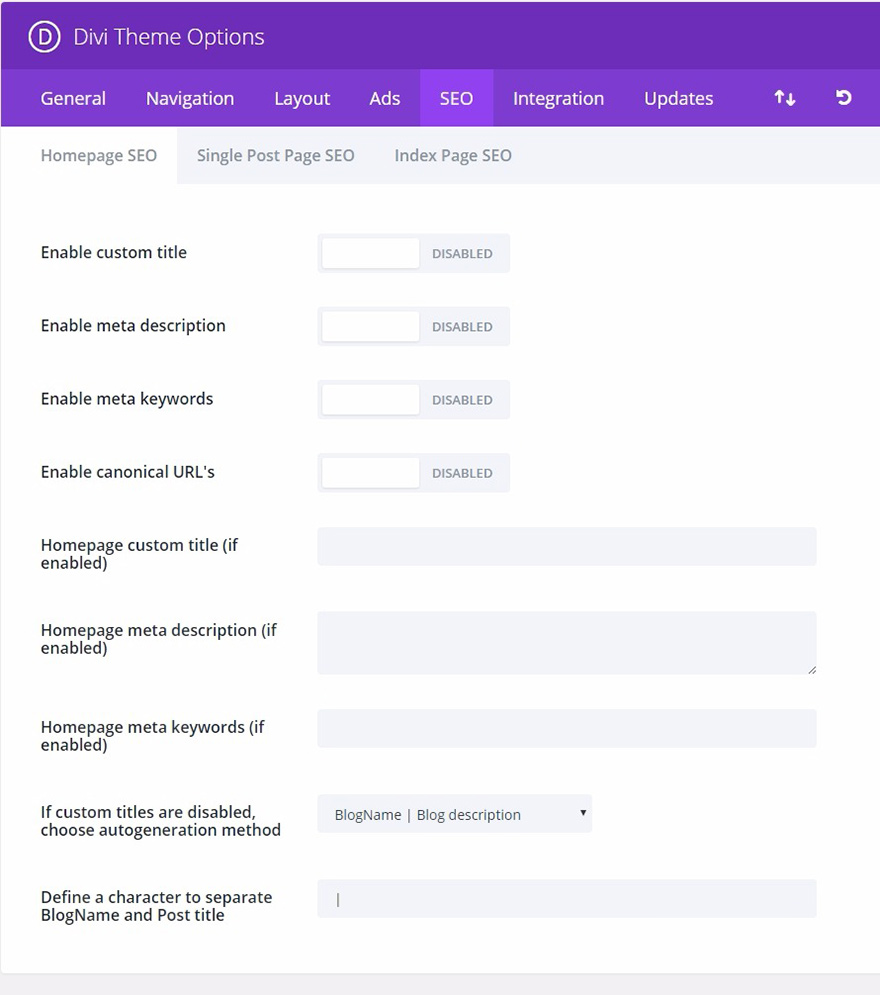
The Single Post Page SEO section includes settings for setting the title, description, meta keywords, and canonical URLs for the single posts of your website.
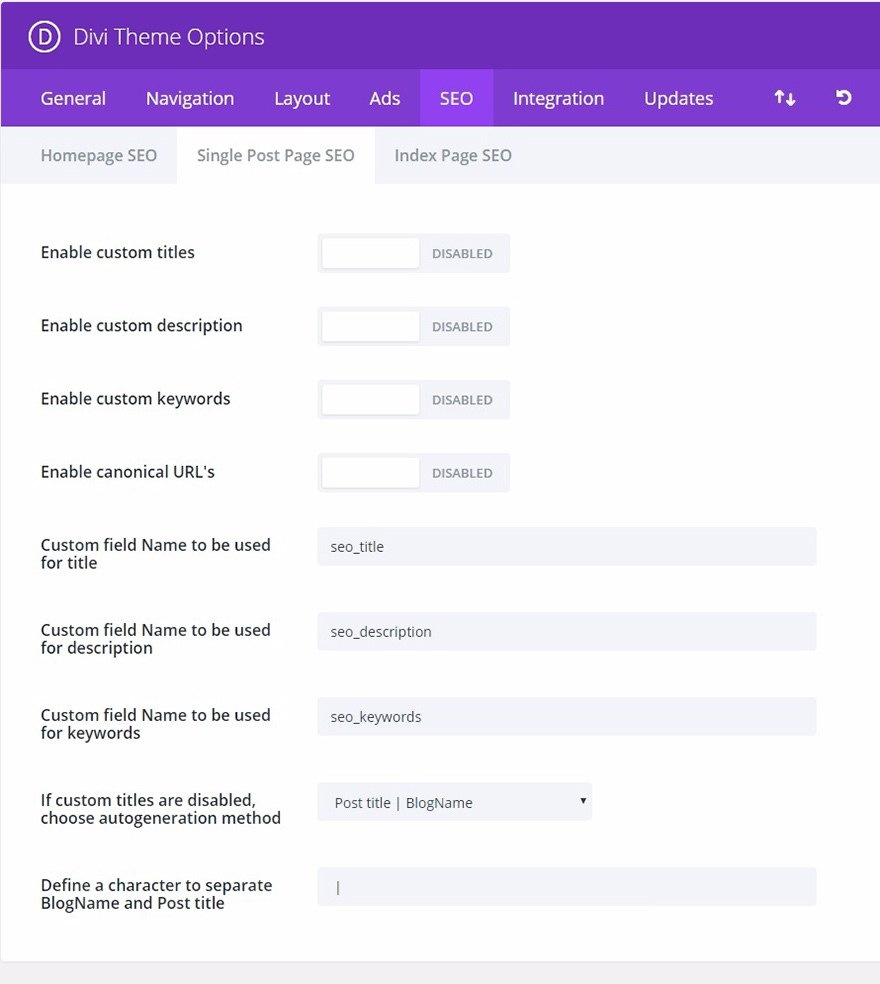
In the Index page SEO section, you can enable or disable canonical URLs, meta descriptions, and custom titles for your index pages.
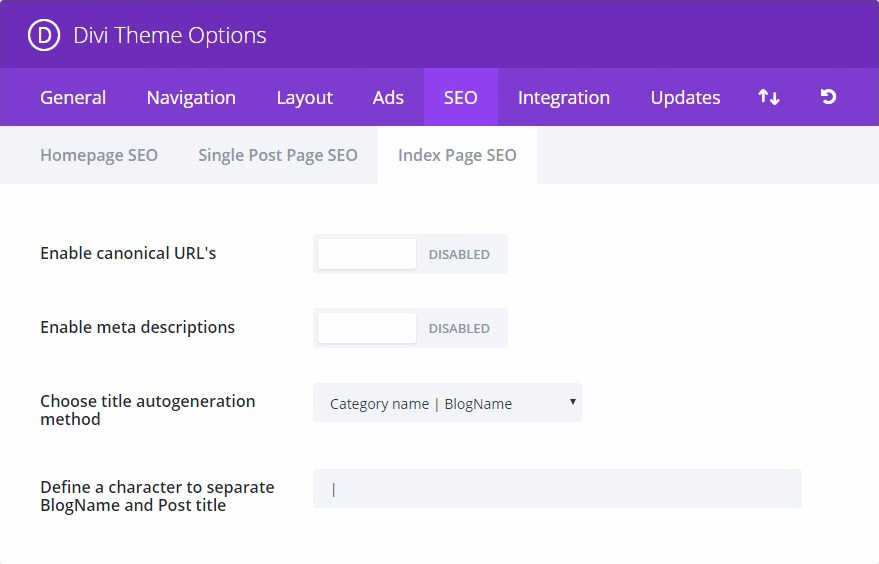
You can also install plugins like RankMath or Yoast SEO to improve Divi’s SEO features.
Overall, RankMath is a bit more powerful than Yoast but Yoast is easier to use. However, we encourage you to try both of them and then choose what you prefer.
In the video below you will see a detailed comparison between these two plugins:
Settings
When you install the Divi theme, you will have access to the settings for the theme and the visual builder.
To access these settings, you have to go to the Divi menu in the WordPress left sidebar. Once there, you have to click on “Theme Options”.
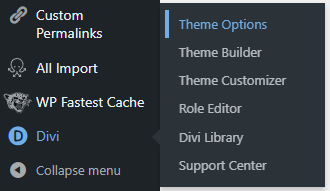
In the Divi Theme Options section, you will find lots of settings that you can explore.
- General settings: Here you will find general settings for customizing your website’s basic elements like colors, fonts, logo, and so on.
- Navigation settings: Here you can set the options for the navigation of your website like excluding pages from the navigation bar, show or hide dropdown menus, and more.
- Builder settings: In this section, you can find settings for the Divi Builder like enabling or disabling the visual builder, enable or disable the classic editor, and more.
- Layout settings: In this section, you can set the global layout settings for your website. For example, controlling info sections, show or hide comments and more.
- Ads settings: In this section, you can set the options for ads on your website. For example, you can set the size of the ad units.
- SEO settings: As we said before in this Divi review, in this tab you will find all the options to set up your website’s SEO.
- Integration settings: Here you will find several options to manage custom code integrations with your website, like enabling custom header or body code.
- Updates settings: Here you can fill in your Elegant Themes account info so you can get access to the Divi Theme updates.
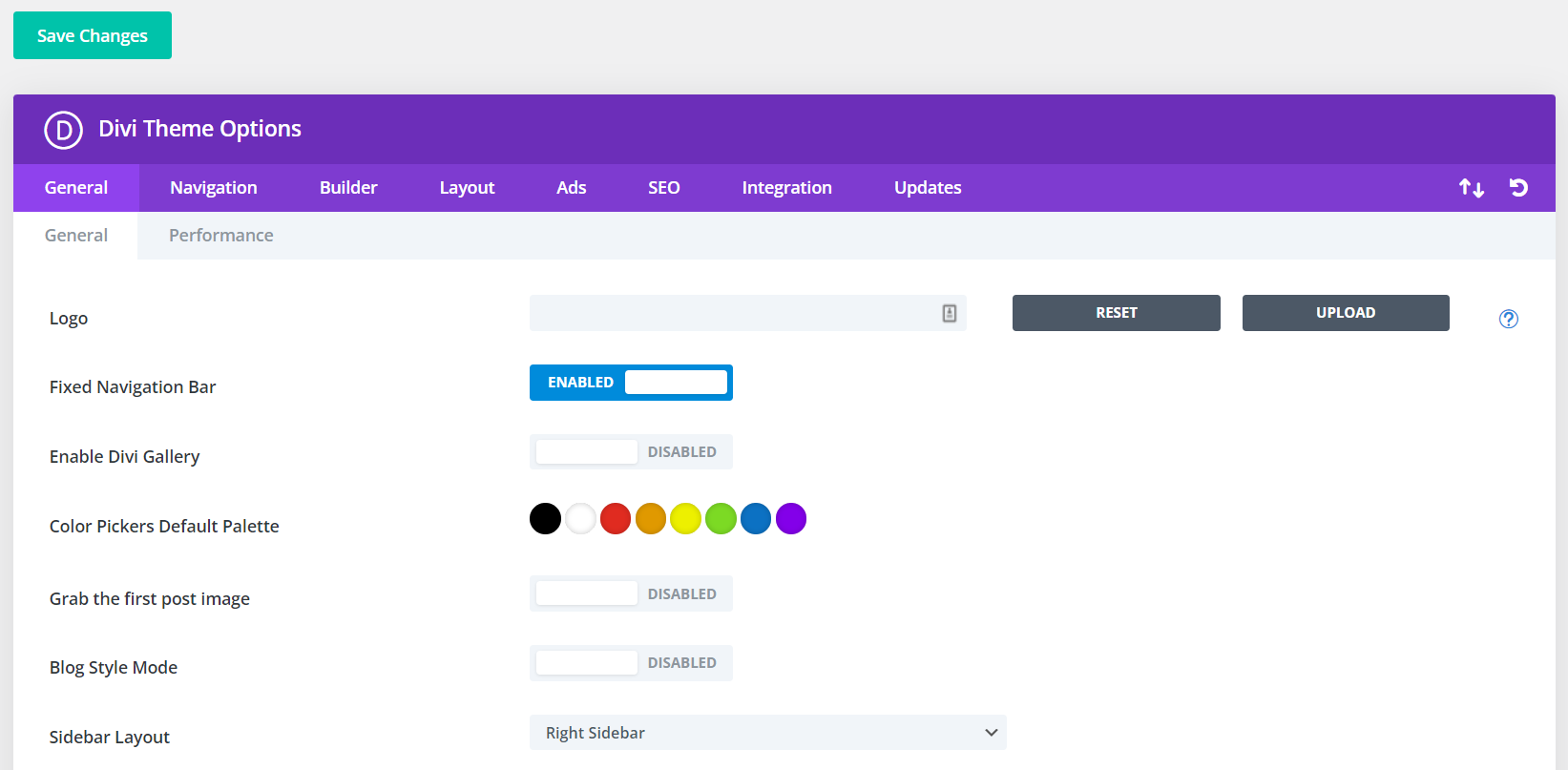
As you have seen throughout this Divi WordPress Theme review, this theme is highly customizable.
⚡ Check also: Divi vs Elementor
Expandability (Extensions)
If you happen to want a feature that Divi does not have at this moment, you could easily go to the Divi Marketplace by Elegant Themes and download an extension for Divi that adds the feature you are looking for.
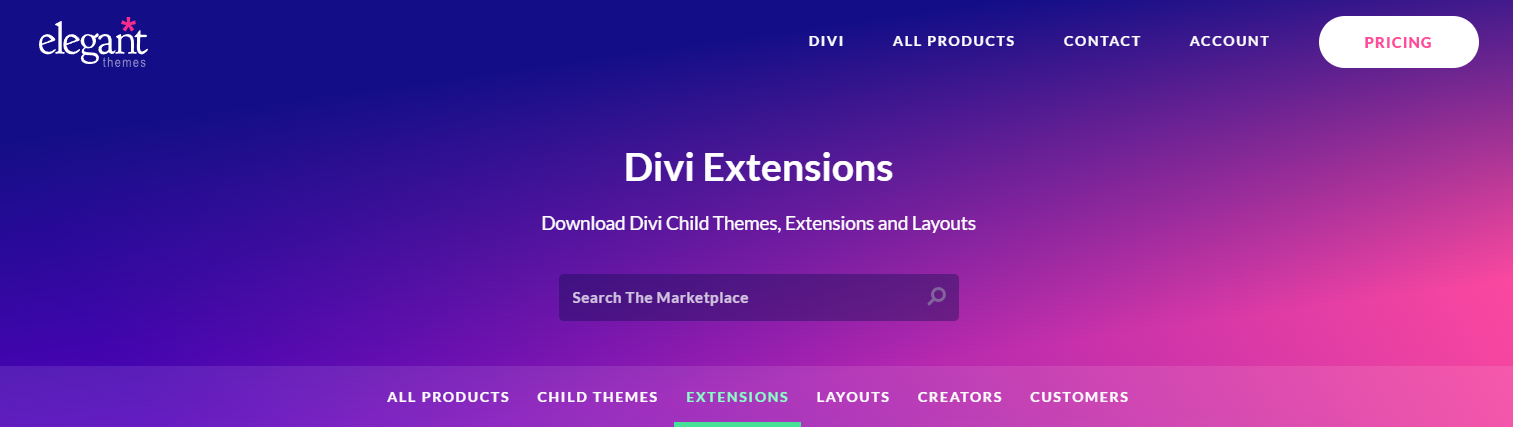
In this marketplace, you will find more than 150 extensions for Divi. And you can browse using filters like popularity, price, release date, and user rating. Which is pretty good if you are looking for something specific.
But what kind of extensions will you find?
Here you will find extensions for expanding Divi’s modules, effects, menus, settings, and much more.
Some of the most popular Divi extensions are:
- Divi Image Hover: This extension gives you the ability to add hover effects to your images.
- DiviMenus: This extension allows you to create powerful menus with Divi.
- Divi Modal Popup: This extension allows you to add engaging popups to your website with Divi.
📝 Note
In the Divi marketplace you will not only find extensions but also, you will find layouts and child themes.
Theme Builder
The Divi Theme Builder is a powerful tool that allows you to customize every aspect of your website’s theme. With this tool, you can create headers, footers, single post templates, and much more.
To access the Theme Builder, you have to go to the Divi menu in the WordPress left sidebar. Once there, you have to click on “Theme Builder”.
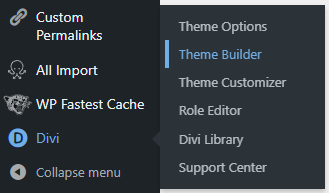
With the Divi Theme Builder, you can create custom headers, footers, and custom bodies for different sections on your website.
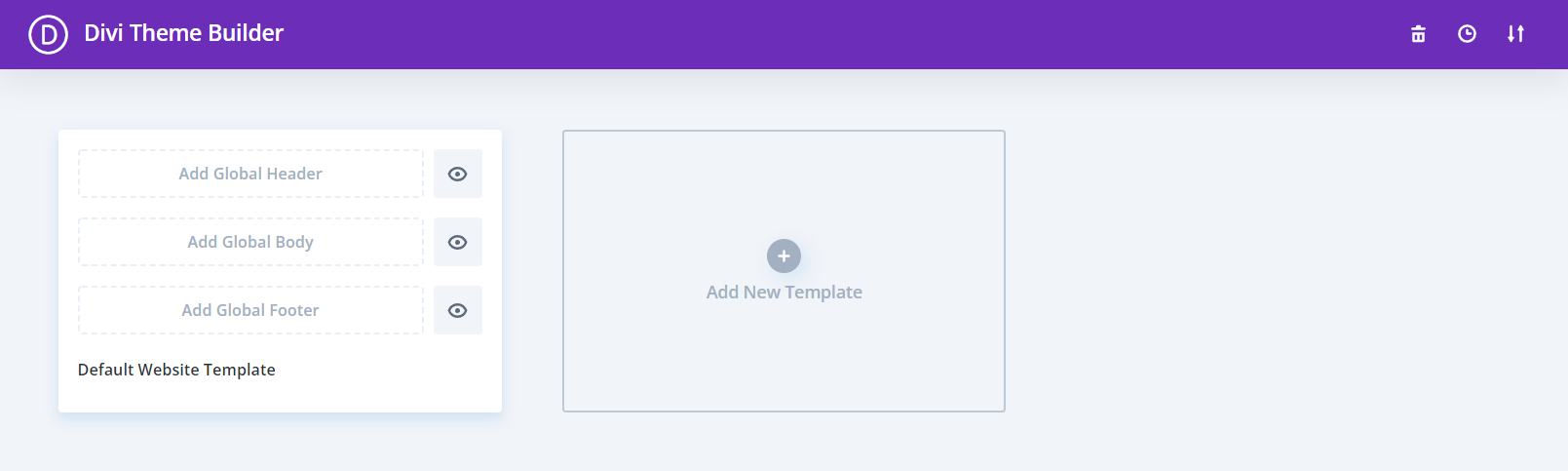
As with any other Divi page, you can create custom elements from scratch, choose a premade layout or copy a page.
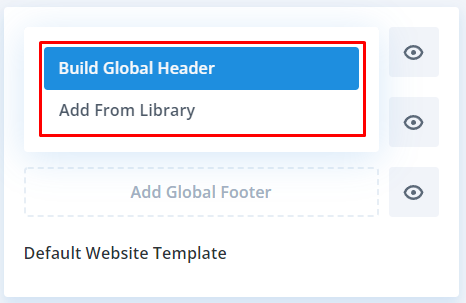
You have all the power of the Divi Builder at your disposal to create exactly what you want for your website’s headers, footers, or bodies.
📝 Note
The concept of creating a global body is pretty confusing. A global body is especially useful for Blog posts since it will allow you to not worry about creating the same design over and over again for every post that you publish.
The theme builder is highly customizable and you can create a custom header, footer, and body for pretty much any page you want. You just have to define where you want each template to show.
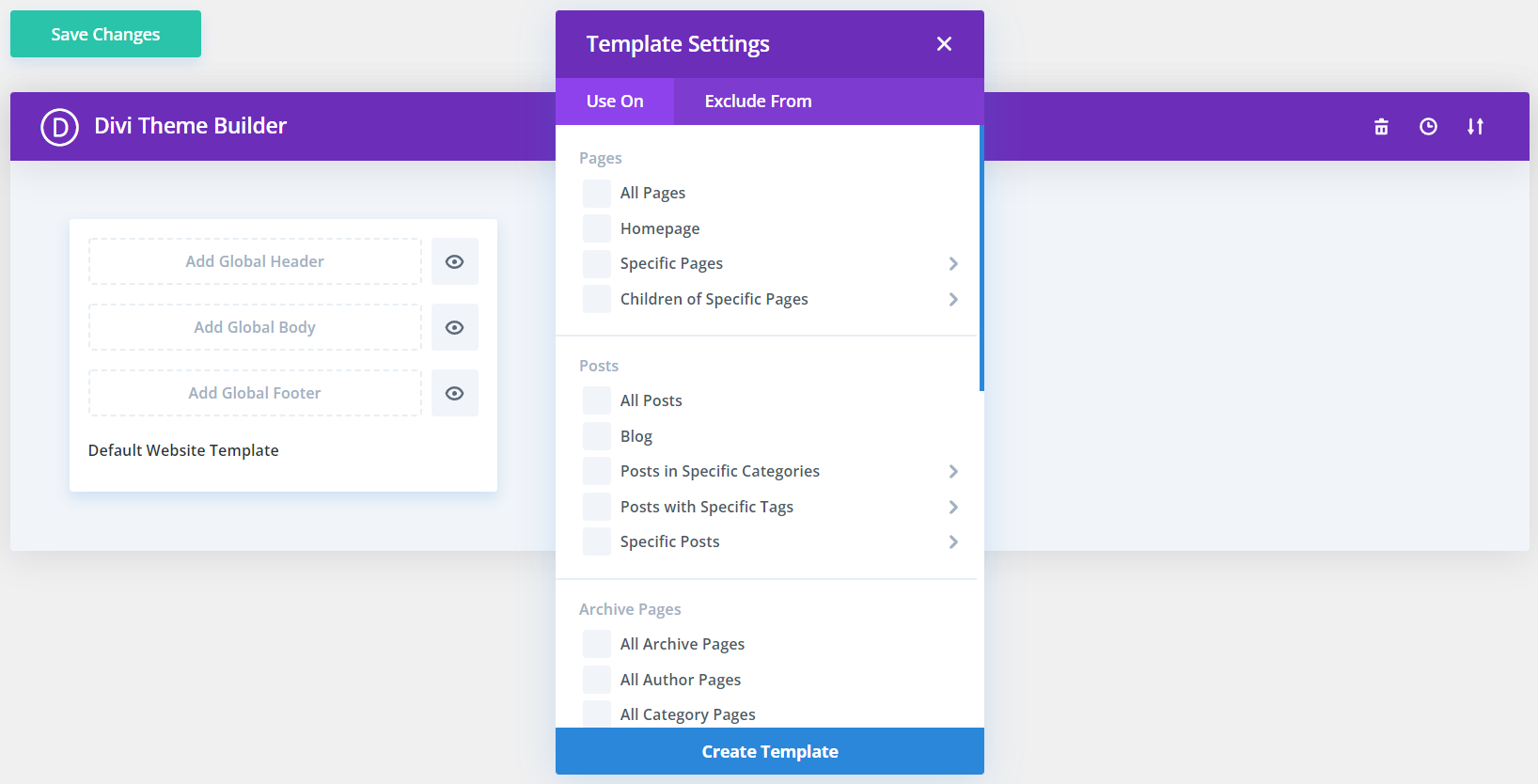
If you want to know more about the Divi Theme Builder features we highly recommend you to watch the video below created by the Elegant Themes team.
Requirements
In this Divi review, we want to cover everything about this theme and page builder, including technical stuff.
Divi has several requirements that you should take into account before purchasing the theme.
General Requirements
- Website = A self-hosted WordPress.org site or a WordPress.com site with a business plan
- Divi Version = latest
- WordPress Version = 5.3 or higher
- Database = MySQL version 5.7 or higher; MariaDB version 10.2 or higher
Hosting Requirements
- PHP Version = 7.4 minimum (8.0+ recommended)
- memory_limit = 128M
- post_max_size = 64M
- upload_max_filesize = 64M
- max_execution_time = 120
- max_input_time = 60
- max_input_vars = 1000
- display_errors = 0
📝 Note
We have extracted these requirements from the official Divi documentation.
How to Check if Your Site Meets These Requirements?
In WordPress, you will find a couple of sections that will help you to know if your site meets the necessary requirements to use Divi properly.
First, if you go to the Divi Support Center menu in the WordPress left sidebar, you will find a checklist that tells you which requirements your site meets and which does not.
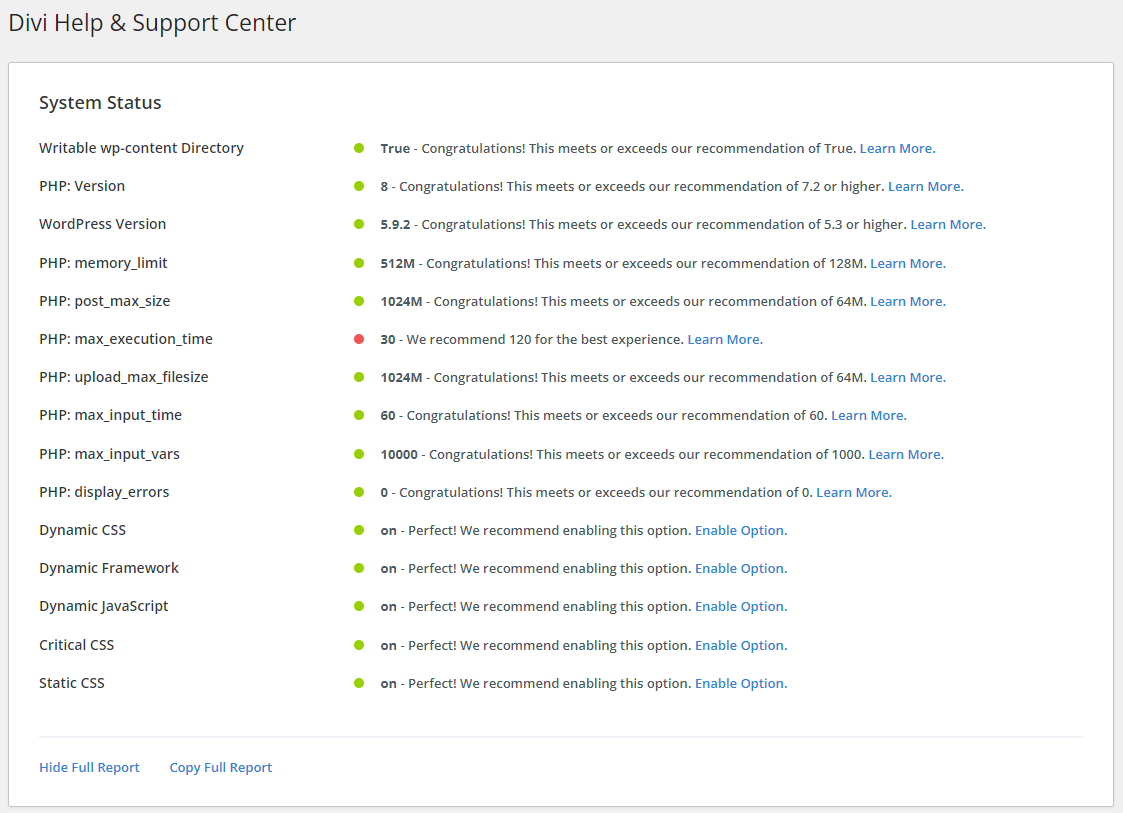
Also, if you go to the WordPress site health section you may find several issues that you can fix in order to install Divi and use it properly.
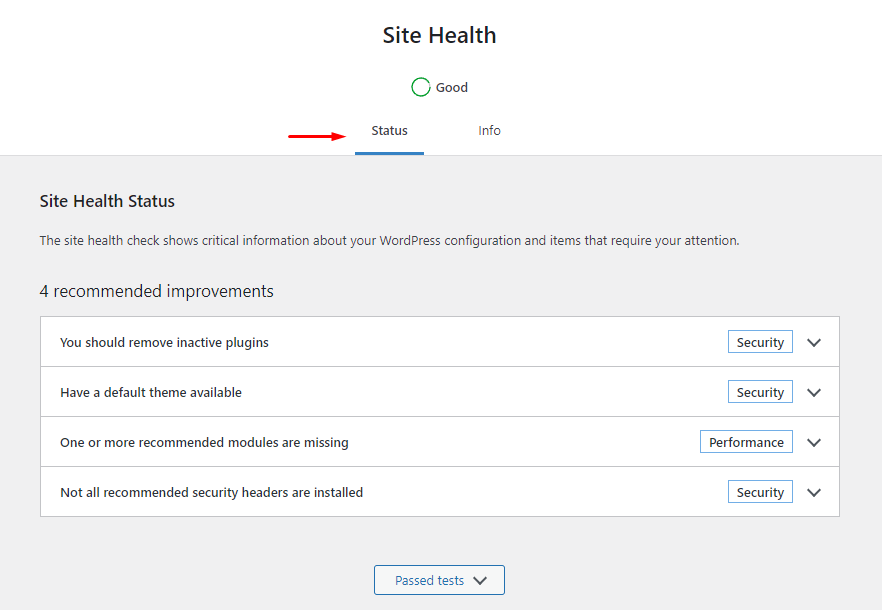
Performance (Page Speed)
Elegant Themes have been putting a lot of effort into improving the Divi Theme and Divi Builder performance on the latest updates.
⚡ Check also: How to Install The Divi Builder on WordPress
Performance Settings
Let’s take a look at the performance features that the Divi Theme offers. Under the performance tab in the Divi Theme options you will find these settings:
- Enable/Disable Dynamic Module Framework
- Enable/Disable Dynamic CSS
- Enable/Disable Dynamic Icons
- Enable/Disable Load Dynamic Stylesheet In-line
- Enable/Disable Critical CSS
- Select level of Critical Threshold Height
- Enable/Disable Dynamic JavaScript Libraries
- Enable/Disable Disable WordPress Emojis
- Enable/Disable Defer Gutenberg Block CSS
- Enable/Disable Improve Google Fonts Loading
- Enable/Disable Limit Google Fonts Support For Legacy Browsers
- Enable/Disable Defer jQuery And jQuery Migrate
- Enable/Disable Enqueue jQuery Compatibility Script
- Enable/Disable Defer Additional Third-Party Scripts
All of these options may sound like another language for you. For the moment you have to know that they are specifically designed to improve Divi’s performance.
If you want to know more about how to use each one of these options and how they work, visit this official guide from Elegant Themes about how to improve Divi’s performance.
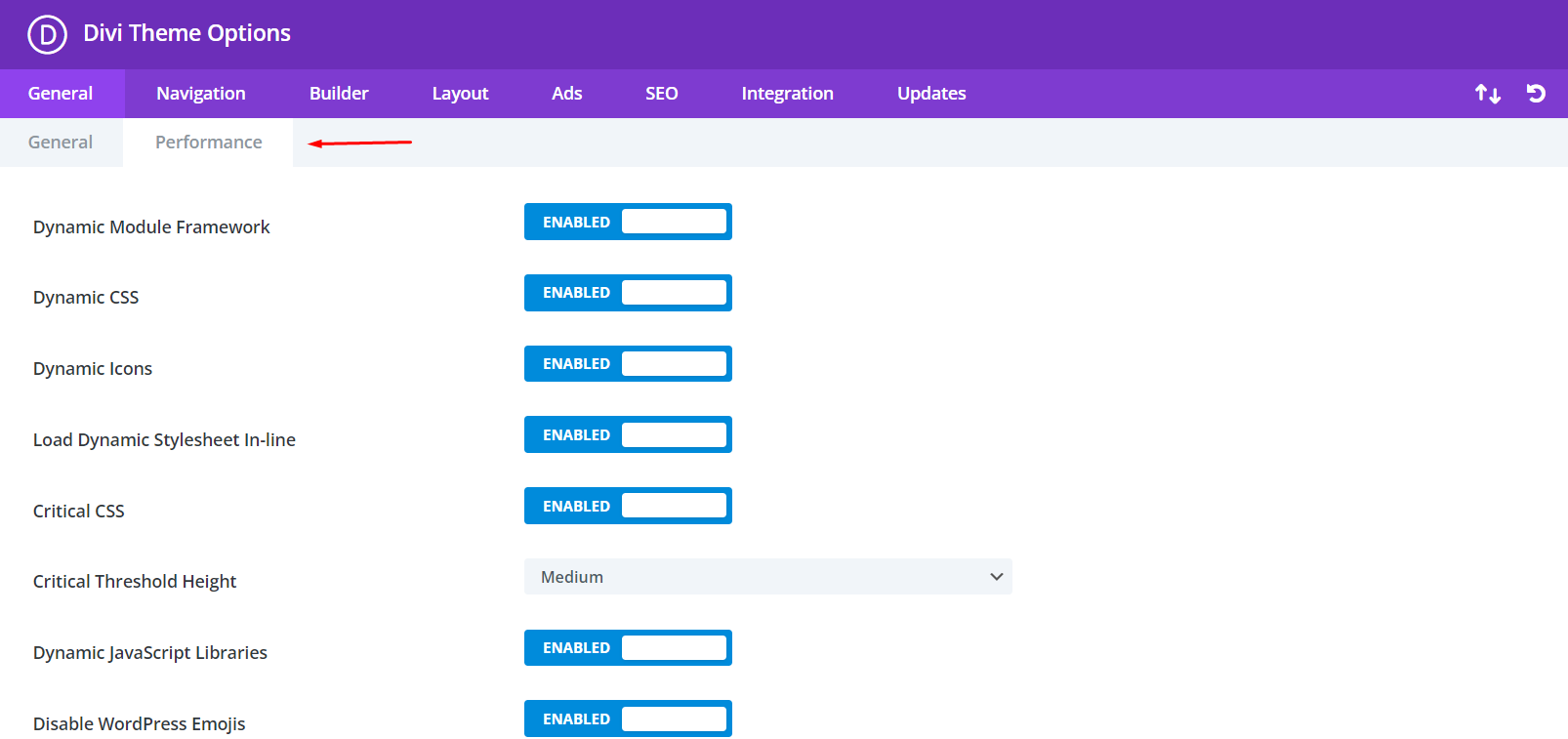
Performance Test
In this section of our Divi WordPress Theme review, we are going to create a small test in order to see how good are the performance metrics of the official Divi Demo page. This Demo functions as a simulation of a real landing page.
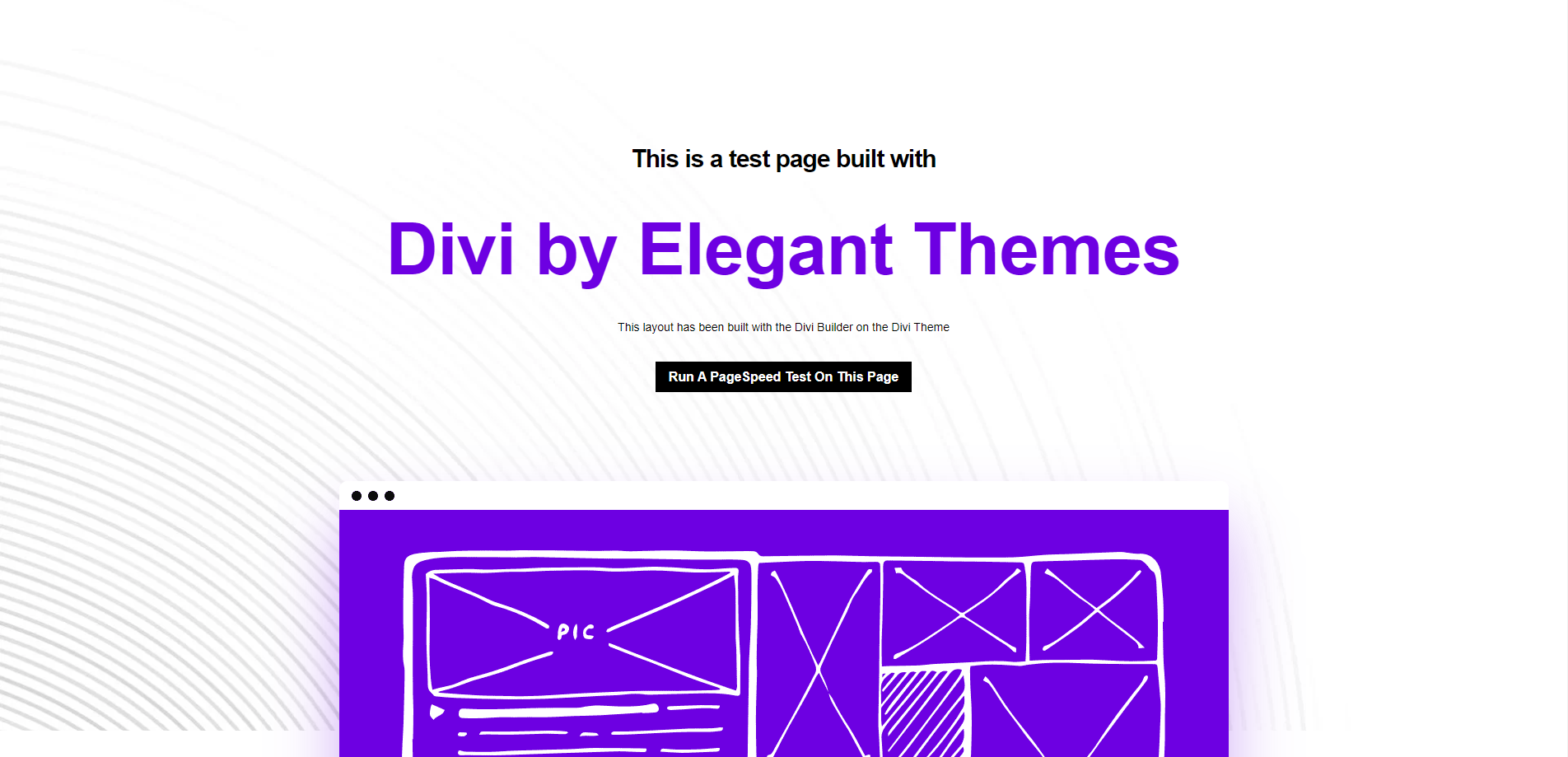
📝 Note
Keep in mind that this is a single Landing Page without too many elements, if you test a more developed website using these tools the results may vary a little bit. Use these metrics as a reference.
Google PageSpeed Insights Results
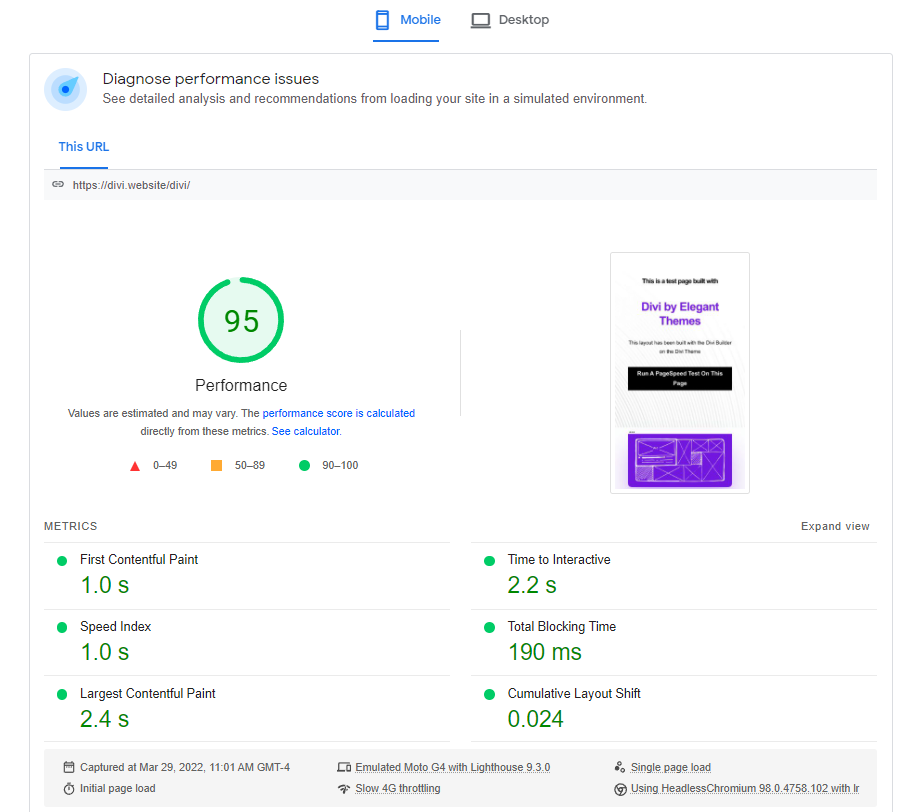
As you can see in the picture above, the results are pretty good. Achieving 95 points in Google PageSpeed Insights is not an easy task.
Pingdom Results
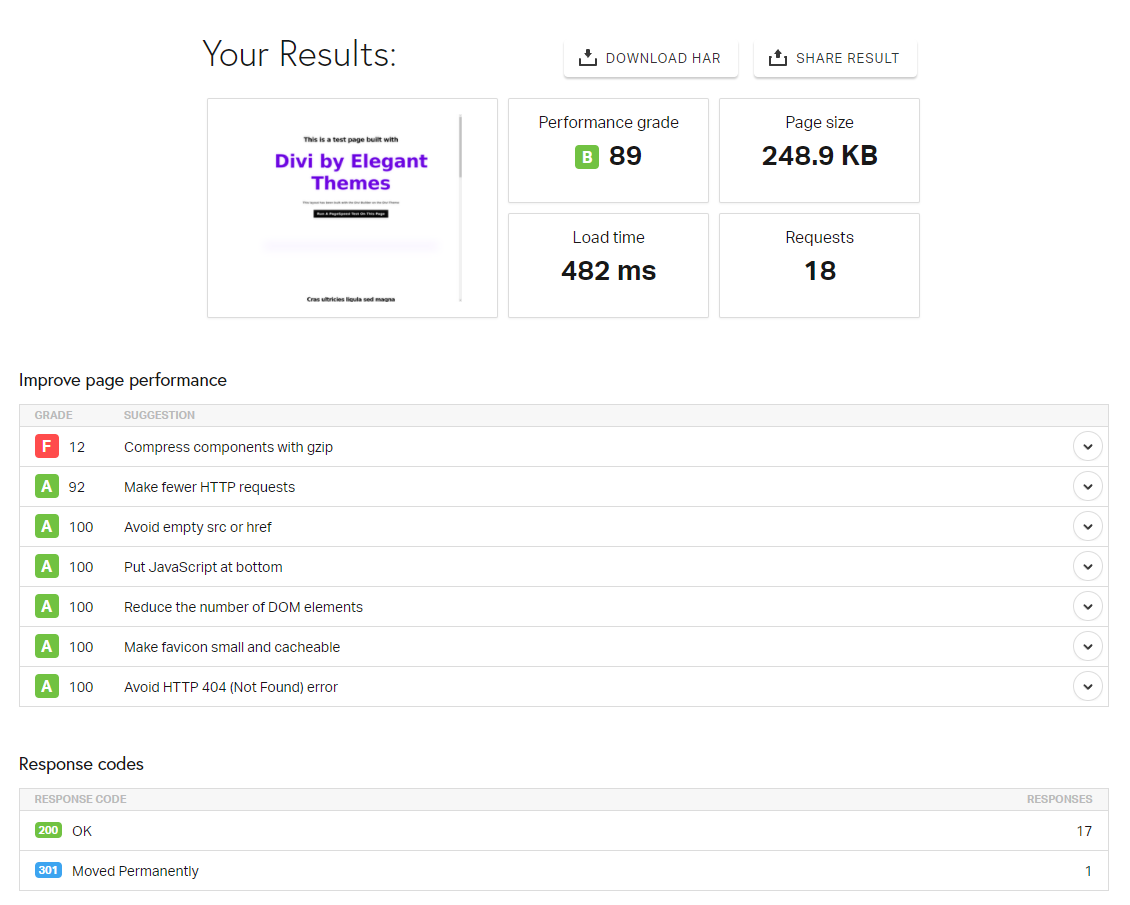
These results also show that the landing page is fast, with a performance grade of B (89 points) you won’t have any issue with speed.
GTMetrix Results
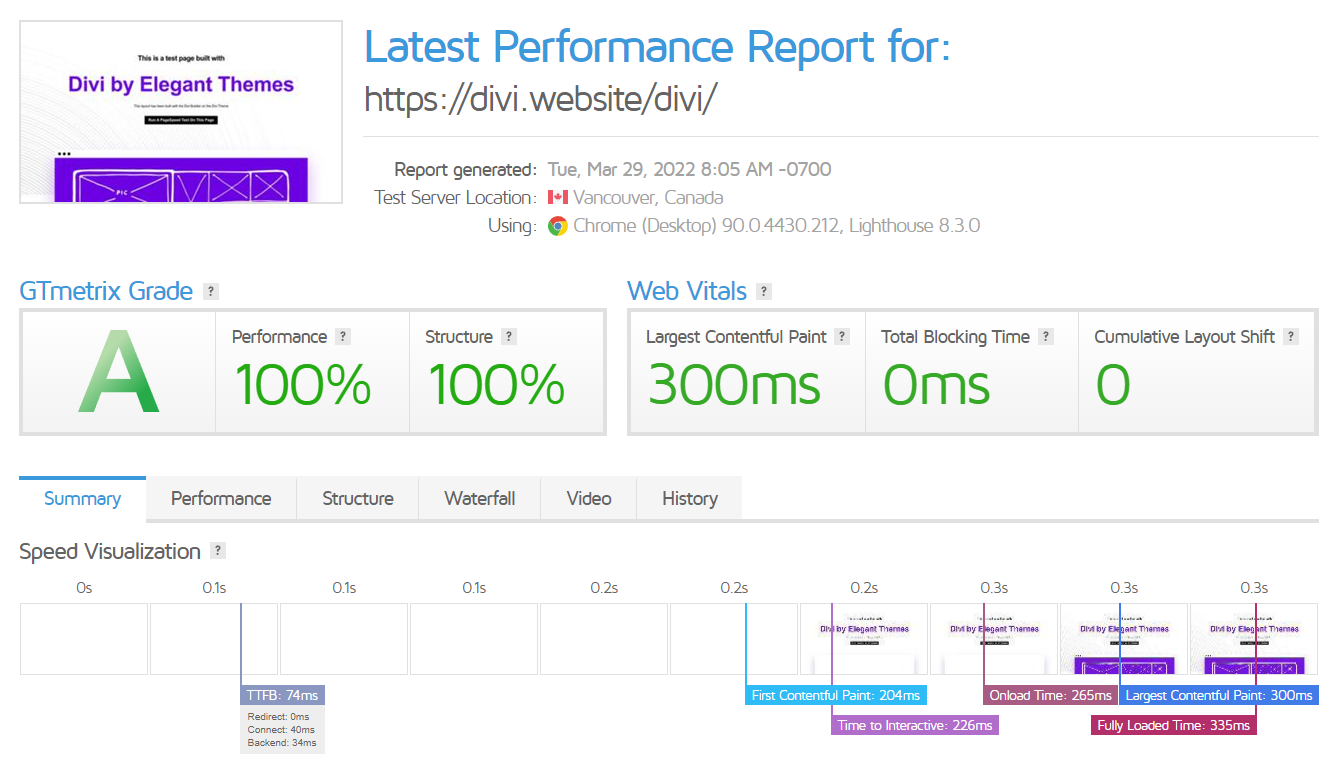
Another successful test, in this case, using GTMetrix. Achieving an A grade in this tool means that the page is pretty fast.
Conclusion
Overall, the page is pretty fast. If you happen to have problems with a page that you have built with Divi you can use these tools to fix them.
Also, this process should be extremely easy thanks to the new performance settings from Divi’s performance tab.
Support and Documentation
Elegant themes offer pretty solid support and documentation for all of their products.
Messenger Support Channel
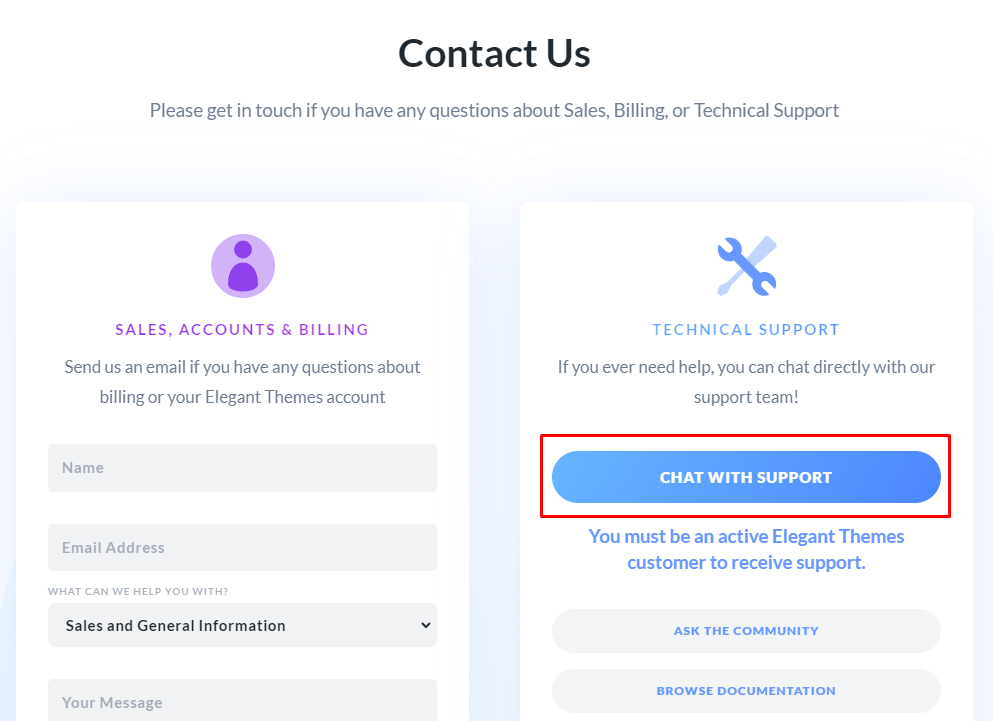
If you have an Elegant Themes account, you have access to their messenger support channel. This is a great resource for getting help with Divi specifically, as you can speak to one of their team members directly.
The Elegant Themes team is very active in the support channel and they are always happy to help.
Detailed Documentation
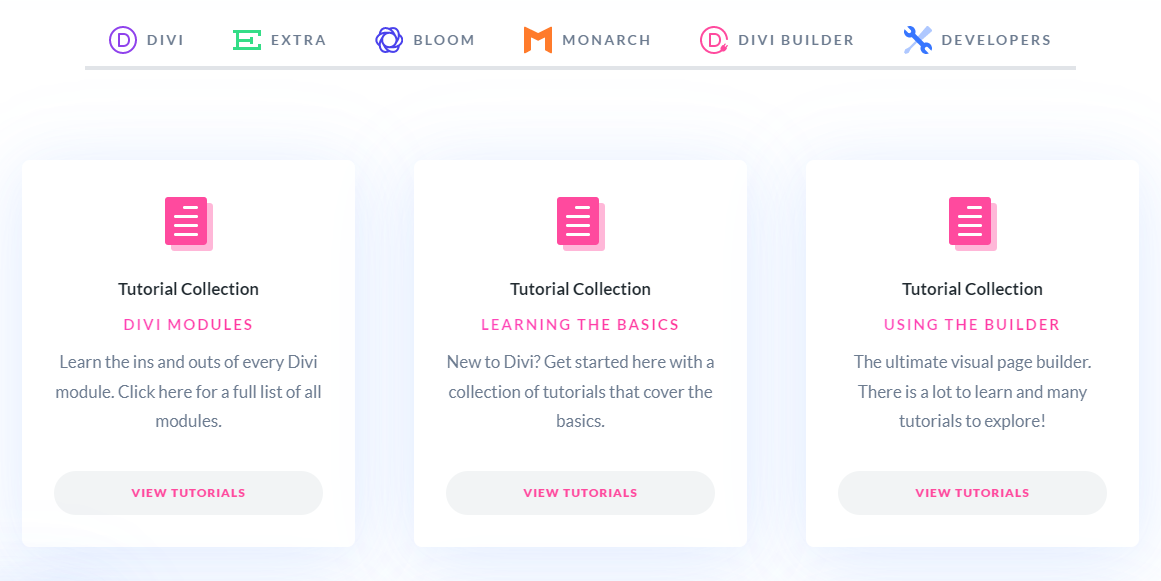
If you have any issues, you can visit the Elegant Themes documentation page. This is a great resource for finding solutions to common problems, as well as learning about all the features of Divi.
The documentation is very detailed and it’s easy to find the information you need.
Community Forums and Meetups
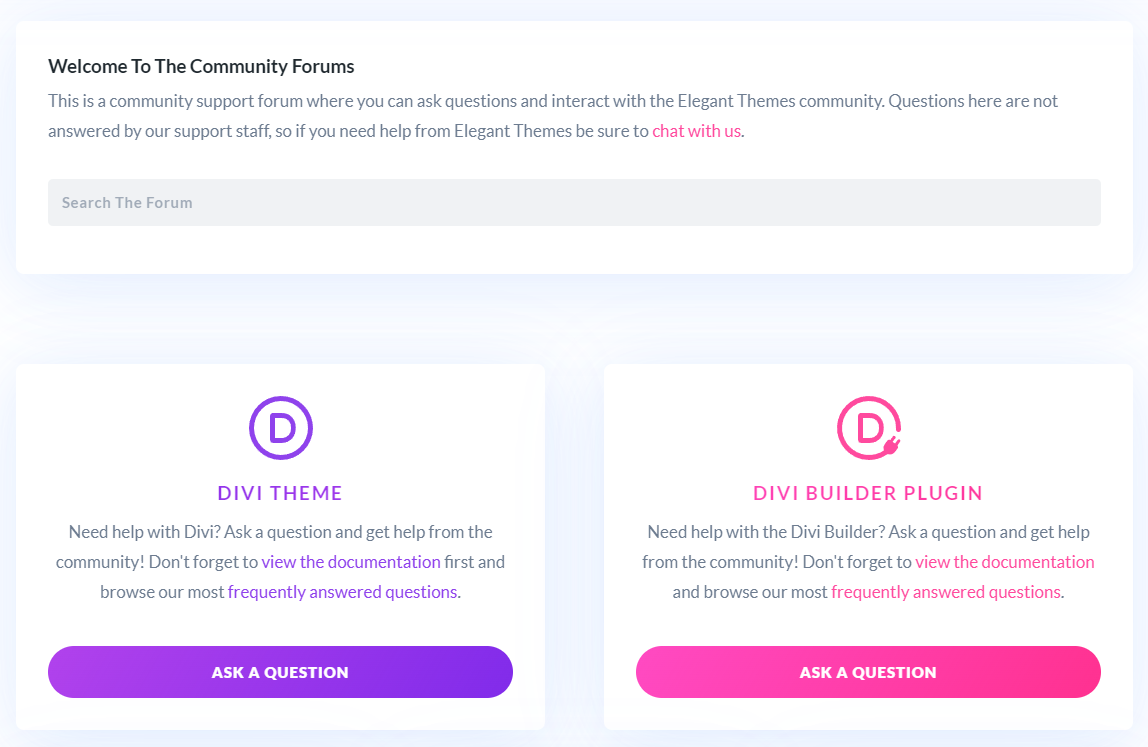
One of the greatest things around Divi is the community. There are a lot of people in the community that are always happy to help.
There are also a few great places where you can go to find help and meet other Divi users.
The first place is the Elegant Themes community forums. This is a great resource for finding solutions to common problems, as well as meeting other Divi users.
The second place is the Divi Meetups group on Facebook. This is a great group of Divi users that meet up in person to help each other out and learn more about Divi.
Overall, the support and documentation for Divi are excellent. You can always find help when you need it and there is a lot of great information available.
Compatibility With The WordPress Gutenberg Editor
Since Divi is a WordPress theme, it is fully compatible with the WordPress Gutenberg editor. And since Gutenberg is a block editor, it can work with the Divi Builder smoothly.
If you are not familiar with the Gutenberg editor, it is a block editor that has been developed by the WordPress team. It is designed to make editing content easier and more user-friendly.
There are actually two ways of using Divi and Gutenberg together.
The first way is to use the Divi Builder Front-End interface which doesn’t involve Gutenberg at all.
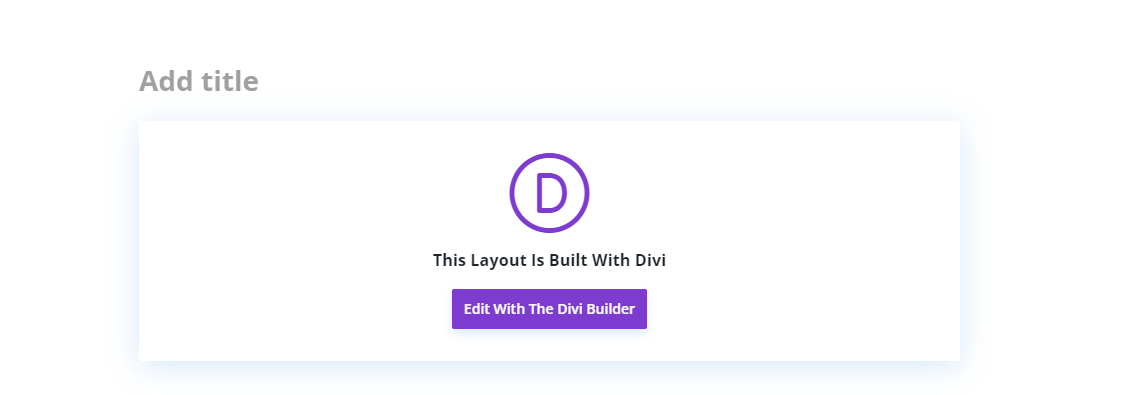
The second method is a mix between Gutenberg and the Divi Builder. Basically, you are going to use the new Divi Layout Block along with other Gutenberg blocks.
This is great because you can choose whether to skip Gutenberg completely or use it together with the Divi Builder.
Examples Of Websites Using the Divi Theme
There are a lot of great websites that have been built using the Divi theme. In this section, we will showcase some of our favorites.
#1 Marqeta
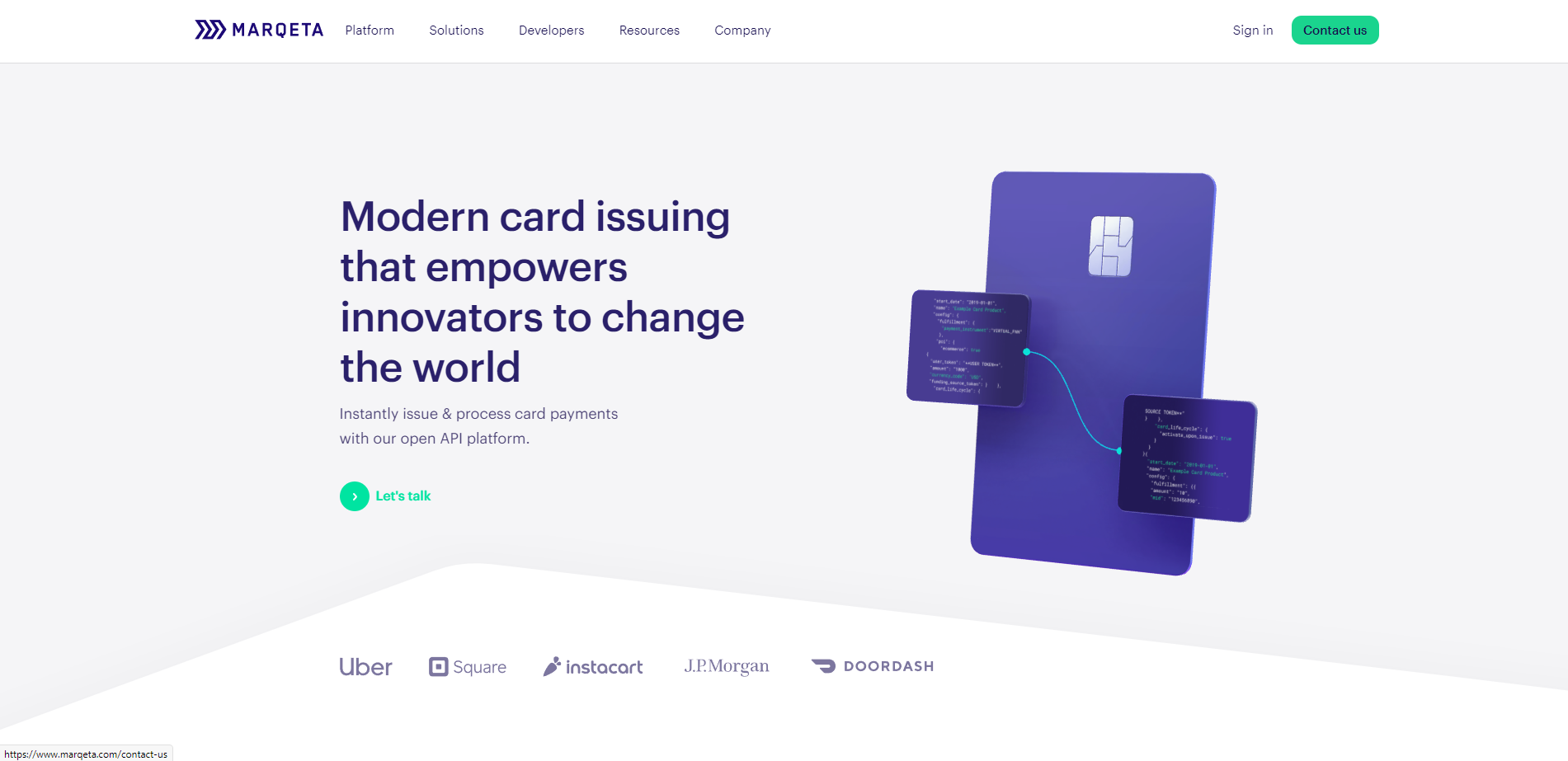
Marqeta is a great example of a website that has been built using the Divi theme. The website is clean and modern, and it uses the Divi Builder to showcase their product features with beautiful effects. Purple is the main color here.
#2 Elite Turning & Machining
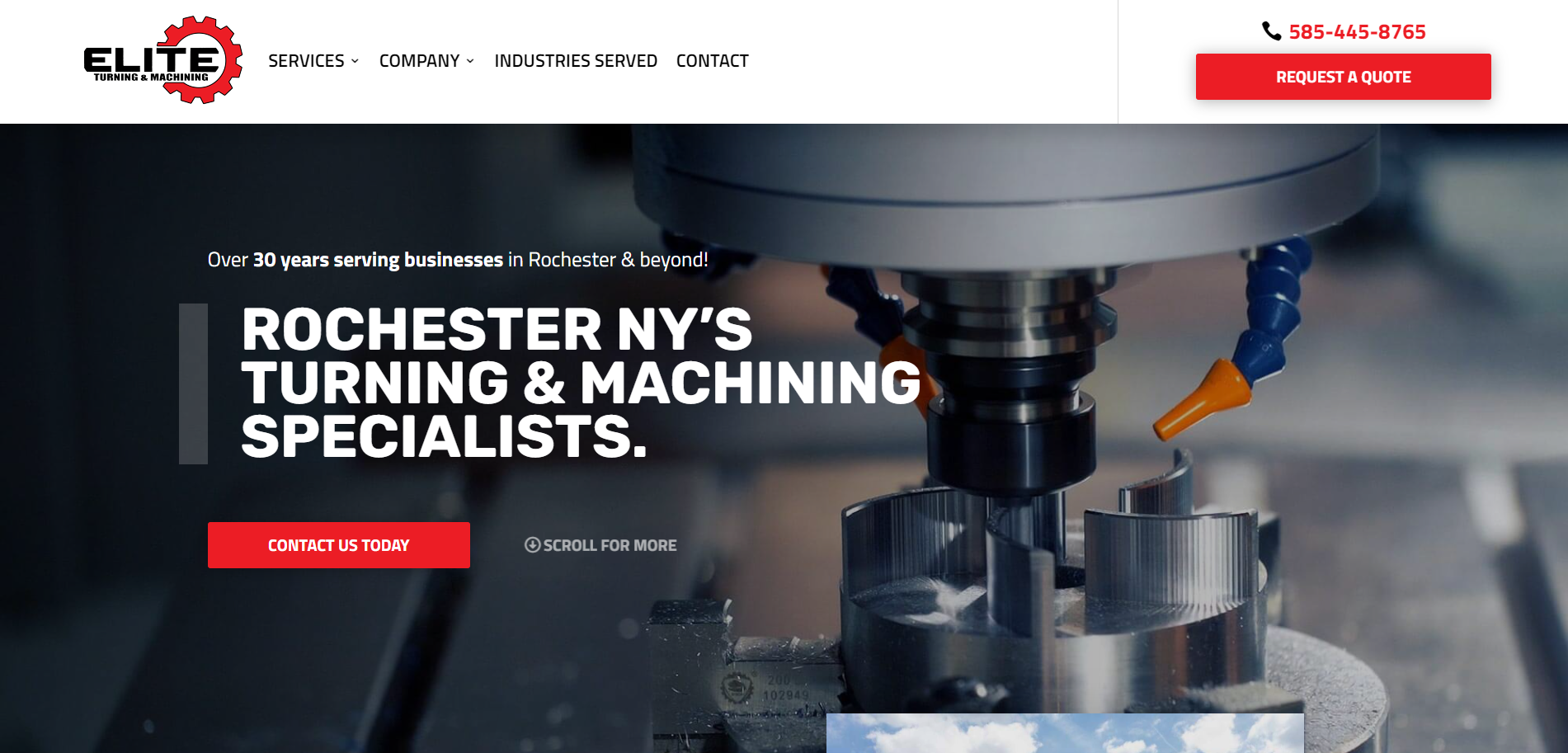
The website of Elite Turning & Machining has a beautiful mix between layouts, effects, and colors.
The buttons are attractive and it is a pleasure to read the information they provide since it is organized in small frames. Red is the predominant color on this website.
#3 Hey Fresto!
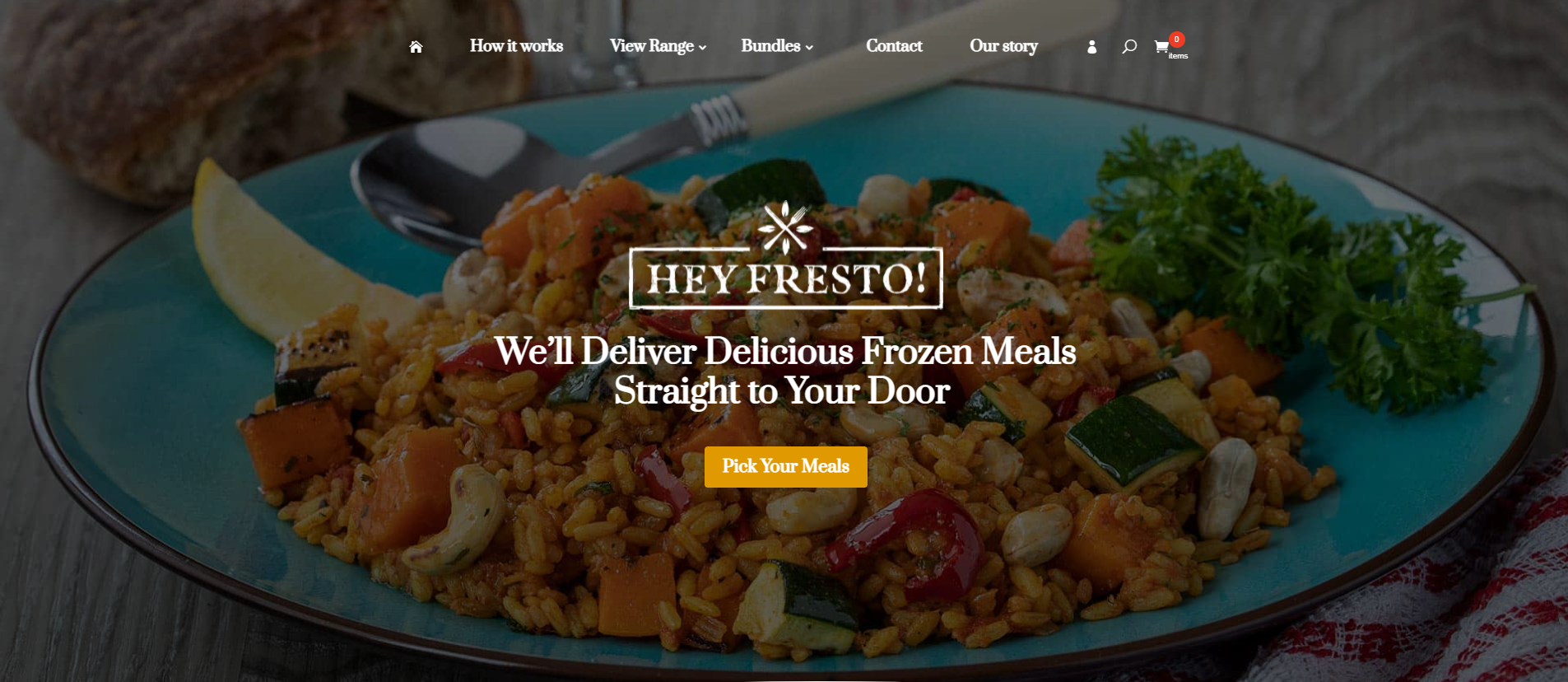
Hey Fresto! The website is a simple but functional website. It uses a lot of whitespaces and it is easy to navigate. The use of fonts and colors is also very well done.
As you can see, there are a lot of great websites that have been built using the Divi theme. These are just a few examples of what is possible with this theme.
With Divi you can build Amazing websites for almost every niche, it is extremely flexible and just needs a little bit of creativity and practice.
The Evolution of Divi
In this section of our Divi theme and builder review, we will talk about the evolution of Divi through the years.
We will take a look at the two major updates, Divi 3.0 and Divi 4.0. Keep in mind that the Elegant Themes team is always releasing minor updates from time to time but we will focus on the big ones.
Divi 3.0
Divi 3.0 was the biggest update that has ever been released for the Divi theme. This update was launched in 2016.
In this update, the Divi Builder was introduced, including a lot of customization options and features.
You could start building your website without having to touch a single line of code and skipping loading screens.
You could change sizing just by dragging the borders of each element and you could drag, drop, duplicate and delete every module.
In short words, Divi 3.0 was a game-changer for the web design and development environment, and it was one of the first page builders out there.
⚡ Check also: Divi vs Wix
Divi 4.0
The latest update, Divi 4.0 was released in 2019 and it includes a brand new feature called The Theme Builder.
With this new feature, you can now build custom headers, footers, category pages, product templates, blog post templates and more.
You can now also use Divi’s dynamic content and WooCommerce modules in the Theme Builder which gives you endless possibilities when it comes to creating your website’s design.
Also, you can now import and export theme builder packs, so, if you want to export your current theme to another website you can do it! This removes the necessity of using child themes which makes Divi, even more, beginner-friendly.
Overall, Divi is growing better and better each year.
The Divi 3.0 update was just the beginning of something great and with Divi 4.0 they have added some major changes that make Divi the ideal page builder for people who want to develop websites without touching a single line of code.
Divi vs Other Page Builders
Now that we have seen what Divi is and what it can do, it is time to compare it with some of the other popular page builders out there.
Divi vs Elementor
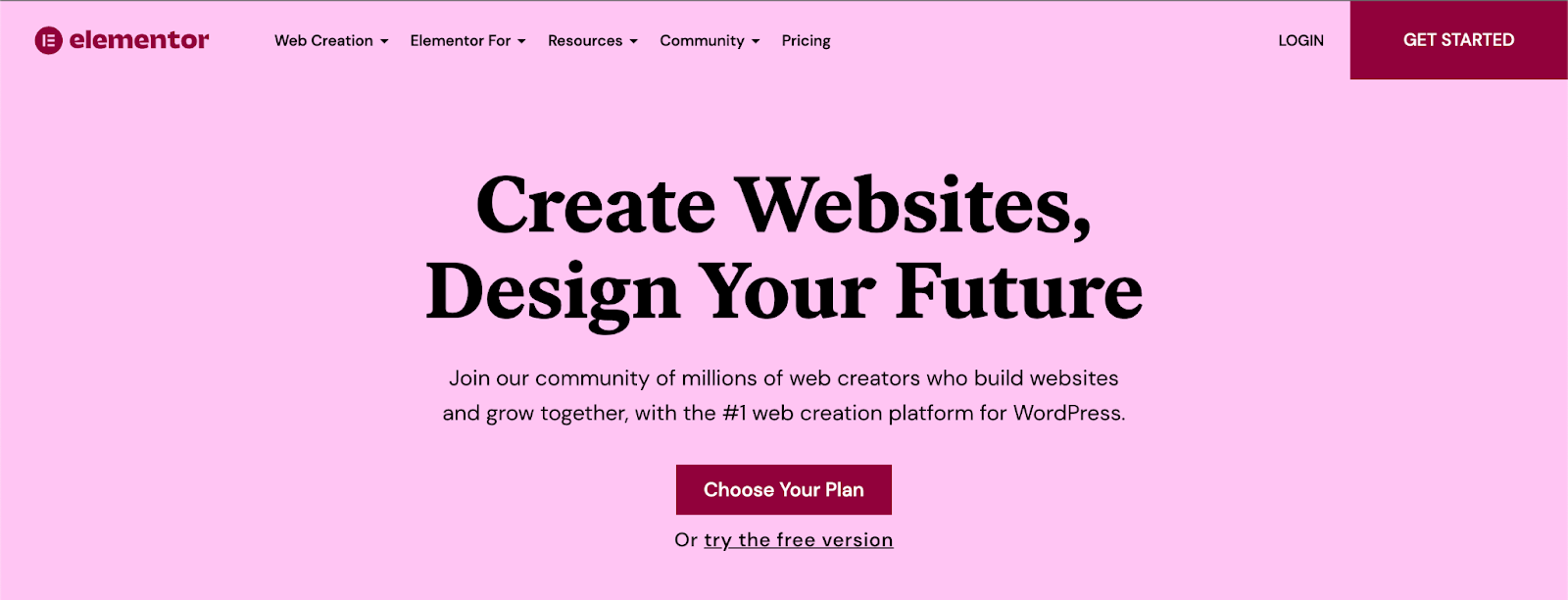
When it comes to Divi vs Elementor, both builders are very powerful.
They are both visual builders, they come with a lot of templates, their scalability is nice, their support is great and the communities are pretty strong.
However, we believe that Divi is better than Elementor for one simple reason. Pricing.
Why?
Well, these are the Elementor pricing plans:
- $49/year: 1 website
- $99/year: 3 websites
- $199/year: 25 websites
- $499/year: 100 websites
- $999/year: 1,000 websites
These are Divi’s pricing plans:
- $89/year: Unlimited website usage
- $249/1-Time: Unlimited website usage
As you can see, Divi’s pricing is more budget friendly in the short and long term.
Click here to see our Divi vs Elementor comparison guide.
Divi vs Wix
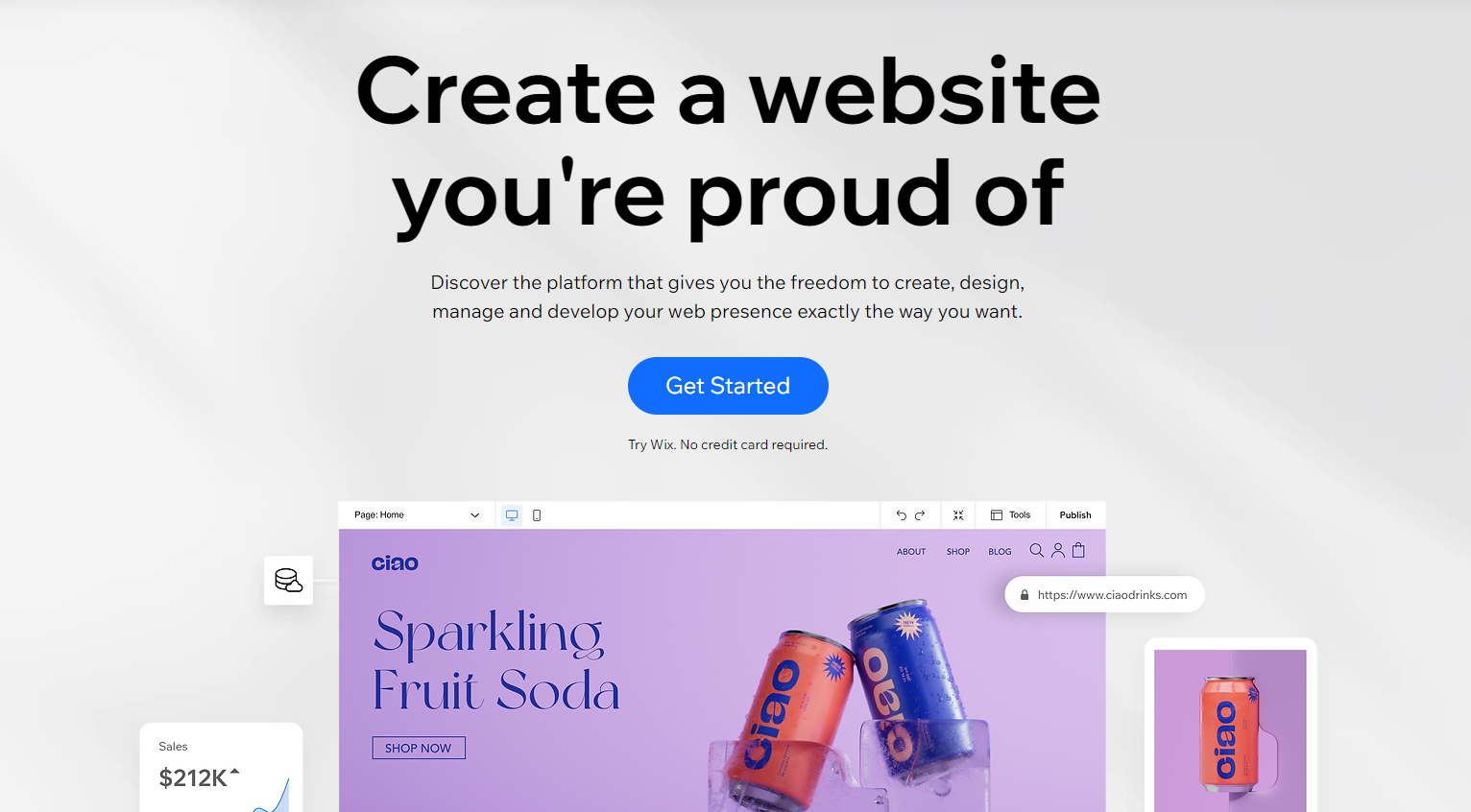
Divi and Wix have several major differences in terms of pricing, user interface, platform and scalability.
Divi on one hand is a WordPress plugin/theme that you can use on an existing WordPress website. It is very scalable and you can use it to create any type of website, from a simple blog to an online store.
Wix, on the other hand, is a platform where you can create and host your website. You don’t need any hosting or domain, everything is included in the Wix platform.
In short words, Divi is better if you want to customize everything on your website. From your hosting provider to the footer of your website.
Wix is better if you want an all-in-one platform that is super beginner friendly but has some scalability limitations (Because you can’t choose your hosting provider).
Click here to see our Divi vs Wix comparison guide.
Divi vs Thrive Architect
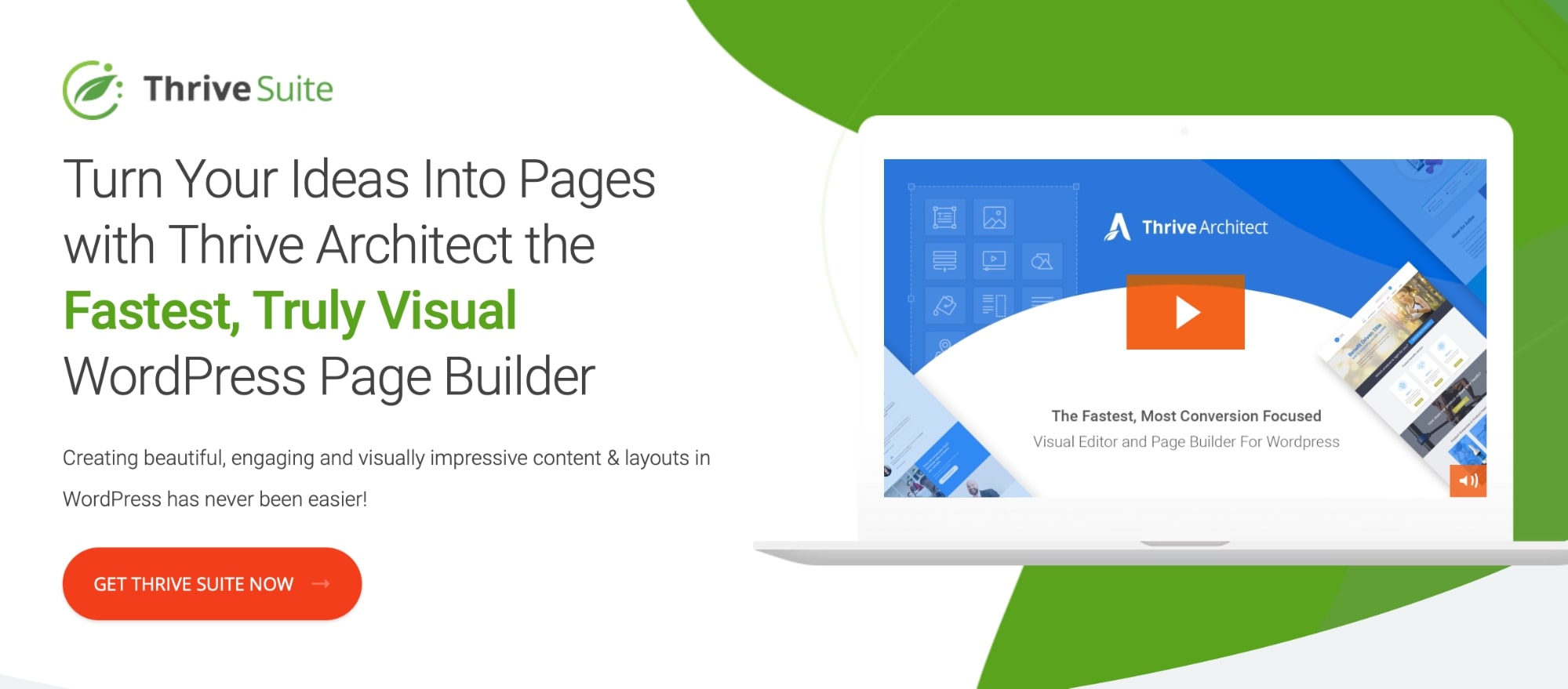
Thrive Architect is a popular WordPress page builder plugin created by Thrive Themes and it is a direct competitor to Divi Builder.
The main focus of Thrive Architect is creating conversion-focused landing pages.
It comes with a lot of pre-built templates that are designed to increase conversion rates and it also integrates with popular email marketing platforms such as MailChimp and AWeber.
Divi, on the other hand, can be used to create any type of website. It doesn’t have as many conversion-focused features, but it makes up for it with its wide range of website templates and modules.
Also, Divi is more budget-friendly than Thrive Architect.
So, if you really care about conversion-focused landing pages we recommend you the Thrive Architect page builder.
However, if you want a budget-friendly and highly customizable page builder, Divi is your best bet.
Click here to see our Divi vs Thrive Architect comparison guide.
Why is Divi Better Than its Competitors?
Overall, Divi builder stands out from its competitors because of four simple reasons:
- It is very scalable
- It has tons of templates and content modules
- It is extremely customizable
- You can use Divi on an unlimited amount of websites for a low price
Who Is Divi Best Suited To?
At the beginning of this Divi review, we promised that we were going to clear your doubts about this theme and page builder.
Divi is best suited to these types of customers:
- Freelance web developers: Divi is great for freelance web developers who want to create custom websites for their clients because it is super budget-friendly and flexible.
- Web design agencies: Divi is perfect for web design agencies that need to build a lot of custom WordPress websites quickly and efficiently without spending tons of resources.
- WordPress beginners: Divi is also a great choice for WordPress beginners who want to create a professional-looking website. Once you understand the fundamental features of Divi you will be capable of creating anything you want with it.
Disadvantages of Divi
- There is no free trial available for Divi Theme or Divi Builder. There is live demo instead, but it’s not the same.
- The learning curve of Divi is quite steep and it might take some time for beginners to get used to it.
- Divi sometimes can be not 100% WYSIWYG. For example, if you want to remove sidebar from individual product pages on WooCommerce, you need to use code.
- Dragging and dropping elements with Divi can be frustrating. They don’t always behave as you would expect them too.
Expert and Customer Reviews
These are some expert and customer reviews about Divi:
I have been working with Divi for a lot of years and our own agency website is built using this theme.
Here is my opinion about Divi as a WordPress page builder:
1) My general opinion is that it’s a great product to work with. Divi is an amazing WordPress theme with a built-in page builder that has much more functionality than some of the other popular WordPress page builders such as WPBakery. In my opinion, it is also a lot more user-friendly and easier to learn to use than Elementor. This makes Divi great to work with regardless of your level of skill/experience.
One major bonus for me regarding Divi Builder is that you can easily optimize every page/module to be responsive and work/look great on every type of device!
One downside is that it’s not the lightest of WordPress page builders, so if you’re building an element-rich website you’ll have to do your best to optimize the technical aspects of your site so that you don’t compromise on page loading speed.
As a product, I love the fact that the license you buy allows you to use it for unlimited sites, not just one as is the case with most other builders. This is great for freelance developers and agencies because you can build an unlimited amount of websites in a very cost-efficient way.
As an investment, Divi can be one of the best web design tools you will buy.
2) One Divi-related tip that I would like to share is to sign up for the Elegant Themes email list. I usually hate signing up for email lists, but with Divi it’s different. You get emailed exclusive templates for everything from headers and footers to category pages and blog layouts. You can just download them straight away, upload them to your website and start editing!
Gatis Viskers – Ambition Digital (AD), Edinburgh
“You have all the tools you need as far as one click. I’ts very easy to use and it lets you customize every design from every angle. Also is very usefull to get to see how your design looks on mobile devices. The fact that through the theme DIVI, you have all the upgrades to get your website allways optimized with the new technologies“
Frank G – G2
“I’ve built every site with this since 2014. The tools are intuitive and easy to use. I love the Divi library functionality and that you can designate items as library items that can be used as a template, but that you can designate global items as well.”
Sharon M – G2
“Super easy to use builder with a ton of options.”
Georgia F – G2
Pricing: Divi WordPress Theme Review
This is where this Divi Theme review becomes interesting.
Divi Builder or any Elegant Themes product (like Divi Theme, and Bloom plugin) are not available individually.
They’re only offered as a membership with yearly or lifetime access.
- Yearly Access — $89 per year.
- Lifetime Access — $249 one time.
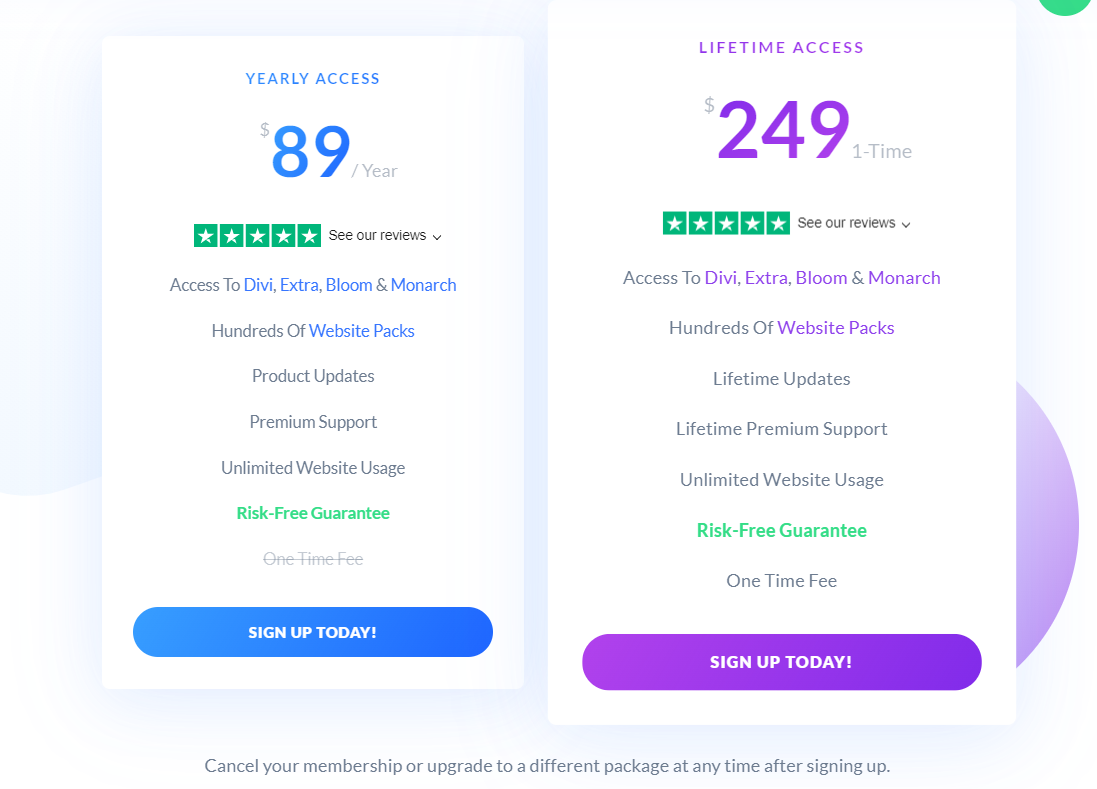
Both plans include access to all Elegant Theme’s products!
This includes Divi Theme, Divi Builder, Extra Theme, Bloom, Monarch and all other Elegant Themes products. You will also get access to the Divi template library, product updates, premium support, and unlimited website usage.
It’s important to note that many of the products included in Elegant Themes membership are complete standalone WordPress solutions that in most cases are not possible to get for free elsewhere (not at the same quality for sure).
The Lifetime Access plan is the best when you plan to use Elegant Themes products for at least two years or more.
This plan can save you a lot of money in the long run as most of the other premium builders and themes charge recurring pricing (like Elementor and Thrive Architect).
All plans offer 30 days no questions asked money-back guarantee, so you’re free to cancel your membership at any time.
If you like these pricing plans, click here to try Divi today.
The Bottom Line: Divi Review
Congratulations! You’ve reached the end of our comprehensive Divi Theme review.
Overall, Divi Builder is an absolutely amazing tool carefully designed by Elegant Themes to build WordPress websites visually.
With the Divi theme and builder, you can have a complete design and back-end system for your website at a very affordable cost (compared to other builders with yearly pricing).
The only issue with Divi is that it still uses shortcodes to build pages. So if you plan to move from Divi after some time, you will have to create everything from scratch again.
But then there is a question: why would you?
Why would you move somewhere else when Divi offers everything you need and continues to improve by staying up to date and constantly adding new features?
However, this all of course depends on your personal circumstances and preferences.
Other than that, Divi is packed with stunning features, the Elegant Themes team releases constant product updates, and they offer product support that is ready to help you in all sorts of situations.
Divi Theme Review – FAQ
🔔 Check also: