⚡Quick Answer
To build a new WordPress site while keeping the old one live, you can use a staging environment or a subdomain.
- Staging Environment: Use a staging plugin like WP Staging or your hosting service’s built-in staging feature to develop a new site safely.
- Subdomain Approach: Build your new site on a subdomain and set it to noindex to prevent indexing in search engines while you are building it.
- Making the Switch: Once your new site is ready, make the switch.
For detailed steps and more comprehensive guidance, please read on.
If you are considering building a new WordPress site but do not want to risk disruption to your business by removing the existing site, then you have come to the right place.
It will please you to know that it is entirely possible, and with no unwanted downtime.
In this article, we will talk you through how to launch a new WordPress-based website while your old site remains live.
We will show you how to avoid a range of issues, such as a negative impact on your Google rankings, a downturn in traffic, and, of course, potential missed revenue.
Factors To Consider Before Building a New WordPress Website
There are a number of ways you can build a new WordPress website while the old site remains live. However, we will focus on the most tried and tested methods for a smooth transition, while avoiding downtime when your new website is in development.
Before we begin, it is important to consider the following factors:
- Will the website be an adaptation to your existing website? Or will it be built from scratch?
- Will you be completing the process manually? Or would you prefer an automated option?
- Will you be opting for a new hosting provider?
By answering these three questions, you will be able to decide which path is the correct one for you.
Fortunately, there is no real right or wrong way of completing the process, and there are options that will suit all requirements and specifications.
Building a New Website From Scratch or Improving Your Existing Website
Are you looking to get rid of your existing website completely? Or is it just in need of a revamp?
If you are choosing the second option, then it is advised to use a staging environment (also called a staging site) so you can change and test your website without publishing anything on your live website.
Revamping Your Existing Website
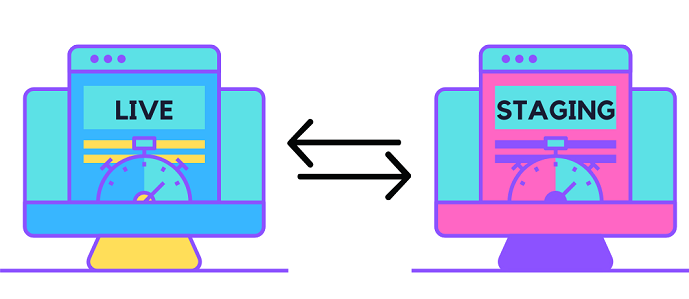
Using a WordPress staging site, you are effectively improving your existing website in the background, so none of the changes are visible to your users.
This allows you to test different designs, content, and navigation to determine which are the right options for your business.
A staging website also means there will be no disruption to your existing website while the improved version is being developed.
Various plugins can create an automated staging environment for you without any technical knowledge required. In some cases, this can be done in a matter of minutes. Three staging environment plugins to consider are; BlogVault, WP Staging, and Duplicator.
With these plugins, you can sync and backup your website, make changes, and then merge any improvements with your live website once you are happy with the finished product.
⚡ Quick Summary: If you are just revamping your WordPress website and want your old website to stay live while you do this – use staging environment.
ℹ️ Note:
Top web hosts like Siteground offer built-in staging functionality. This means that there is no need to install third-party plugins to create a staging environment when your host offers this by default.
Building a New WordPress Website
Next, let’s take a look at how to create a brand-new WordPress website without taking your existing website offline.
The first step will be setting up a new WordPress installation so you can begin the development of a new site.
Step 1 – Set Up a New WordPress Installation
Your current hosting provider will likely offer an automated solution to create a new WordPress installation. When logging into your hosting control panel, you should see an icon for the Softaculous Apps Installer.
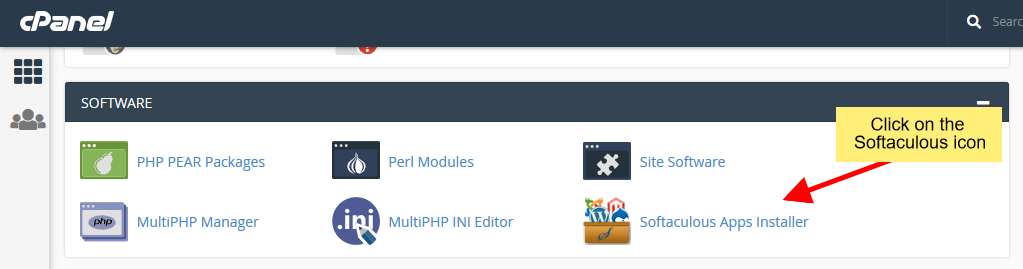
You can then follow the on-screen prompts to input your domain name, set your log-in details, create a directory for your new website, and set up the new installation. This process is very simple and is the most favored method for this task.
ℹ️ Note:
The process of starting a new WordPress site may vary based on your hosting provider. Different hosting companies have different tools and interface for doing this. The good news is that almost always the process is simple, straightforward, and usually takes a few clicks to be completed.
Alternatively, you could do this manually, but this requires some technical expertise.
WordPress can be installed manually using the following steps:
- Download and unzip the latest version of WordPress to your local computer.
- Log in to your hosting control panel and create a sub-domain with a memorable name.
- Create a new database using phpMyAdmin.
- Create a new MySQL user for the database.
- Update the wp-config file so it uses the new database.
- Upload the WordPress installation files to your sub-domain folder within the public_html folder. This can be located using the File Manager within the CPanel.
- Log in to the WordPress admin panel using your existing details.
WordPress Installation Process
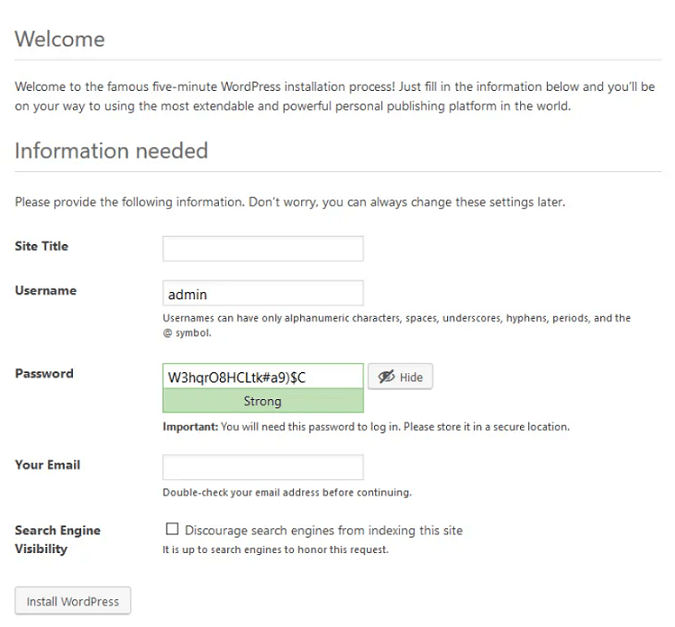
WordPress can also be installed on your local computer, so it is only accessible by people connected to your network.
ℹ️ Note
If your work involves creating and managing multiple WordPress projects, then you should check Cloudways. It is a managed WordPress hosting platform that lets you deploy your projects on cloud servers, under a single account.
In our experience, this is the easiest and most user-friendly platform for managing WordPress projects. So, make sure to give it a try.
Step 2 – Build Your New WordPress Website
It is now time to build your new WordPress website.
We have a step-by-step guide for this available here ➡️ How to Build a Website From Scratch
Recommended tools:
- Siteground, WPX or Cloudways
- Divi
Step 3 – Replace Your Existing Site With New One
Completing this step manually requires a lot of technical know-how, therefore we will just focus on the automated process to keep things as simple and hassle-free as possible.
As previously mentioned, plugins such as BlogVault and WP Staging can help to create staging environments to make changes to your existing website. But they can also automatically migrate your sub-domain (directory) to the website’s main directory, replacing your existing website.
To do so, you will need to have your FTP (File Transfer Protocol) details to hand and use the on-screen prompts to locate your new sub-domain. Before the migration takes place, your chosen plugin can also backup your existing website, so it is not lost forever.
The process is quick and easy and is the best way to replace your existing WordPress website.
Generally, if you are using a staging environment there is always a function to push your staging website as a whole or in parts into the live website. When pushed as a whole this would mean the complete website change.
Alternatively, you can also point your domain to your new WordPress application server and this would also do the job, your new website will be displayed under your domain.
For more information, tips, and advice regarding the best templates, themes, and plugins for your new website, you can browse the rest of our blog here.
⚡ Quick Summary: If you are completely changing to a new WordPress website and want your old website to stay live while you do this:
- Create a new website on a separate WordPress installation
- Build your website so it’s 100% complete and functional
- Replace your old website with the new one by pointing your domain to the new WordPress website
FAQ
Why would I want to keep my existing WordPress site live while creating a new one?
There could be a few reasons why you might want to keep your existing WordPress site live while working on a new one:
- To avoid downtime
- To compare the new website to the old one
- To give yourself a fallback in case something goes wrong with the new website
How long does the whole process take?
This depends on the size of your website.
A small website can be migrated in a matter of minutes. A larger website with more content and pages could take days or in some cases months to migrate.
Will my SEO be impacted by this process?
No, your SEO should not be impacted by this process as long as you properly move content and make sure your permalinks remain the same. If you change your URLs, make sure you redirect the old ones properly. This is important for SEO.
How do I point my domain to a new WordPress site?
You can point your domain to a new WordPress site by updating your DNS settings.
How do I migrate my WordPress site to a new domain?
If you want to migrate your WordPress site to a new domain, you will need to configure your server settings first and if needed change the WordPress address in the settings (inside WordPress dashboard). This is a complex process that requires careful planning and execution to avoid any issues.
Domain changes also must go through Change of Address Tool (inside Google Search Console) to preserve your website’s rankings (under the existing domain) in Google search results.
Other search engines (like Bing) might have a similar feature.
How do I migrate my WordPress site to a new host?
This depends on what migration options your new host offers. Some WordPress hosts will offer a free migration service, while others will charge a fee. Usually, you will need to provide your old host’s login credentials in order to initiate the migration.
The migration process can be complex, so it is important to plan ahead and test the migration on a staging site before migrating your live site.
Can I use a staging environment with an existing WordPress site?
Yes, you can use a staging environment with an existing WordPress site. This can be useful if you want to make changes to your website without affecting the live version.
How do I migrate my WordPress site to a different theme?
If you want to migrate your WordPress site to a new theme, you will need to install the new theme and then activate it.
WordPress themes come with different styles and functions, so you will need to configure the new theme to match your existing website.
What are the risks of migrating my WordPress site?
There are a few risks to consider when migrating your WordPress site:
- Data loss: This is the most common risk when migrating a WordPress site. Always backup your site before migrating.
- Downtime: If the migration is not done properly, your site could be down for an extended period of time. This is why it is important to test the migration on a staging site before doing it on your live site.
- Loss of traffic: If your site is down for an extended period of time, you could lose traffic and rankings in Google and other search engines.
These are just a few of the risks to consider when migrating a WordPress site. Always backup your site before migrating and test the migration on a staging site first.
What if I want to keep my old WordPress website?
If you want to keep your old WordPress website, go with the second method provided in this article and create a new WordPress installation for your new website.
This way, you can keep your old WordPress website as long as you want by moving it to another domain.
For example, if you do this on Cloudways, after you delete your domain from a WordPress website, it will be automatically assigned a free temporary domain and stay accessible.
How do I temporarily disable my WordPress site?
The easiest way would be temporarily disabling your WordPress site by putting it into maintenance mode. This can be quickly done by installing a WordPress maintenance mode plugin.
Further Reading:

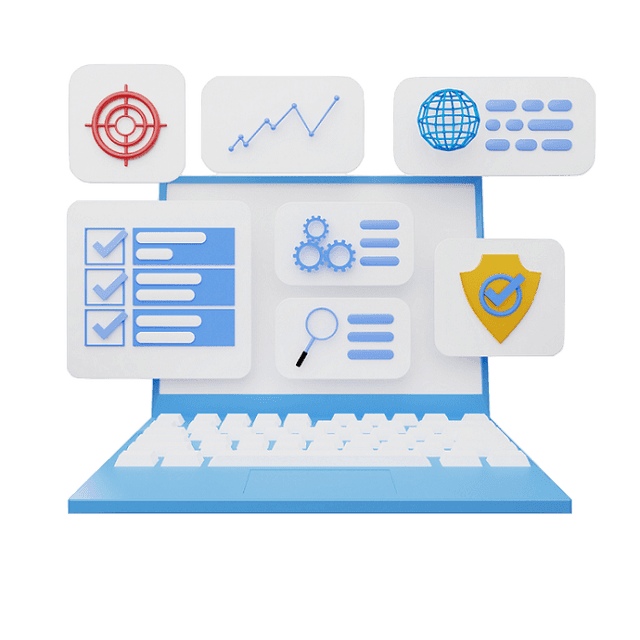
This is an excellent guide for anyone wanting to create a new WordPress site while keeping their old site live. The process is quick and easy to follow, and the benefits of doing so are clear. This will avoid any potential disruptions and help keep your existing site running smoothly.