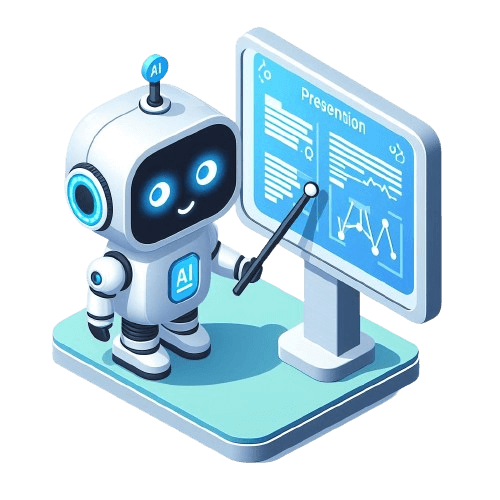✨Quick Answer:
- Gather content: Collect relevant data, information, and visuals.
- Choose a reliable AI presentation tool that suits your needs.
- Input your content into the AI presentation tool.
- Customize design: Customize the design, layout, and visuals of your presentation using your tool’s features.
- Generate drafts: Let the AI generate multiple presentation drafts.
- Review and refine: Review the presentation and refine where needed.
- Download and share your AI-generated presentation.
Popular AI Presentation Makers
Creating presentations with AI-powered tools offers a range of advantages. These tools offer numerous benefits such as saving time, improving visual appeal, and personalizing content to audience preferences.
Today, you can find a multitude of AI-powered tools for making presentations on the internet. Here is the list of some AI presentation makers that have gained popularity among users lately:
- Tome
- Beautiful.ai
- Slidebean
- Canva AI Presentation Maker
- Kroma
🚨 Check also ⬇️
▶️ How To Make AI Art (Alternative Tools)?
▶️ How To Make AI Videos?
Guide to Making AI Presentations
In general, creating presentations with the help of AI tools is a rather uncomplicated task and has a relatively easy learning curve.
Nevertheless, let’s take a closer step-by-step look at this process on the example of two AI presentation-making tools – Gamma and Tome.
🔧 Gamma
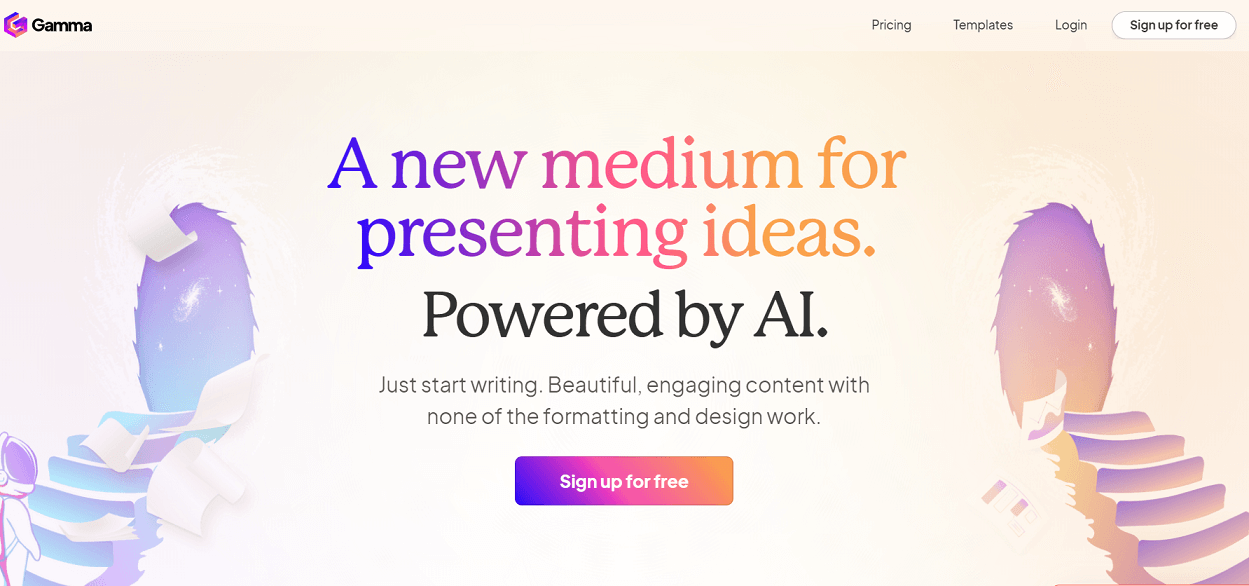
- Visit Gamma and Create an Account: Start by navigating to the Gamma website and create a new account.
- Open the AI Generator: Once logged in, click on “New with AI” to open the generative AI feature.
- Choose AI Support Option: Gamma offers two distinct approaches for creating presentations:
a. Guided: Provide a short prompt, and the AI will generate an outline and draft of the presentation. This option suits if you have a general idea of what you want;
b. Text to Deck: Turn long-form text into a presentation. This option requires upfront work in writing the text but creates more ready-to-use decks. - Use Effective Prompts: In the Guided option, provide clear and effective prompts that describe the content you want in your slides. Include keywords related to your presentation topic to improve the results.
- Select a Suitable Theme: After generating an outline or creating one, choose a theme that aligns with your message or brand design.
- Customize the Presentation: Tailor the design of your presentation to match your preferences. Adjust colors, fonts, layouts, and other design elements as needed.
- Review and Edit: Review the AI-generated slides. Gamma allows you to edit the presentation, switch themes, change fonts, and add other elements to slides.
- Present Your Decks: After completing the steps above, click on the “Present” icon to showcase your slides.
- Export or Share: Once satisfied with your presentation, export it in your desired format (e.g., PowerPoint, PDF) or share it directly from the Gamma platform.
🔧 Tome AI
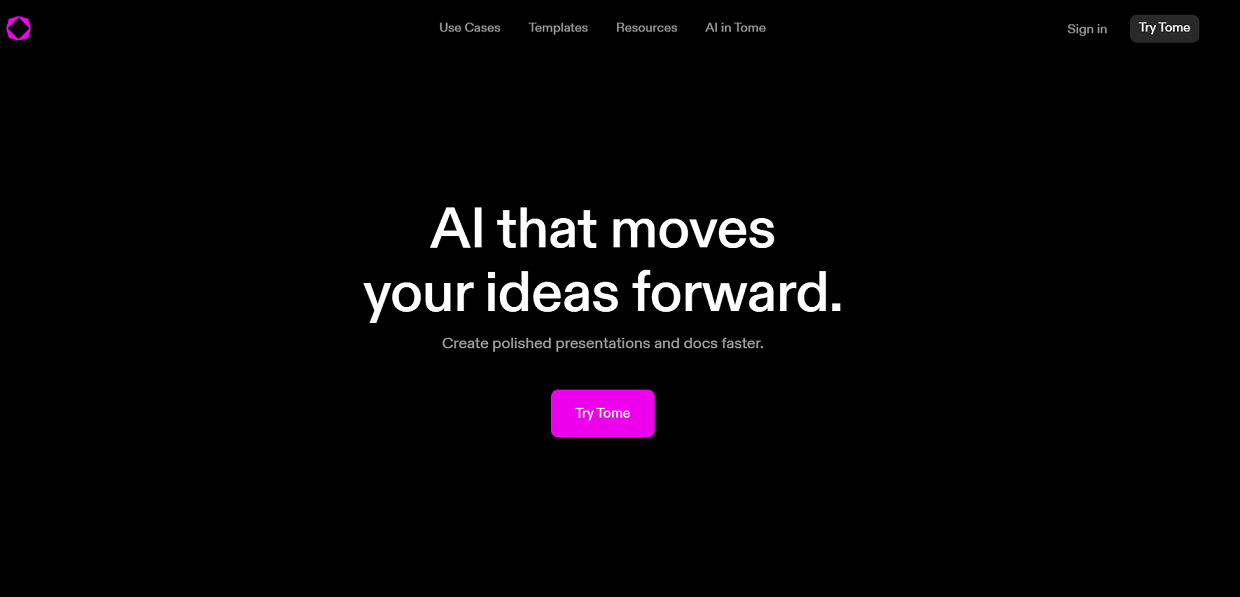
- Start Your Tome Journey: Head to the Tome website and create an account. Sign up and create your profile.
- Set Up Your Workspace: Once you’ve logged in, you’ll be guided to set up a workspace. Choose a name for your workspace and select Continue to proceed.
- Create Your Presentation: On the Tome dashboard, click on the Create button. Choose “Create Presentation about” and enter the topic of your presentation.
- Craft Your Prompt: Type a clear and concise sentence describing your presentation’s essence. Include keywords, tone, and desired style (formal, creative).
- Generate Your Outline: Click “Generate” and watch Tome craft multiple outline options. Choose the outline that best aligns with your vision.
- Refine the Outline: Click on any section in the chosen outline to edit content or add details. You can drag and drop sections to reorder and customize the flow.
- Customize Your Presentation: Review the generated slides and modify the text or images as needed. Customize fonts, colors, and layouts with Tome’s intuitive design tools.
- Add and Modify Slides: To add additional slides, click on the + Plus icon at the bottom of your slides. Drag and drop them into the desired order.
- Improve Your Presentation: Incorporate additional multimedia elements like videos or audio clips. Add speaker notes if needed.
- Preview and Finalize: Once finished, click on the play button to preview it. Make any final adjustments and save your presentation.
▶️ Additional Tips
If you want to improve your AI presentation-making skills further, you might find the following tips useful.
When you experience a shortage of, or not fully satisfied with, templates, designs, or layouts for your slides available on a certain AI presentation tool, try the following workaround.
Many AI presentation makers offer the option of importing your own self-made or third-party templates and slides. AI tools such as Beautiful.ai, Plus AI, SlidesAI, Gamma allow you to import files in PowerPoint and Google Slides.
You can either separately create your personalized slides or download free PowerPoint templates that are best suited for your needs from different design platforms. Then, you can simply upload or import them to your AI presentation tool.
However, it’s important to note that there may be some limitations depending on the tool you’re using. For instance, while Gamma might only import the text from PowerPoint slides, Beautiful.ai could import the entire slide design.
⚠️ Remember: Not all AI presentation tools currently have integration with PowerPoint or Google Slides. Before resorting to this option, carefully read the relevant integration support documentation of the tool.
Brief Summary
Using AI for making presentations helps a lot, making things easier with features like design tips, creating content, and showing data in clear ways. This makes making presentations faster and more powerful.
With AI, you can spend more time on telling interesting stories and talking to your audience, instead of worrying about how the slides look.
As AI in presentations gets better, adding these tools to your skills is important to stay ahead and share your ideas effectively in today’s world.