WordPress is a powerful platform with endless possibilities. Whether you are a beginner or an experienced user, there are always ways to improve your website and workflow.
In this blog post, we will share over 100 tips that will help you get the most out of WordPress!
We will cover topics such as:
- Improving your website’s design
- Speeding up your website
- Making your website more user-friendly
- Securing your website
- and much more!
So whether you are looking to take your website to the next level, or just want to learn more about WordPress, be sure to read on!
And don’t forget to bookmark this blog post for future reference!
Without further ado, let’s get started with the tips!
Start with the right hosting
Hosting is one of the most important factors when it comes to WordPress speed and performance.
There are many different hosting providers out there, and it can be difficult to know which one to choose. We recommend doing your research and reading reviews before making a decision.
We recommend:
- Siteground for beginners
- Cloudways for advanced users
How this helps?
- faster and more responsive backend experience for you (WordPress won’t slow down or freeze, allowing you to get more things done in less time)
- faster and more responsive front-end experience for your users (they won’t have to wait as long for your website to load)
- improved SEO (search engines including Google prefer to rank faster websites higher)
Carefully pick your theme
Your WordPress theme plays a big role in how fast your website loads. A well-coded and lightweight theme can make a huge difference, whereas a bulky and poorly coded theme can slow down your website significantly.
When choosing a WordPress theme, look for one that is:
- well coded
- compatible with the latest version of WordPress
- optimized for speed
- responsive (mobile friendly)
- has good reviews
There are many great themes out there, both free and premium. Do your research and pick the one that is right for you and your website.
How this helps?
- a faster website (fewer code means less weight to load)
- better compatibility (which can help avoid potential conflicts and errors)
- improved security (fewer code means fewer opportunities for hackers to exploit)
Set an SEO friendly URL structure (permalinks)
One of the first things you should do after installing WordPress is to set an SEO friendly URL structure, also known as permalinks.
By default, WordPress uses a URL structure that is not very user- or search engine friendly.
We recommend setting your permalinks to post name:
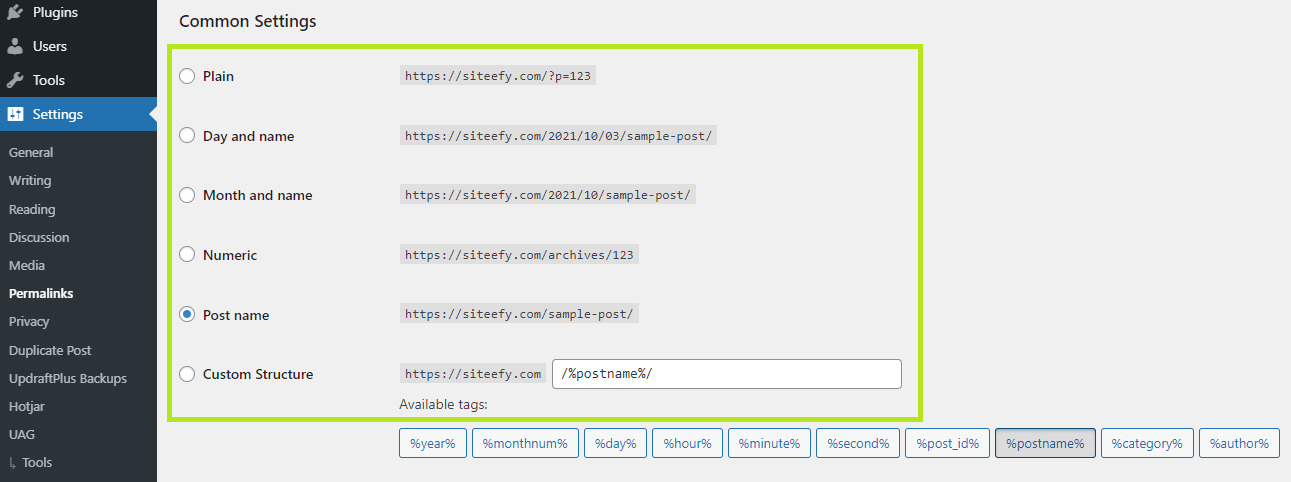
How this helps?
A more readable (and SEO friendly) URL structure makes it easier for search engines to index and rank your content,
It also makes your URLs more user-friendly.
Use a caching plugin
A caching plugin is a must-have for any WordPress website. Caching helps to speed up your website by creating static versions of your pages and posts which are then served to your users instead of dynamic content.
We recommend:
- WPRocket for both beginners and advanced users
How this helps?
Caching can help to reduce your page load times by up to 80%.
It helps to improve your user experience by making your website more responsive.
Caching can also help to improve your SEO as faster websites tend to rank higher in search engines.
Install a security plugin
Security is an important consideration for any WordPress website. There are many security plugins available that can help to protect your website from malware, hacker attacks, and other security threats.
We recommend:
How this helps?
A security plugin can help to protect your website from malware and hacker attacks.
It can also help to improve your website’s performance by blocking malicious requests before they reach your server.
Update your Gravatar Image
Your Gravatar image is the image that appears next to your name when you leave a comment on a WordPress website. It is also used by some themes and plugins to display your profile picture.
We recommend uploading a Gravatar image that is high quality and right resolution.
How this helps?
A Gravatar image can help to improve your website’s appearance
It can also help to improve your website’s usability as it can make it easier for users to identify you and your comments.
Use templates to save time
Did you know that you can have a professionally designed WordPress website up and running in just a few minutes?
Yes, you can.
When developing a WordPress website from the ground up, you don’t have to start from scratch. You can save yourself a lot of time and effort by using templates and pre-made website kits.
There are plenty of WordPress themes and plugins that offer ready-made templates you can use for free. Good examples are Elementor and Brizy. If you want to go premium, then you can also look at Divi and Avada.
Simply pick a theme that offers pre-made templates for specific niches and industries and then customize it to your liking to save lots of work required otherwise.
Instal an SEO Plugin
If you want your WordPress website to rank high in search engines, then installing an SEO plugin is a good idea. It’s unlikely to do wonders on its own, but it will give you a good foundation to start with.
We recommend:
How this helps?
An SEO plugin can help you with basic SEO optimization. This is not a complete SEO solution, but it’s a good start.
Install a Backup Plugin
A backup plugin is a must-have for any WordPress website. It helps to create backups of your website’s files and database so that you can restore your website if needed.
We recommend UpdraftPlus for both beginners and advanced users.
Update WordPress version regularly
One of the most important things you can do to keep your WordPress website secure is to make sure that you are running the latest version of WordPress.
We recommend always keeping WordPress up to date to the latest version.
How this helps?
By running the latest version of WordPress, you can benefit from the latest security and performance fixes. This will help to make sure that your website remains secure and provides the best possible performance at all times.
Update Plugins & Themes Regularly
In addition to updating WordPress, you should also make sure that you are running the latest versions of all your plugins and themes.
We recommend updating plugins and themes when new versions become available.
How this helps?
You may take advantage of the most recent security and performance improvements by updating plugins and themes to the most up-to-date versions.
Give preference to umbrella plugins
An umbrella plugin is a plugin that offers multiple features in one single plugin. It’s the opposite of a plugin that only does one thing.
For example, plugins like Elementor and Divi offer a wide range of functionality, making additional plugin purchases unnecessary.
We recommend using umbrella plugins to reduce the number of plugins you have installed on your WordPress website.
How this helps?
By using umbrella plugins, you can reduce the number of potential security vulnerabilities on your WordPress website and avoid slow page speeds caused by the excessive number of installed plugins.
Use shortcuts to speed up your workflow
If you want to speed up your WordPress workflow, do so using shortcuts.
Check this list of WordPress shortcuts.
Use drag and drop image upload
If you’re using the WordPress block editor (Gutenberg), then you can upload images by dragging and dropping them into the editor from your desktop.
Install a comment spam plugin
Comment spam is a big problem on WordPress websites. It’s important to protect your website from comment spam by installing a plugin that can help to filter it out.
We recommend:
Try reusable blocks
Reusable blocks are a great way to speed up your workflow and improve your website’s design.
Once you’ve created a block that you want to use multiple times, simply save it as a reusable block and then insert it wherever you need it.
Use Ctrl + V to quickly insert links
If you’re using the WordPress block editor, then you can insert links by pressing Ctrl + V on your keyboard.
Simply copy the URL you want to link to, highlight the anchor text in the editor and paste it with Ctrl + v to create a link. Done!
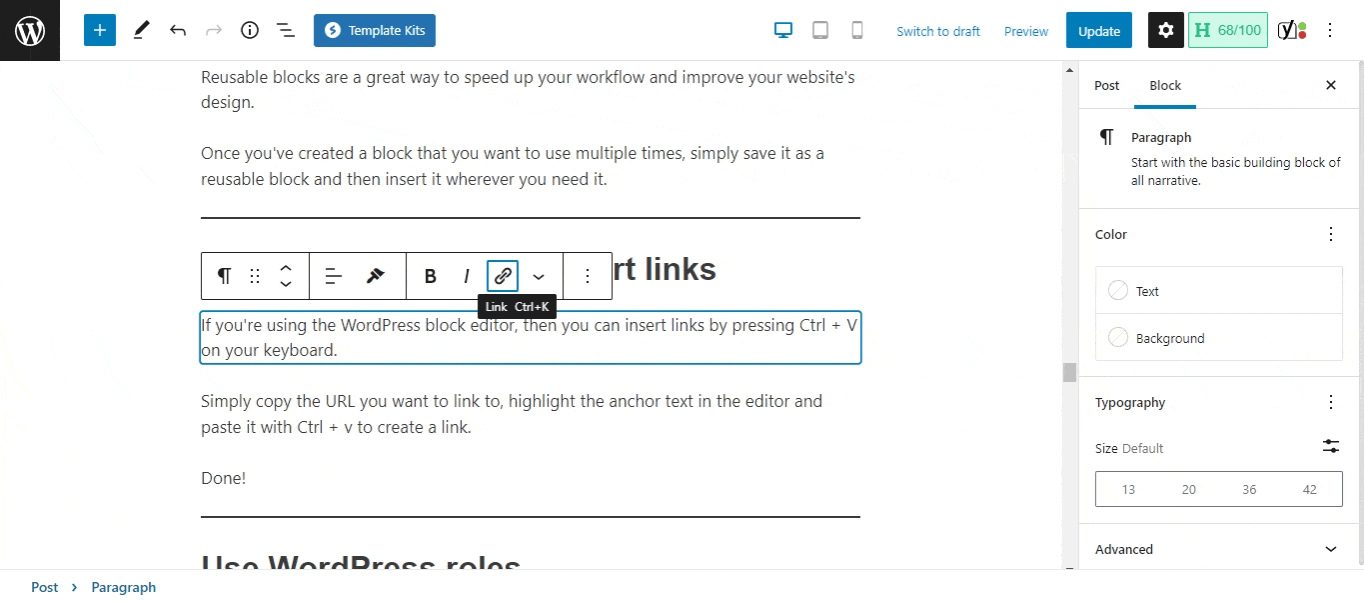
Use WordPress roles
One of the great things about WordPress is that it has a built-in user management system.
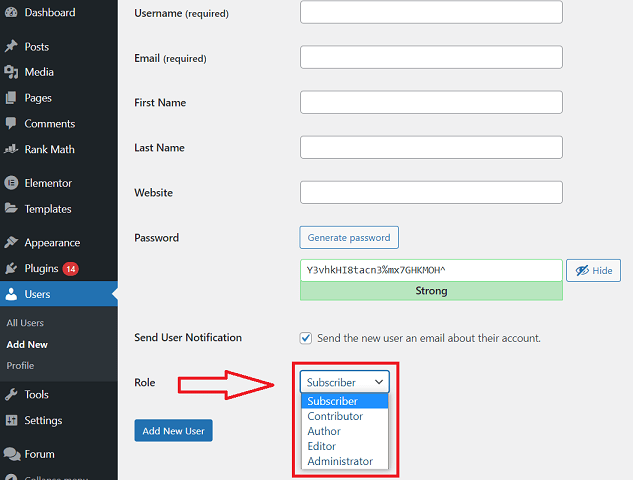
This allows you to assign different users different roles and permissions. For example, you can give an editor permission to only edit posts and not make any changes to the website’s settings.
If you have a team of people working on your website, then using WordPress roles is a great way to keep everyone organized and make sure that everyone has the permissions they need.
Check also:
- Is WordPress Hard To Learn? (A Quick Guide)
- How Does WordPress Work? (4 Main Components)
- What Programming Language Does WordPress Use?
- How to Edit a WordPress Site? (For Beginners)
- How To Edit the Mobile Version of Your WordPress Site (3 Simple Steps)
- How To Change WordPress From a Blog to a Website (in 6 Steps)
- How to Add Pages in WordPress
- How to Edit Pages in WordPress
- How Secure and Reliable Is WordPress? (Key WordPress Security Vulnerabilities)
- How Many WordPress Plugins Are There? (Surprising Facts)

