Whether you are auditing your own website or conducting research on a competitor’s, it is sometimes useful to determine how many pages a website has.
If you are doing this for your own website, then you can use Semrush Site Audit.
If not, then read on.
In this quick guide, we will walk you through how to check how many pages a website has, using three simple techniques.
How Many Pages Should a Website Have for SEO Purposes?
There is no real correct answer for how many pages your website should have for SEO purposes as it depends entirely on your business and the goal of your website.
However, as a general rule, you should ensure you have 10-30 pages of engaging and unique content on your website to give yourself a good platform.
How To Check How Many Pages a Website Has
There are three main ways to check how many pages a website has which we will detail below.
1. The XML Sitemap
The most accurate way of finding out how many pages a website has is by checking the XML sitemap.
This can be done with very little effort.
Simply, type in the website’s URL, followed by sitemap.xml or sitemap_index.xml (for example, https://siteefy.com/sitemap_index.xml).
Sitemap.xml is for a website that has one sitemap, while sitemap_index.xml is for websites that have multiple.
Here is how a sitemap looks like:
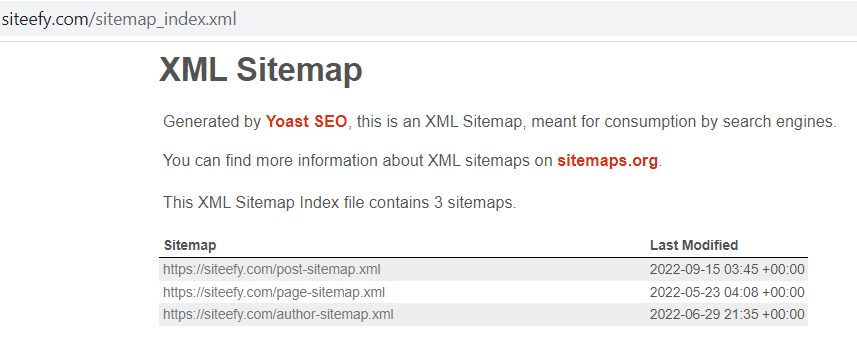
Click on the “post-sitemap.xml”.
For websites that use WordPress and have plugins such as Yoast installed, the sitemap will likely show a count of all the URLs.
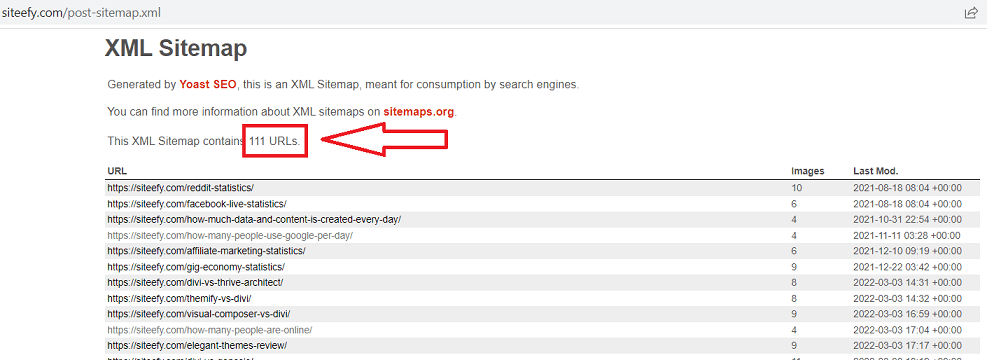
If the website uses a less advanced sitemap, then you may be required to manually count each URL.
There are also tools such as SE Ranking that you can use if the website in question does not have a sitemap available. This tool provides a straightforward way to create a sitemap without manual work.
🔔 Check also ➜ How Many Websites Are There in the World? [Siteefy’s Research]
🔔 Check also ➜ How to Quickly Export (Scrape) All Website URLs – A Smart Method
2. A Google Search Query
Another quick way to check a website’s page count is using a Google search query.
All you need to do is open Google, and enter site:sitename.com, obviously replacing ‘sitename.com’ with the website you want to check.
Once you click return, the number of indexed pages will be shown on the results page.
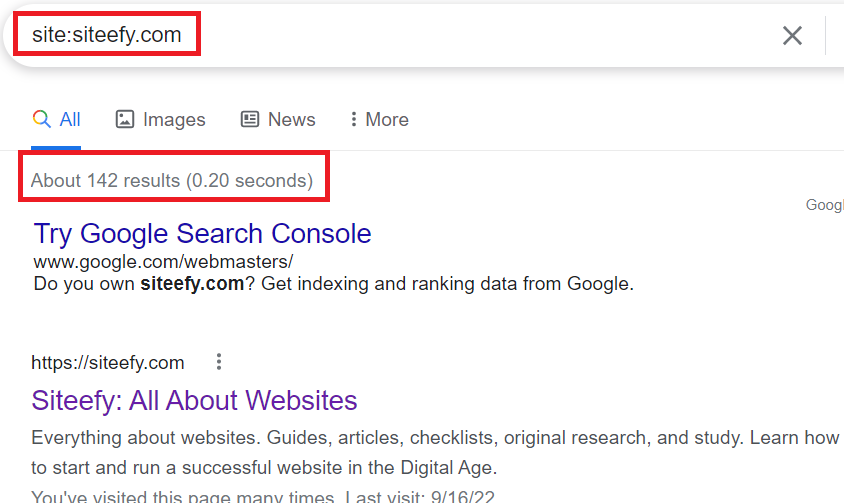
📝 Note
Using a Google search query to check a website’s page count isn’t always fully accurate.
Common issues include pages not yet crawled by Google and those blocked by the website’s robots.txt file. Additional factors can also affect accuracy, such as duplicate content, “nofollow” tags, incorrect canonical tags, server errors like 404 or 500, and outdated or incorrectly formatted sitemaps.
These issues can lead to an inaccurate total page count when using this method, but it generally works to get a general idea about the size of the website.
🟡 Please help us make this content better by completing a quick survey (click here to open up the survey below).
3. Using the Google Search Console
The third method is also courtesy of Google, but this time we are using the search engine’s extremely useful Search Console tool.
This method cannot be used for checking a competitor’s website though, as you need to verify yourself as the owner, or the owner needs to grant you access.
Once you have verified your website or you have been granted access, open Search Console and navigate to Google Index > Index Status in the main menu. On the Index Status page, you will be able to see the number of indexed pages.
While this method offers a detailed view of your indexed pages, it’s limited to websites you own or have access to.
Additionally, the Index Status page may show various types of pages like categories, tags, and archives, which could be confusing if you’re not familiar with website structure.
💡 Bonus tip
Page Counter by Sitechecker has a special tool for this task called Website Page Counter. This tool will show you the exact number of pages a website has and indicate how many of them are in Google index.
Conclusion
So, there you have it—three easy ways to find out how many pages a website has.
All three methods work, but the XML sitemap method is usually the most accurate.
Keep checking our blog for more helpful tips on websites and SEO!
⬇️Further Reading
- How To Check When a Website Was Last Updated?
- How To Know Who Visited My Website (a Quick Guide)
- How to Edit a Page in WordPress: A Quick Guide
- Is WordPress Hard To Learn? (A Quick Guide)
- How Secure and Reliable Is WordPress? (Key WordPress Security Vulnerabilities)
- How Does WordPress Work? (4 Main Components)

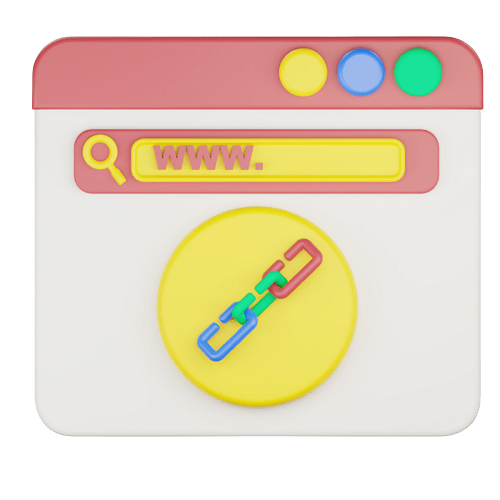
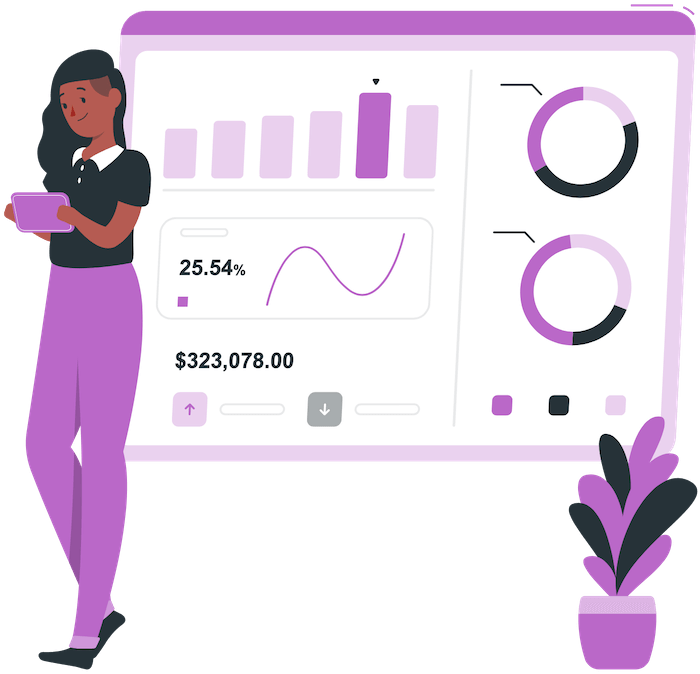



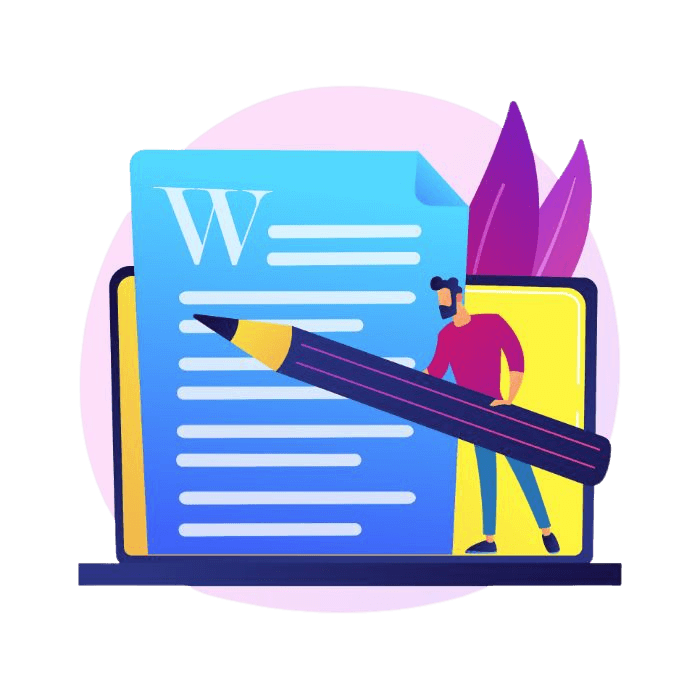

Thank you for this short but comprehensible guide, Nick
There is also an alternative nice tool for generating XML sitemaps Octopus.do
Hope you’ll find it helpful.