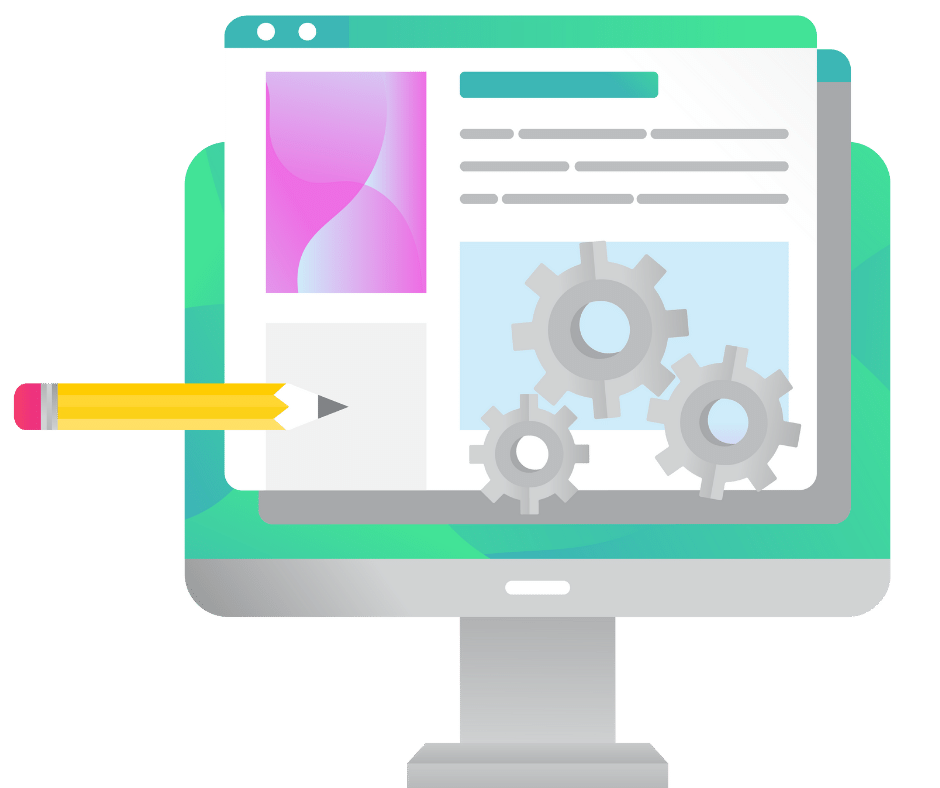⚡ Quick Answer: Publishing Your WordPress Site
1. Get a Web Hosting: Select a reliable website hosting.
2. Purchase a Domain Name (if you don’t have one): Buy a domain name, either through your hosting provider or from external registrar like Namecheap.
3. Install WordPress: Most hosting services offer easy one-click WordPress installation.
4. Configure Website Settings: Set up your site’s title, description, logo, favicon and URL structure in WordPress.
5. Connect a drag and drop editor (optional): Use Divi or another WordPress visual editor for visual editing experience.
6. Connect Your Domain Name: Link your domain with your WordPress site via your hosting control panel.
7. Add Pages and Posts: Create and publish content on your website.
8. Optimize for SEO: Ensure your website is search engine friendly by using tools like Yoast SEO and Semrush.
9. Install a backup plugin: Install UpdraftPlus and configure it to take regular backups in case you need to restore your WordPress website.
For the detailed information, please read below.
Are you new to WordPress? Are you wondering how to publish a WordPress website?
In this blog post, we will walk you through the seven easy steps that you need to follow in order to get your website up and running.
We will also provide some helpful tips along the way!
Step 1: Choose a Web Hosting Provider
The first step in creating (and publishing) a WordPress website is to choose a web hosting provider.
To publish a WordPress website, you need to host it on the server.
There are many different providers offering many different web hosting types to choose from. So, it is important to do some research and select the one that is right for you.
It’s hard to overstate how important it is to have a good web host. Your site’s speed, security, and uptime all depend on it. Bad hosting can be a nightmare — your site could be constantly down, full of security holes, or painfully slow.
Read more ➡️ What Is the Fastest Web Hosting? [Quick Answer]
So, take your time in choosing a web host, and make sure you select one that will meet your needs.
Our recommendation is to go with a managed WordPress hosting like Siteground (or Cloudways) – this would make everything so much easier for you.
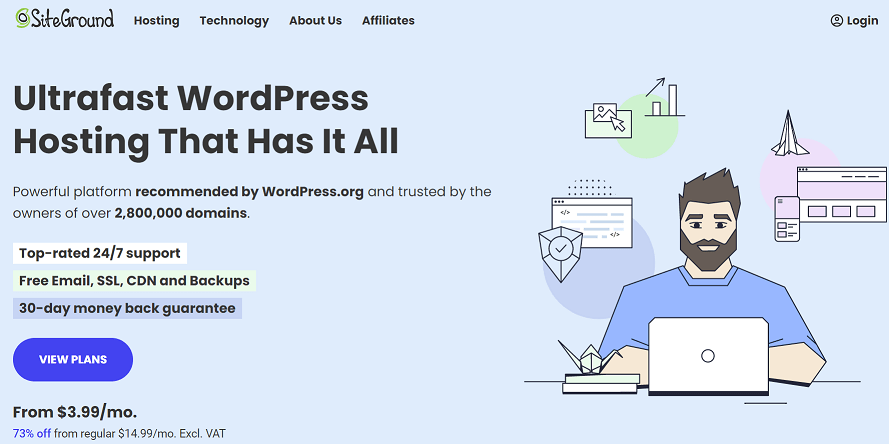
Once you have selected a provider, you will need to set up an account and purchase a domain name.
Step 2: Purchase a Domain Name
To publish a WordPress website, you will need to purchase a domain name. This is the address that people will use to access your site (for example, www.example.com).
Domain names can be purchased from a variety of providers, and they usually cost around $10-15 per year.
Most web hosts will also offer a free domain name when you set up your hosting account with them.
When choosing a domain name, try to select something that is short, easy to remember, and relevant to your business or website.
⚡Check also ➡️ How Many Domains Are There? (Ultimate Domain Name Stats 2022)
Step 3: Install WordPress
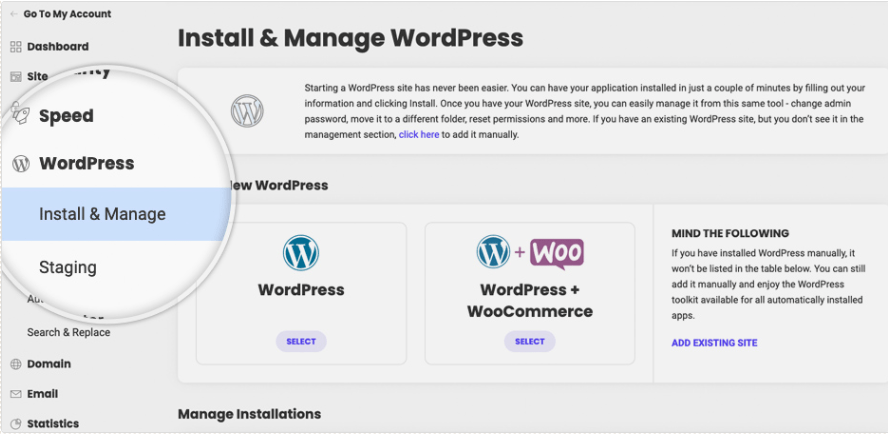
Now that you have a web hosting account and a domain name, you are ready to install WordPress.
Again, most web hosts will offer a one-click install option for WordPress, which makes the process very easy.
Installing WordPress literally takes a click of a button.
It’s that easy.
Step 4: Configure Your Website Settings
After WordPress is installed, you will need to login and configure your website settings.
This includes things like your site’s title, description, permalinks (which is the structure of your URL), and other basic settings.
All of these settings can be found in the WordPress admin area, which is usually located at www.example.com/wp-admin.
⚡Check also ➡️ How Does WordPress Work? (4 Main Components)
Step 5: WordPress Theme
Now it’s time to choose a WordPress theme for your site. There are literally thousands of themes to choose from, so finding the perfect one for your needs can be a bit overwhelming.
Some recommended themes are:
The best way to narrow down your options is to think about the overall design and feel that you want for your website. Once you have an idea of what you are looking for, you can start browsing through themes.
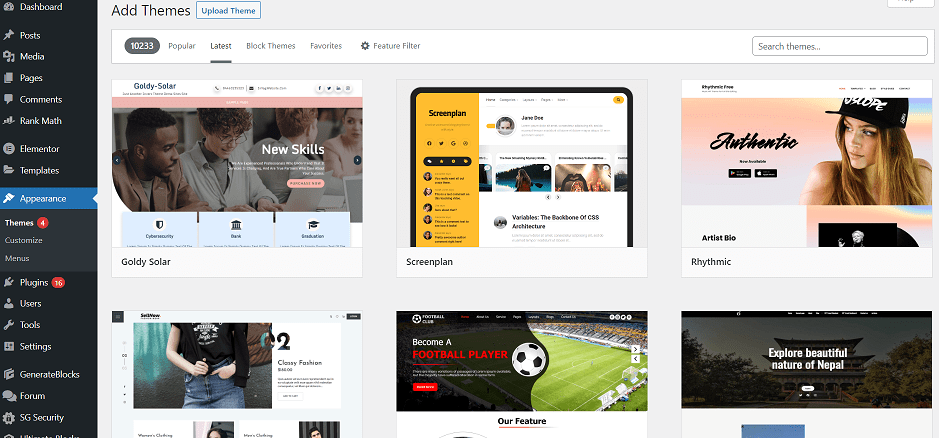
When choosing a theme, it is important to make sure that it is responsive (which means it will look good on all devices), and that it is compatible with the latest version of WordPress.
Also, some themes come with drag and drop builders which turn WordPress into a WYSIWYG environment (like Wix or Squarespace). These can be very helpful if you are not comfortable working with code.
Without a WYSIWYG page builder, you will most likely need some coding skills and knowledge to customize your site exactly how you want it.
Once you have found a theme that you like, install it on your WordPress site and move to the next step.
Step 6: Connect Your Domain Name
If you have not already done so, now is the time to connect your domain name to your WordPress site. This can usually be done via your web hosting control panel, or directly through your domain registrar’s website.
The process will be different depending on where you purchased your domain name, but it is usually pretty straightforward.
If you are having trouble connecting your domain, contact your web host or domain registrar for support.
⚡Check also ➡️ How to Build a Website (Blog) From Scratch: A Step-By-Step Guide
Step 7: Add Pages and Posts to Your Website
Now that your WordPress site is all set up, it’s time to start adding content. This can be in the form of pages or posts and is easily done from the WordPress dashboard.
To add a new page, simply go to the Pages » Add New page and start writing.
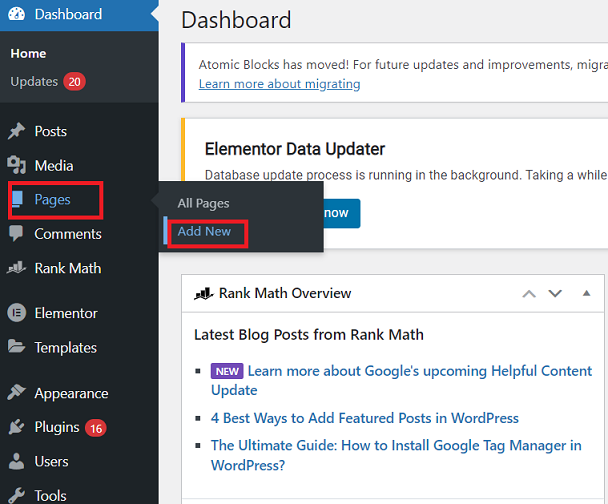
Creating a post works in a similar way, but you will need to go to the Posts » Add New post to create a new blog post.
Both pages and posts can be customized with a variety of different options, such as adding images, videos, and other media.
Once ready, simply hit the publish button and your content will go live on your website.
And that’s it! This is how to publish a website on WordPress.
If you follow these steps, you will have a fully functional WordPress website up and running in no time. Of course, there is much more to learn about WordPress, but this is a good starting point.
Frequently Asked Questions
How much does it cost to publish a website on WordPress?
If you use a self-hosted WordPress site, the cost will vary depending on your web hosting package. Generally speaking, you can expect to pay anywhere from $3 – $10 per month for hosting your WP website.
As for domain names, they usually cost around $10 – $20 per year.
Can I publish my website for free?
You should be able to do this on WordPress.com.
But if you want to use WordPress.org, you will need to host it somewhere. This means you will need to pay for hosting setup and a domain name.
However, there can be some WordPress hosting providers that offer free plans.
Can I use WordPress for eCommerce?
Yes, WordPress can be used for eCommerce. In fact, there are a number of eCommerce plugins available for WordPress, such as WooCommerce.
With WooCommerce, you can turn your WordPress site into a fully functioning online store. And best of all, it is free to use.
Are there any other costs associated with publishing a website on WordPress?
No, there are no other hidden costs. Once you have paid for web hosting and a domain name, you can use WordPress to create and publish your website for free.
Of course, there are many premium WordPress themes and plugins available, but you are not required to purchase these. You can use free WordPress themes and plugins to create a fully functional website.
How paid themes differ from free WordPress themes?
Paid WordPress themes usually come with more features and options than free themes. They are also generally more reliable and better supported.
However, this does not mean that you cannot create a great website with a free WordPress theme. There are many high-quality free WordPress themes available.
Do I need any technical knowledge to publish a website on WordPress?
No, you do not need any technical knowledge to publish a website on WordPress. WordPress although not a website builder as such, is still a relatively user-friendly platform. It can be used by anyone, regardless of their technical skills.
Can I hire someone to help me publish my website on WordPress?
Yes, if you need help publishing your website on WordPress, you can always hire a WordPress expert. There are many web developers, freelancers, and agencies that offer WordPress services.
How long does it take to publish a website on WordPress?
The time it takes to publish a website on WordPress will vary depending on your level of experience and the complexity of your website. Generally speaking, a simple website can be published in less than an hour.
A more complex website may take several hours or even days to create.
How to make sure search engines can find my website?
If you want your website to be found by search engines, you will need to make sure it is properly optimized (aka SEO). This includes optimizing your website content, as well as your website title and meta tags.
Make sure that you are not blocking search engine crawlers from accessing your website with your robots.txt file. For both types of tasks you can use Semrush.
Also, register your website with Google Search Console and Bing Webmaster Tools. These tools will help you submit your website to the respective search engines and track your website’s progress in the search engine results pages.
How to customize my WordPress website?
One of the great things about WordPress is that it is highly customizable. You can change almost anything on your website, from the design to the functionality.
To customize your WordPress website, you will need to access the WordPress admin dashboard. From here, you can change your website settings, add or remove plugins, and edit your website content.
If you want to change the design of your website, you can do so by accessing the Appearance section of the WordPress admin dashboard.
Another option is to use a WYSIWYG editor for WordPress like Divi or Elementor that will allow you to edit your website in a drag and drop mode.
⬇️Further Reading:
- How Many Websites Are There in the World?
- 46 Website Ideas for Beginners and Pros
- A Short Guide to WordPress Roles (From Super Admin to Subscribers)
- How to Add Pages in WordPress: A Quick Tutorial
- How To Check How Many Pages a Website Has (a Short Guide)
- How To Know Who Visited My Website (a Quick Guide)
- How To Check When a Website Was Last Updated?
- WordPress Themes vs WordPress Plugins: What’s the Difference?
- How to Edit a WordPress Site? (For Beginners)
- How To Edit the Mobile Version of Your WordPress Site (3 Simple Steps)